The following article helps you to arrange date in ascending or descending order in Excel quickly and effectively
Method 1:
Step 1: Select the data column containing the dates to sort -> on the Data tab -> Sort A to Z to sort the dates in ascending order (or choose Sort Z to A sorted in descending order ):

Step 2: A dialog box appears and click Expand the selection -> Sort:
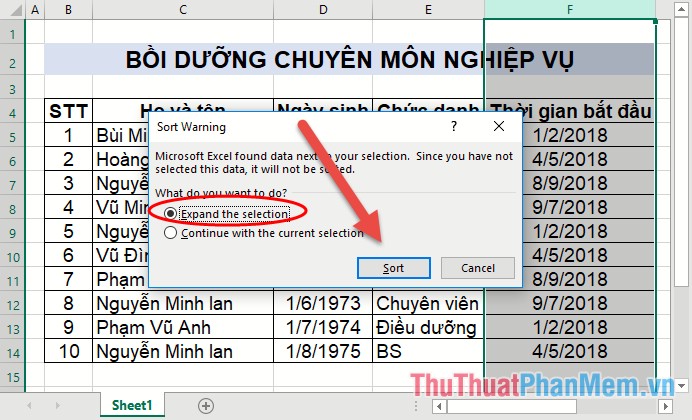
The results have sorted dates in ascending order:
Method 2:
Step 1: Select the data area you want to sort the dates in descending or ascending order -> Data -> Sort:
Step 2: The dialog box appears in the Sort by section select the column header containing the dates to sort:
Step 3: In the Order section, select the sorting in ascending order (Oldest to Newest) or descending (Newest to Oldest), finally click OK:
The results you have sorted the dates in the desired order:
Method 3:
Step 1: Select the data area to sort on the Data tab -> Filter:
Step 2: Right-click the date column to sort sorted Oldest to Newest to sort in ascending order or click Sort Newest to Oldest if you want to sort dates in descending order:
The results you have arranged dates in ascending order:
So with a few very simple ways you have sorted the dates in the desired order. Note when creating your data to the correct date data type. Good luck!
