Sort data in Excel
In the process of using Excel, when you enter data, or perform calculation functions, the data will not follow a certain order. Rearranging the imported data and the processed and calculated data is essential for easy searching and editing. Excel supports you with data sorting tools giving you the option of sorting. You can use the sort tool to sort the data in your Excel document.

Article on how to organize data on Excel 2010 spreadsheets.
Step 1: Select the data area you want to sort, select the Home tab and select Sort & Filter and choose the type of arrangement you want.
- If you want to sort the column of text data, when selecting Sort & Filter, you will have the choice of sorting: Sort A to Z (sort from A to Z), Sort Z to A (sort from Z to A) .

+ If you choose Sort A to Z , the data will be sorted as follows:

+ If you choose Sort Z to A , the data will be sorted as follows:

If you sort the column of numeric data, then choose Sort & Filter will appear choosing the arrangement: Sort Smallest to Largest (sort from small to large) and Sort Largest to Smallest (sort from large to small ).

+ If you choose Sort Smallest to Largest , the results will be arranged as follows:
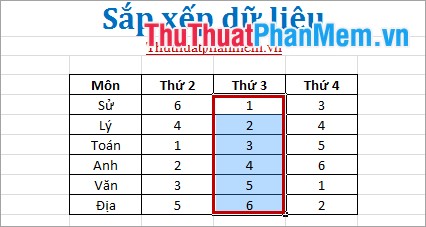
+ If you choose Sort Largest to Smallest , the results after sorting:
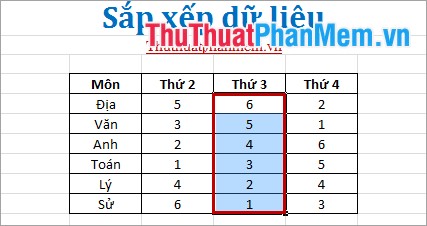
Step 2: You can sort by selecting the data area to sort, select the tab Home -> Sort & Filter -> Custom Sort .
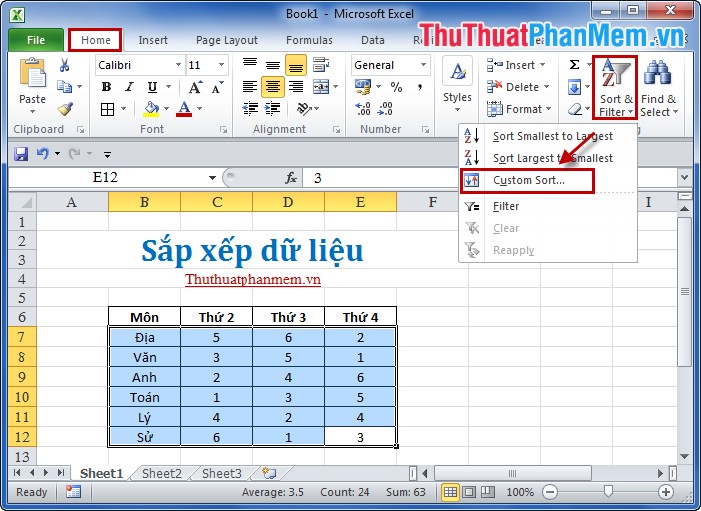
In the Sort table , you select some information:
Sort by you choose the column you want to sort.
Sort On sort based on what aspect.
Order sort by increasing or decreasing, A -> Z or Z-> A .
Then click OK to sort.
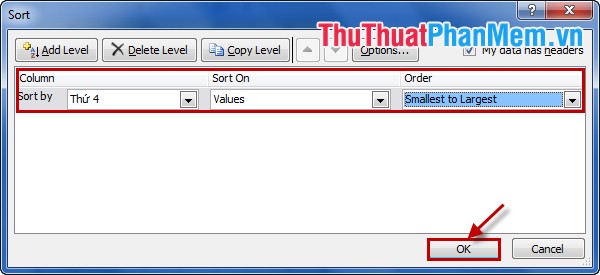
The results will be organized according to your wishes.
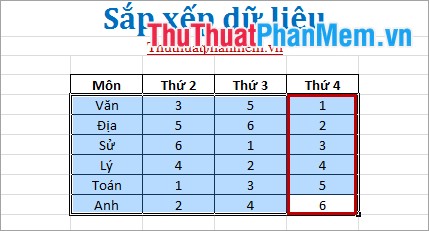
For versions of Excel 2007 or Excel 2013 you do the same. So you already know how to organize data on an Excel spreadsheet. Good luck!
 Set the default font in Excel
Set the default font in Excel Time settings are automatically saved in Excel
Time settings are automatically saved in Excel How to remove all Hyperlink links in Word
How to remove all Hyperlink links in Word Create PowerPoint slideshows from Word documents
Create PowerPoint slideshows from Word documents How to print multiple Word pages in one sheet of paper
How to print multiple Word pages in one sheet of paper Instructions for formatting data in Excel
Instructions for formatting data in Excel