MS Excel 2007 - Lesson 8: Sort and Filter
TipsMake.com - Sort and Filter are features that allow you to manipulate data in a spreadsheet based on standards. To sort data and filter data in Excel 2007 you will use the Sort & Filter feature. Below TipsMake.com will guide you how to filter data, arrange data with this feature in Excel 2007.
Sort data in Excel 2007
To make a sort in ascending or descending order on a column:
• Highlight to select the cells in the column to be sorted
• Click the Sort & Filter button on the Home tab
• Click the Sort Ascending (AZ) or Sort Descending button (ZA)

Customize data arrangement
To sort more than one column:
• Click the Sort & Filter button on the Home tab
• Select the column you want to sort first
• Click Add Level
• Select the next column you want to sort
• Click OK

Create data filters on Excel 2007
Filters allow you to display only data that meets certain standards. To use filters:
• Click on the column or select the columns containing the data you want to filter
• On the Home tab, click Sort & Filter
• Click the Filter button
• Click the arrow below the first cell
• Click Text Filter
• When the first cell on the selected column has an arrow pointing down, simply click on it and select the fields you want to display on the worksheet and click OK .
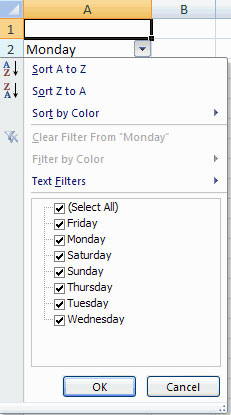
• To not apply a filter, click the Sort & Filter button
• Click Clear

Next lesson: MS Excel 2007 - Lesson 9: Graphics
Previous article: MS Excel 2007 - Lesson 7: Creating Macros in Excel 2007
 MS Excel 2007 - Lesson 9: Insert images and graphics into a spreadsheet
MS Excel 2007 - Lesson 9: Insert images and graphics into a spreadsheet Format Excel 2007 spreadsheet
Format Excel 2007 spreadsheet MS Excel 2007 - Lesson 12: Develop Workbook
MS Excel 2007 - Lesson 12: Develop Workbook Google Dashboard - Everything Google knows about you
Google Dashboard - Everything Google knows about you MS Excel 2007 - Lesson 13: Format sheets and prints
MS Excel 2007 - Lesson 13: Format sheets and prints 10 scam tricks via email
10 scam tricks via email