How to Right Click on a Macbook Laptop
Hold down the Control key and then click
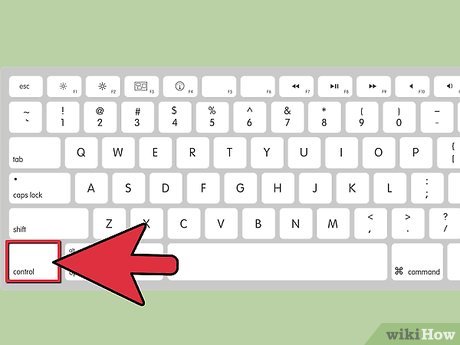
Move the cursor to the location you want to click. Hold down the control or ctrl key on your keyboard. This key is located next to the option key on the bottom row of the keyboard.
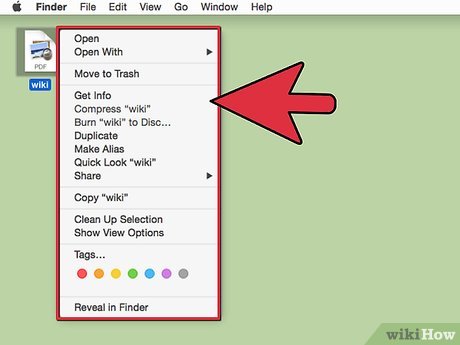
Click on the desired item. If you are holding down the control key while clicking, you will see the menu always appear when right-clicking.
Enable two-finger clicking
Click on the apple menu. Click System Preferences then Keyboard & Mouse.
Click Trackpad. Under the Trackpad Gestures section, you need to check the box that says 'Tap trackpad using two fingers for secondary click' to enable the feature of using two fingers on the touchpad to right click.
Note: Depending on the OS X operating system version, the box will be written differently. In older versions, the box said Secondary Click and was in the Two Fingers section.
Move the cursor to the location you want to click. Place two fingers on the touchpad to right-click something. If you have Secondary Click enabled, you will see the menu when you right-click.
Use an external mouse
Think about whether you need an external mouse. People who often have to use Excel and some other software tend to prefer external mice.
Use a mouse with two buttons or equivalent functionality. You can use the mouse of a computer running the Windows operating system. Plugging a Windows mouse into your new Macbook may not sound very stylish, but it's very effective. You can also use a Mac mouse like the Magic mouse.
The Magic Mouse has a built-in Secondary Click feature in System Preferences. After enabling this feature, you can right-click like you would with any other mouse.
Connect the mouse . You can plug the mouse into your USB on your Macbook or connect via Bluetooth. It's done.
You should read it
- Compare MacBook Pro and MacBook Air
- Understand the connection and key presses on the Macbook
- Tips for newbies to MacBook
- The most desirable laptop brands today
- MacBook Air 2019 review - beautiful and durable laptop
- Apple launched the MacBook Air ultra-thin laptop
- Macbook Pro officially up Core i5, i7
- How to fix the cooling fan phenomenon on the MacBook is loud
- Apple launched the MacBook Pro upgrade with many notable options
- How to distinguish the MacBook Air 2013 visually
- How will the new MacBook get more upgrades?
- Apple launched a standalone ad for the MacBook Air
Maybe you are interested
How to fix MacBook keyboard error can't type numbers How to download web page thumbnails using PhotoShow Facebook recommends that 2 billion users re-check privacy settings 13 beautiful event invitation card templates in Microsoft Word Add Save and Close options All Documents documents in Word How to block your friends' Facebook apps from crawling
