How to retrieve an overwritten Word file
Usually, the case of recovering Word files occurs when the user has not saved the content yet, because accidentally turning off Word or the computer is suddenly turned off. And we can retrieve files that have not been saved yet because Word has set certain conditions. So what if I want to retrieve the Word file overwritten?
The case of retrieving the overwritten Word file is completely different from file recovery, since you have already saved the Word file and overwritten the previous Word file content. The following article will assist you to read back the overwritten Word file.
- Summary of expensive shortcuts in Microsoft Excel
- 10 ways to recover corrupted Excel files
- Fix 6 common errors on PowerPoint slides
Instructions for retrieving a Word file are overwritten
To be able to retrieve the overwritten file, you are only allowed to overwrite it once and not to override it multiple times. This means editing the original Word content once and then saving it, but want to retrieve the content before it is edited.
The file name, the directory where the file is stored remains the same. Especially Word must enable Alway Create Backup Copy mode to retrieve the overwritten Word file.
Step 1 :
Click the Office icon and then select Word Options .

Step 2:
Switch to the new interface and click on Advanced management.
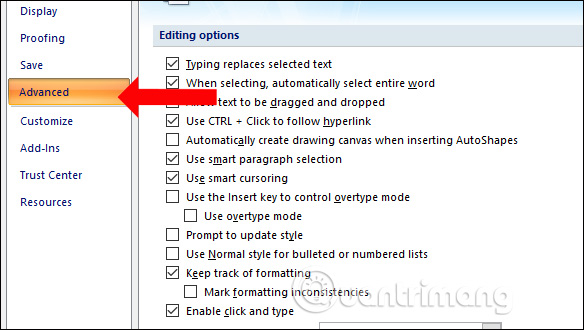
Look at the interface next to the Save and then select the option 2 Always create backup copy and Allow background saves . Click OK to save.
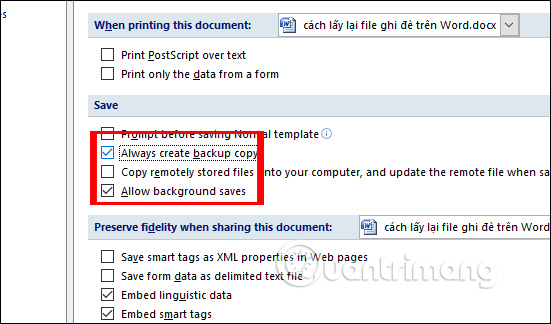
Step 3:
Go back to the Word file that saved the new content and want to retrieve the content at first. Click the Office icon to select Save As , select Word Document to save it as another Word file. Note that this operation will only do once for the first Save.
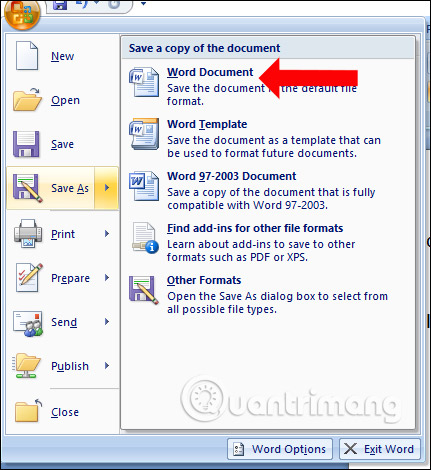
Step 4:
You access the folder to save the above file will see a Backup of . file with the file format wbk as shown below. This is the Word file with the original content not edited.
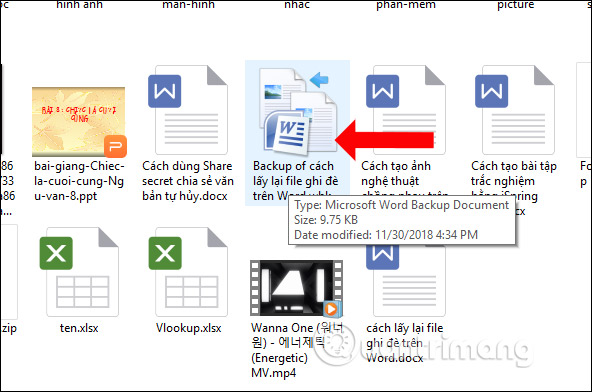
This file only appears after the Word file is overwritten. The file is opened in Word as usual, but switches to All files so that Word recognizes the wbk format.
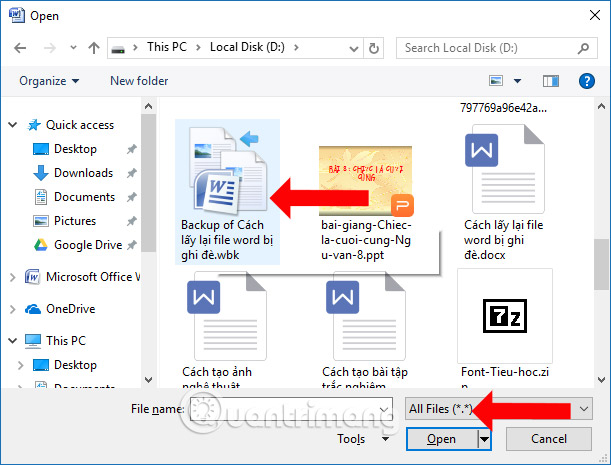
So in order to retrieve the overwritten Word file, the user must activate Alway mode Create Backup Copy. File Backup of the same file with the original Word file has not edited content.
See more:
- How to fix errors automatically jumps pages on Word
- Fix word sticking errors in Word 2007
- How to delete spaces and line breaks in Word
I wish you all success!
You should read it
- Recovering unsaved Word files, retrieving Word, Excel and PowerPoint files before saving
- How to merge multiple Word files into a single file
- How to prevent others from copying and editing Word files
- How to copy styles between 2 Word files (Import, import styles from the old word file to the new file)
- How to merge multiple Word files into 1 file, merge multiple Word documents into one
- Restore Word and Excel files that unfortunately have not been saved
 Insert music notes into Word
Insert music notes into Word How to insert videos into PowerPoint 2016
How to insert videos into PowerPoint 2016 How to install Uni file to write on computer
How to install Uni file to write on computer Instructions on how to create frames in Word 2007, 2010, 2013, 2016
Instructions on how to create frames in Word 2007, 2010, 2013, 2016 How to create a cover page in Word
How to create a cover page in Word PowerPoint 2016 image format
PowerPoint 2016 image format