Completely delete data in Windows
TipsMake.com - In Windows operating system, when you delete a certain file by pressing Delete button on the keyboard, only the directly related components of the file are removed from the file system table. In other words, the file still exists on the hard drive until another file is overwritten. So how to quickly and truly delete data files in Windows? In the following article, we will introduce and show you how to use some tools to support this.
Eraser:
This application will help us quickly and easily in deleting files as well as folders, immediately after deleting, the program will proceed to overwrite other data files via random - random mode. The application provides users with some basic options such as the number of times to overwrite the location of the deleted file, including 2 US DoD 5220.22-M (3-pass and 7-pass) or Gutmann versions - overwrite data up to 35 times continuously.
Besides, we can choose to delete files and folders immediately via the On-Demand main interface or automatically schedule via the Scheduler mechanism. Eraser offers users 2 main versions: Installer - Portable and installed - direct use:
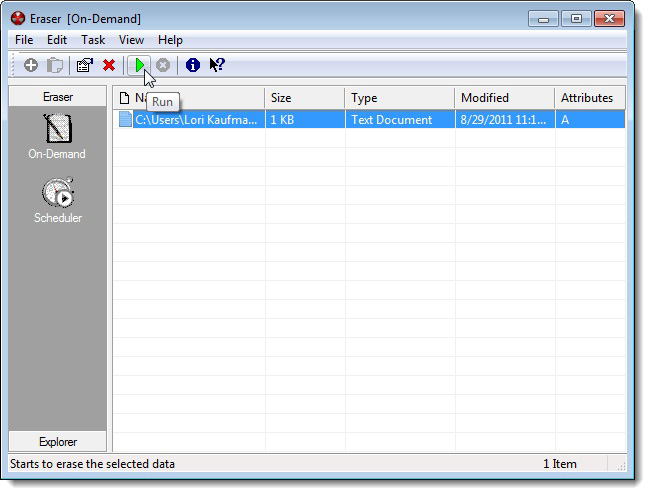
Freeraser:
This is a free tool and Portable makes it easy to delete data with a simple operation: drag and drop (drag - drop feature). The option to delete files via Fast mode - quickly 'fill in' the space left by random data, or Forced - based on DoD 5220.22M , standard, or Ultimate , Gutmann . When you right-click on the Freeraser icon, the program will display a menu with the corresponding options for our reference.
Download link at USB Pen Drive Apps

Blank And Secure:
This is another Portable tool with similar functionality to Freeraser. To use, you just need to drag and drop the file or folder into the main window of the program, specify the number of times to overwrite the data by pressing the Overwrite button. Besides, the application has the function of 'extending' the process of deleting data via user-generated time unit - Delete Delay , the time in seconds:
Download link at USB Pen Drive Apps
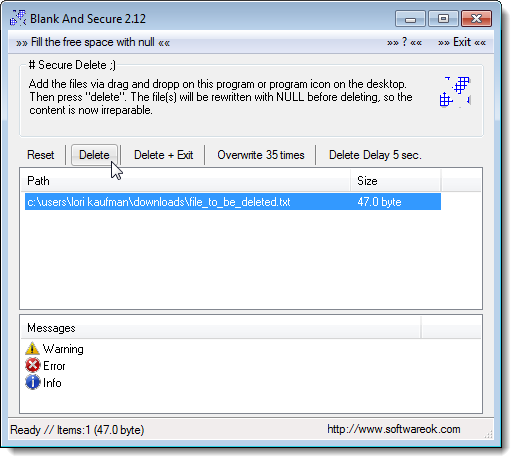
DP Shredder:
Similar to the above applications, but with DP Shredder - all data after deletion will not be recoverable. Therefore, we can be completely assured if using DP Shredder to delete 'sensitive' files or folders on the computer. The two main modes of this application are US DoD and Gutmann .
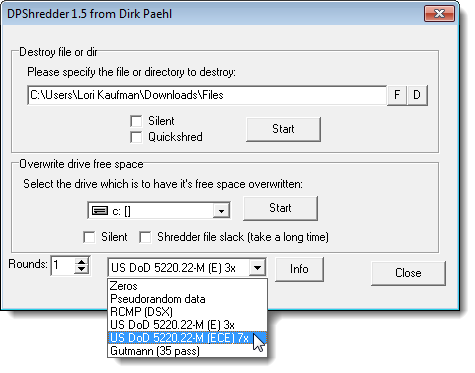
Sdelete:
This is essentially a tool with a command-line interface - Command Prompt , which allows users to overwrite the data space on the hard drive, so that deleted files cannot be recovered. This is the Portable program, you can use from any computer with Windows installed. To display the corresponding options of the program, type sdelete and press Enter.
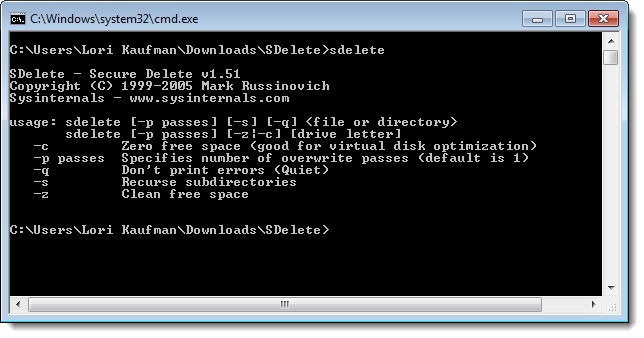
Ccleaner:
This is probably the most popular and used tool today, with a diverse system of features, simple interface, easy to use, compatible with many versions of Windows, lightweight and completely free . With CCleaner , we can easily remove temp files, history and cookies of the system and browser, find and fix simple errors in the Registry, remove programs . And the latest version of CCleaner Built-in function to wipe free space on the partition or drive.
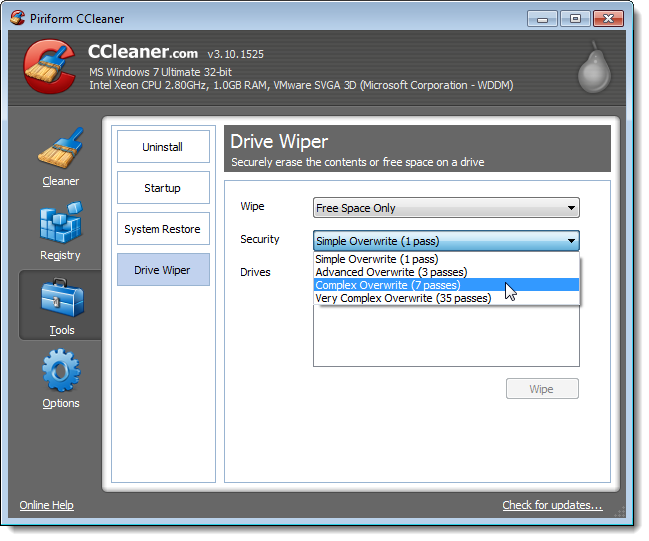
Good luck!
You should read it
- How to convert Mac font (dfont) to Windows font (ttf)
- Which system cleanup utility should be used for Windows?
- Instructions for upgrading Windows Phone 7 operating system
- Operating system: Declare other utilities in Windows XP
- Summary of handy shortcuts in Windows 7
- Learn about Microsoft Network Monitor tool - part 1
 5 tips for using Gmail faster
5 tips for using Gmail faster 15 Add-Ons help use Gmail more professionally
15 Add-Ons help use Gmail more professionally Which file system should be used for removable storage devices
Which file system should be used for removable storage devices 7 reasons to upgrade to Firefox 7
7 reasons to upgrade to Firefox 7 Find IP address and MAC address
Find IP address and MAC address 4 ways to 'run away' harassers on Facebook Chat
4 ways to 'run away' harassers on Facebook Chat