How to reset One Note on Windows 10, delete One Note data on Windows 10
Resetting OneNote returns the app to its default state, wiping all data and settings. This is an effective solution to fix errors and improve performance. If you have important data, sync or back it up before doing this.
How to reset, delete One Note data on Windows 10
Step 1: Right-click Start Menu ( Windows + X) => select Apps & Features ( Programs and Features)

Step 2: In the Settings window , navigate to Apps & Features . Then, find the OneNote app .

Step 3: Click OneNote , then select Advanced options to open advanced settings.

Step 4: Click Reset in OneNote settings to erase all previous data and settings.

Step 5: Continue to click the Reset button when a small dialog box appears.

Step 6: After the reset is successful, a check mark will appear next to the Reset button , indicating the process is complete.
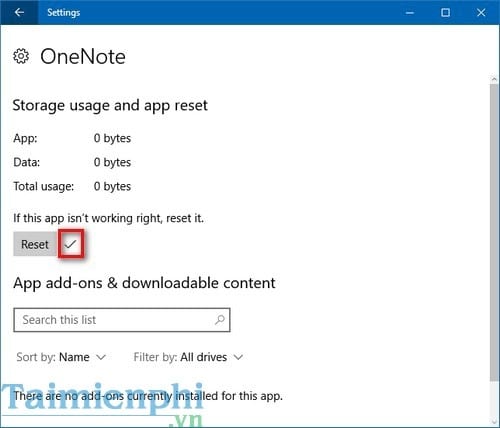
The above instructions help you clean up memory, improve OneNote and system performance. You can apply this method to other applications to optimize memory. If there is a serious error, resetting Windows 10 will return the operating system to its original state, a more thorough fix.
You should read it
- Redmi Note 9 Pro / Pro Max: Snapdragon 720G, 5200mAh battery, priced from 4.09 million
- Xiaomi launched the Mi Note 10 / Note 10 Pro, the world's first 108MP camera
- Samsung recalled Galaxy Note 7 and this is all you should know
- How to know if Samsung Galaxy Note 7 is safe?
- How to use the S Pen on the Galaxy Note 8
- Restore Sticky Note deleted on Windows
 How to put Control Panel in the right-click menu on Windows 10
How to put Control Panel in the right-click menu on Windows 10 How to quickly turn off Windows 10 PIN, avoid login errors
How to quickly turn off Windows 10 PIN, avoid login errors How to set password to protect files on Windows 10
How to set password to protect files on Windows 10 Open Files and Folders Quickly on Windows 10 with Just 1 Click
Open Files and Folders Quickly on Windows 10 with Just 1 Click Fix WinX Menu Not Working on Windows 10
Fix WinX Menu Not Working on Windows 10 Find Windows 10 driver for Dell laptop, quick installation guide
Find Windows 10 driver for Dell laptop, quick installation guide