Restore Sticky Note deleted on Windows
Sticky Note was first introduced on Windows Vista. This is a utility that allows users to record notes (reminders) right on the Desktop screen.
By default, when deleting any Sticky Notes on the Desktop, Sticky Notes will ask you to confirm whether you want to delete the Note. However this feature has been disabled.
If you accidentally accidentally missed the important Note, how to restore these Note. Please refer to the following article of Network Administrator.
1. Restore deleted Note Note
Step 1:
Press the Windows + R key combination to open the Run command window.
Step 2:
On the Run dialog window, paste the path below and press Enter:
% AppData% MicrosoftSticky Notes
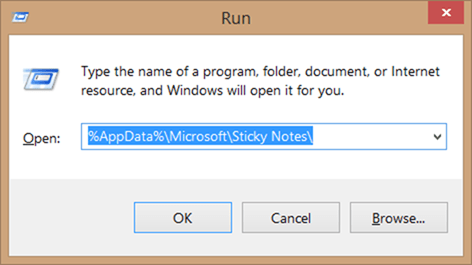
Step 3:
In the Sticky Note folder you will see the StickyNote file (.SNT). When you double-click the file, it will not work. The simple reason is that Windows is not associated with the .SNT extension.
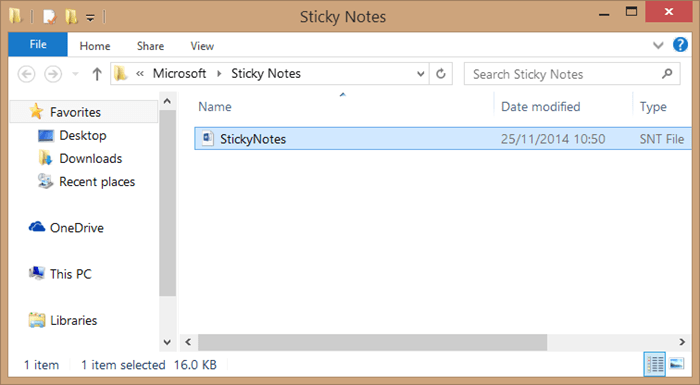
Right-click the StickyNotes file (.SNT) and open the file with Microsoft Office Word .
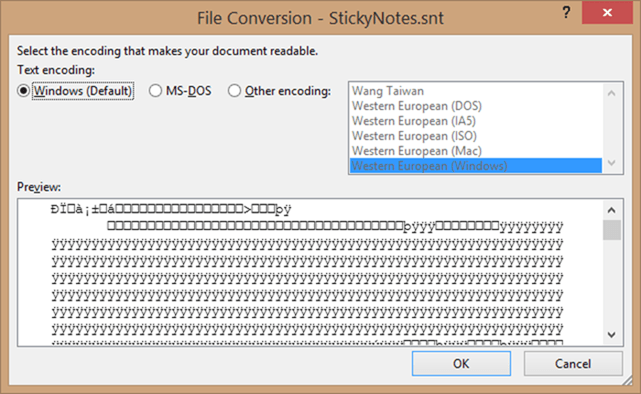
After opening the file in Word, the content in Note is displayed on the Word document.
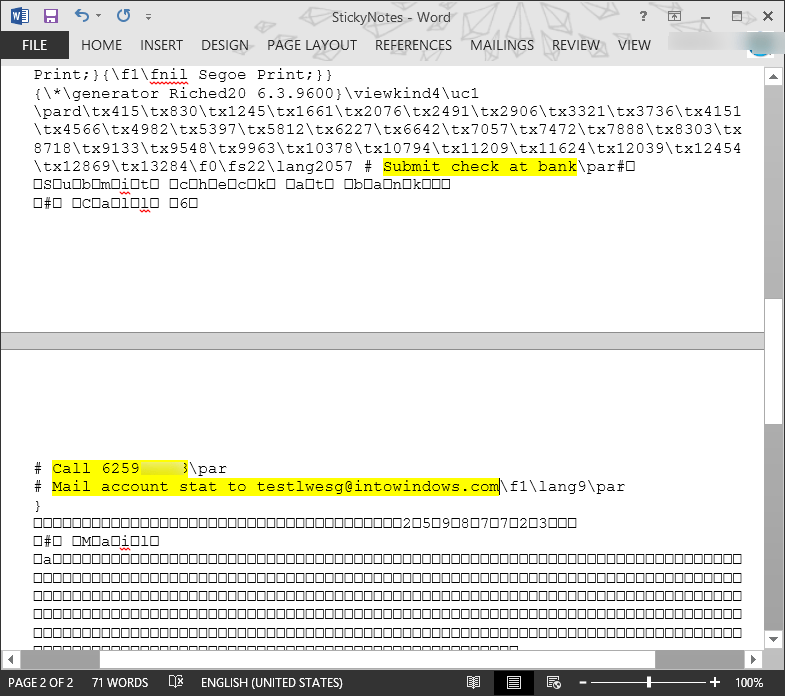
Note:
If your computer does not have Word installed, you can open StickyNotes.SNT file with another program similar to Word.
If the content you open does not display, you can restore the file from the previous version by right-clicking on the StickyNote.SNT file and then selecting Restore previous versions .
If not on the previous version, it is possible that the File History feature has been disabled.
2. Activate the deletion of Sticky Notes
Step 1:
Enter Regedit in the Start Menu or Start Screen or the Run dialog box and press Enter to open the Registry Editor.
Step 2:
Navigate according to the key below:
HKEY_CURRENT_USERSoftwareMicrosoftWindowsCurrentVersionAppletsStickyNotes
Step 3:
In the list of right frame options, double-click PROMPT_ON_Delete and change the value from 0 to 1 to activate the delete confirmation dialog.
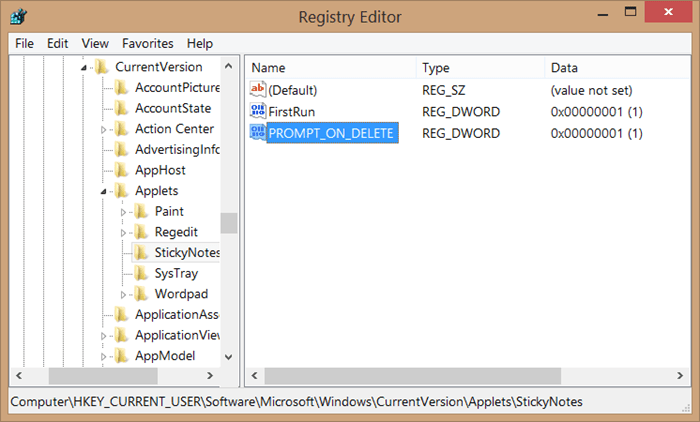
From now on when you click the X icon to delete Note, the warning message will be displayed on the screen '' Delete Note: Are you sure you want to delete this Note? " refuse to delete.
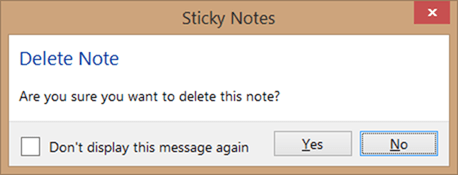
Refer to some of the following articles:
- Free note-taking software for Windows 7 and 8
- How to type Vietnamese in Sticky Notes
- Tips for using Sticky Notes in Windows 7
Good luck!
You should read it
- Free note-taking software for Windows 7 and 8
- Tips for using Sticky Notes in Windows
- Microsoft launched a new version for Sticky Notes on Windows 10 with a different experience
- Instructions on how to type Vietnamese on Sticky Notes
- Create Sticky Note - Notes on the Windows 10 Desktop
- Invite to download Vov Sticky Notes, the note creation app for $ 9.99, is free
 Instructions for deleting empty lines and columns in Excel 2016
Instructions for deleting empty lines and columns in Excel 2016 Align margins in Google Docs
Align margins in Google Docs Fix the x80070005 error code in the Active Office process
Fix the x80070005 error code in the Active Office process Tips for copying fast and efficient paragraph formatting in Word
Tips for copying fast and efficient paragraph formatting in Word Hide the Ribbon toolbar in Word 2013
Hide the Ribbon toolbar in Word 2013 5 online tools to remove pdf file limits
5 online tools to remove pdf file limits