How to put Control Panel in the right-click menu on Windows 10
To add Control Panel to the right-click menu on Windows 10, you need to edit the Windows Registry. Because the Registry is very important, mistakes can cause system errors or data loss.
How to put Control Panel in the right-click menu on Windows 10
Step 1 : Press Windows + R to open Run , type Regedit , then press Enter .

Step 2: In Registry Editor , navigate to: HKEY_CLASSES_ROOTDirectoryBackgroundshell.

Step 3: In shell , right-click, select New > Key , name Control Panel .

Step 4: Select Control Panel , double-click Default in the right column.
In the Edit String window , enter Value data : rundll32.exe shell32.dll, Control_RunDLL. Click OK to save.

You have added Control Panel to the right-click menu on Windows 10.
To test, right-click on the desktop. If Control Panel appears in the menu, the process was successful.

To remove Control Panel from the right-click menu, open Registry Editor , navigate to:
HKEY_CLASSES_ROOTDirectoryBackgroundshellControl Panel
Right-click Control Panel , select Delete , and then confirm deletion.
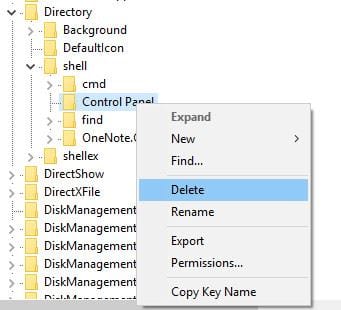
Above is the guide to add Control Panel to the right-click menu on Windows 10. With just a few steps, you can quickly open Control Panel with two clicks. You can also refer to how to add applications to the right-click menu on TipsMake.
You should read it
- How to add Control Panel to Power User Menu (Windows + X) on Windows 10
- Quickly open the Control Panel tools
- Instructions to disable Control Panel on Windows 7
- How to open Control Panel on Windows 10, 8.1, 7
- How is Control Panel and Settings menu on Windows 10 different?
- Break the Control Panel Metro of Windows 8
 How to quickly turn off Windows 10 PIN, avoid login errors
How to quickly turn off Windows 10 PIN, avoid login errors How to set password to protect files on Windows 10
How to set password to protect files on Windows 10 Open Files and Folders Quickly on Windows 10 with Just 1 Click
Open Files and Folders Quickly on Windows 10 with Just 1 Click Fix WinX Menu Not Working on Windows 10
Fix WinX Menu Not Working on Windows 10 Find Windows 10 driver for Dell laptop, quick installation guide
Find Windows 10 driver for Dell laptop, quick installation guide Instructions for downloading and updating Bluetooth drivers for Windows 10, fixing connection errors
Instructions for downloading and updating Bluetooth drivers for Windows 10, fixing connection errors