To remove web ads - Social 2 Search Ads, read this article
Social 2 Search is integrated on free programs, spam emails or malicious websites. In some cases, users access unknown websites to download free programs to the computer and install. Although it is free software, there is a lot of malware in it, such as adware (spyware), spyware (spyware) or other malicious software. You will then be threatened by the accompanying adware.
1. What is Social 2 Search?
Adware like Social 2 Search often disguises as a website - click on the websites to receive coupons and you can save a lot of money when shopping.
Social 2 Search ads not only make you feel uncomfortable, but they also cause security problems on your computer.
Social 2 Search is integrated on free programs, spam emails or malicious websites. In some cases, users access unknown websites to download free programs to the computer and install. Although it is free software, there is a lot of malware in it, such as adware (spyware), spyware (spyware) or other malicious software. You will then be threatened by the accompanying adware.
In addition, Social 2 Search can access spam messages and send messages to you, so whenever you have a connection, on the screen you will receive adware. In most cases, these malicious websites contain adware or virus infection links.
So how to remove the original Social 2 Search, please refer to the following article of Network Administrator.
Some features of Social 2 Search:
1. Unauthorized access to your computer without permission.
2. Social 2 Search can create all kinds of unwanted ads on your browser.
3. It can redirect you to unsafe websites or phishing sites.
4. Social 2 Search can read your browsing history and collect personal data without your permission.
5. Also Social 2 Search can make your computer slow down and even cause the system to hang.
2. Eliminate Social 2 Search
2.1. Eliminate Social 2 Search in the traditional way
Step 1: Uninstall Social 2 Search installation and all adware on Control Panel
1. Press the Windows + R key combination to open the Run command window.
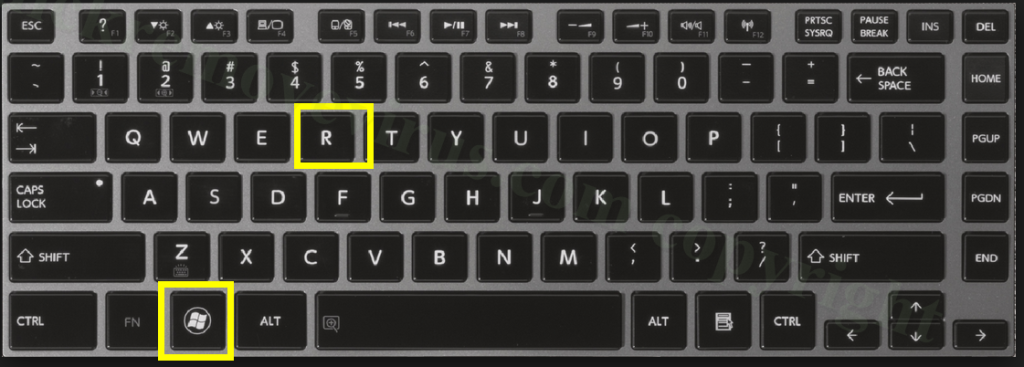
2. On the Run command window, enter the control panel and press Enter to open the Control Panel window.
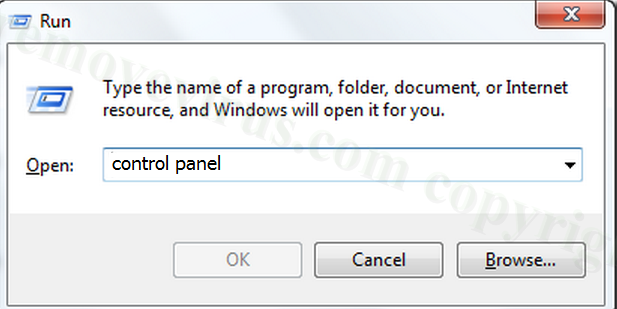
3. On the Control Panel window, click Uninstall a program.
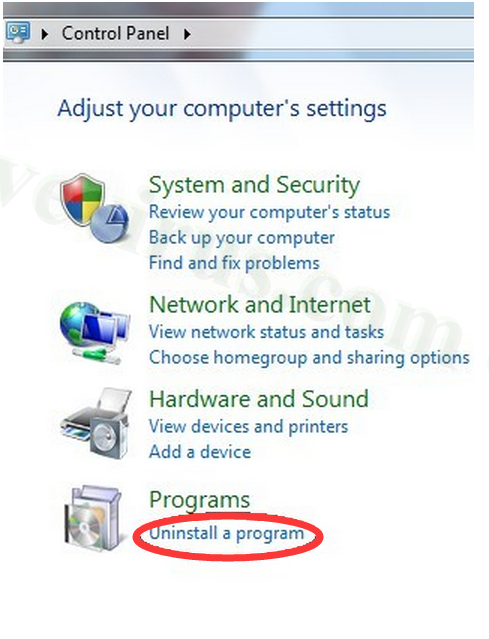
4. Right-click Social 2 Search or other unwanted programs, then click Uninstall.
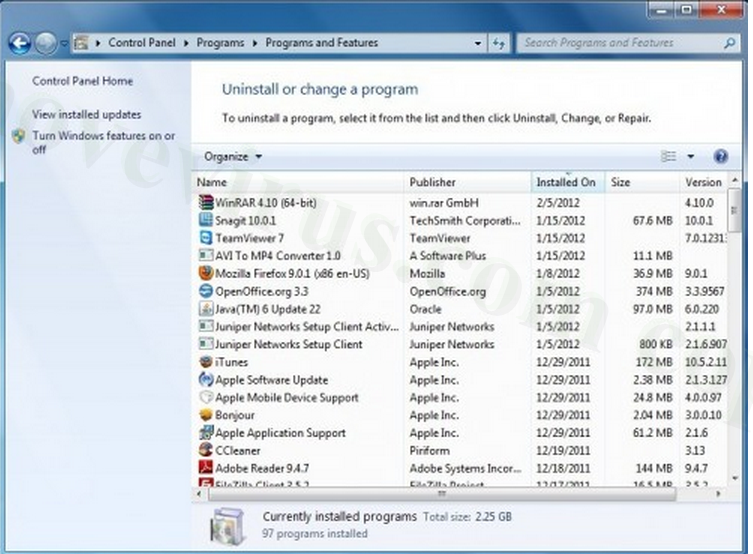
Step 2: Remove Social 2 Search on Chrome, Firefox, IE and Microsoft Edge browsers
- On Chrome browser:
Open the Chrome browser on your computer, then click the 3-line icon in the top right corner of the screen => Tools => Extensions => Social 2 Search and other unwanted extensions, then click on the trash can icon to delete the extension.
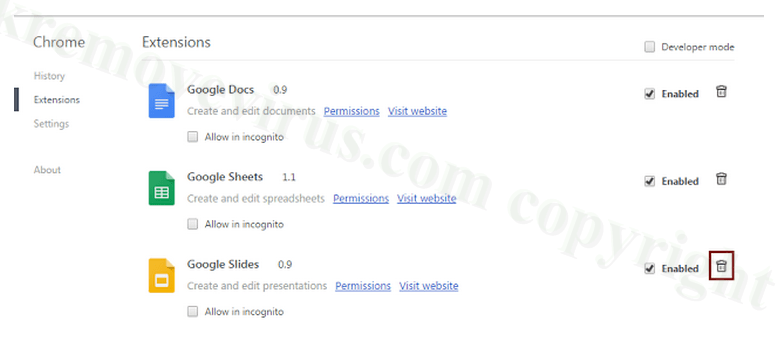
- On Firefox browser:
Open Firefox browser, then find the Firefox menu in the top right corner, select Add-ons => select extensions and add-ons Social 2 Search and other add-ons, extensions, then Click Disable or Remove.
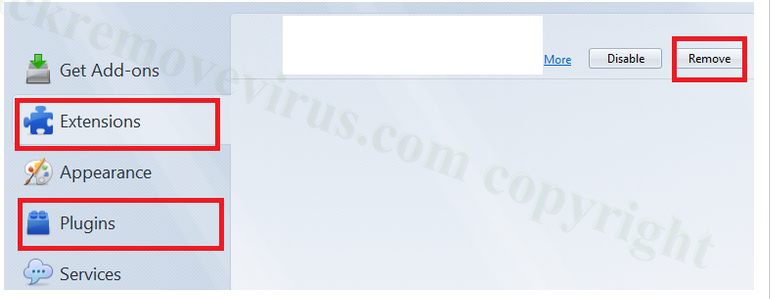
- On IE browser:
Open IE => click Tools => Manager Add-on Tools and Extensions => select extensions and add-ons Social 2 Search and other unwanted extensions => click Remove or Disable .
- On Edge browser:
Reset Edge browser homepage: Click to select More (.) => Setting => select A specific page or pages under Open with => select Custom to enter the website you want.
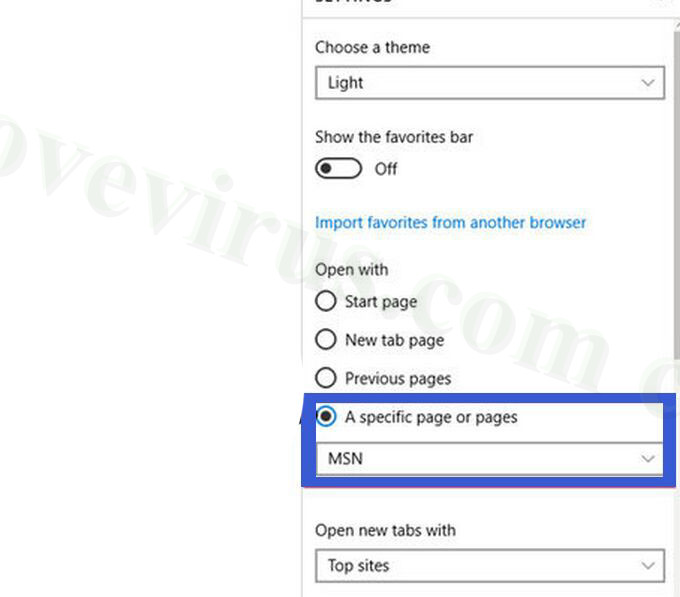
Next click More (.) => Setting => View advanced settings => click on Search in the address bar with => Enter the website you want to use as a search engine => click Add as default .
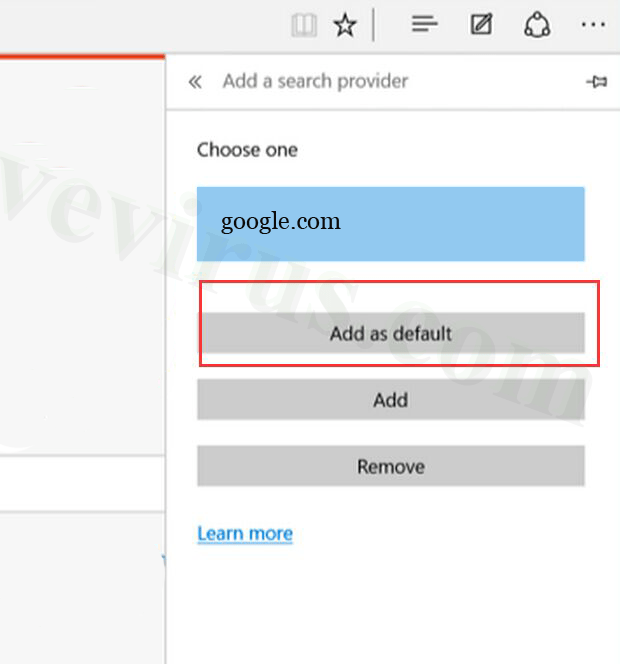
Step 3: Delete Social 2 Search files on the Registry
1. Press the Windows + R key combination to open the Run command window.
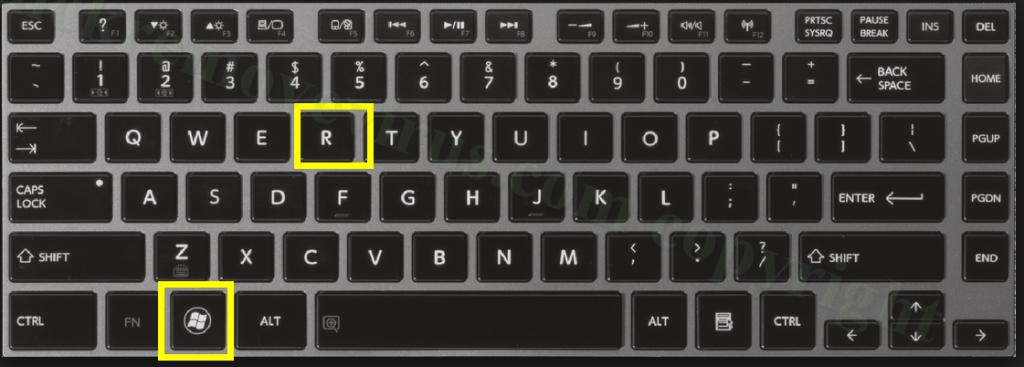
2. On the Run command window, enter regedit there and press Enter to open the Registry window.
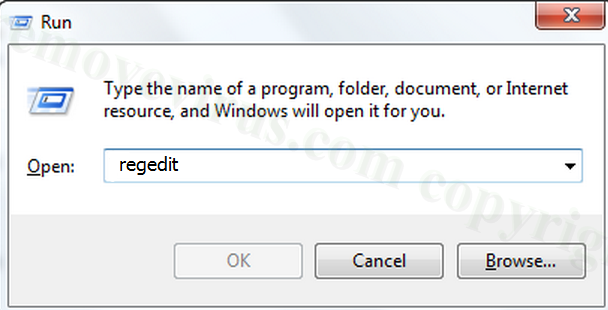
3. In the Registry window, find and delete Registry files created by Social 2 Search and other malware:
HKLMSOFTWAREClassesAppID.exe
HKEY_CURRENT_USERsoftwareMicrosoftInternet ExplorerMainStart Page Redirect = 'http:///.com'
HKEY_LOCAL_MACHINESOFTWAREMicrosoftWindows NTCurrentVersionvirus name
HKEY_CURRENT_USERSoftwareMicrosoftWindows NTCurrentVersionWinlogon 'Shell' = '% AppData% .exe'
HKEY_CURRENT_USERSoftwareMicrosoftWindowsCurrentVersionRun 'Random'
HKEY_LOCAL_MACHINESoftwareMicrosoftWindows NTCurrentVersionRandom
2.2. Use the Infections Quick Removal Tool to remove Social 2 Search
Part 1: Remove Social 2 Search automatically on Windows computers
Step 1: Use SpyHunter to scan your computer
1. Download SpyHunter to your device and install it.
Download SpyHunter to your device and install it here.
2. Run SpyHunter-Installer.exe to install SpyHunter.
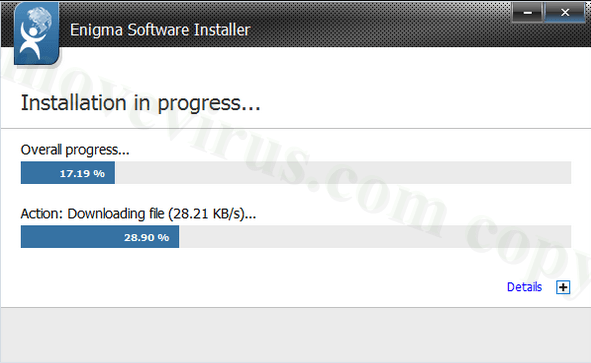
3. After finishing the installation process, click Start New Scan to search and delete Social 2 Search and other malware.
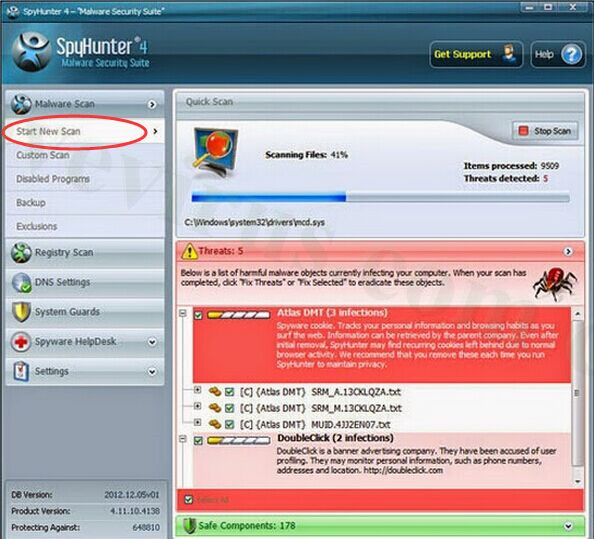
4. Click to select Fix Threats to remove Social 2 Search and virus on your computer.
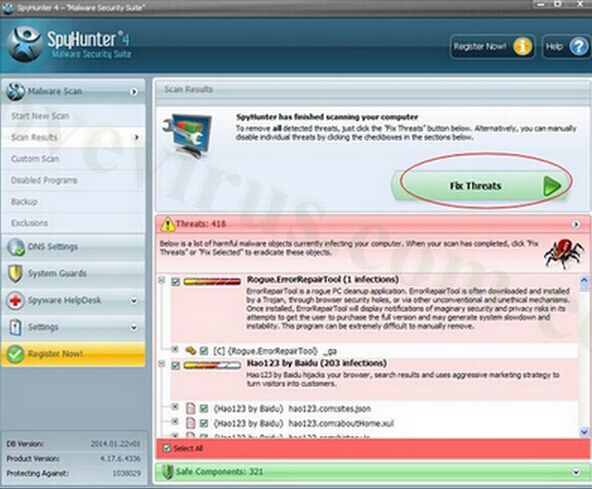
Step 2: Optimize your computer's performance with RegCurePro
1. Download RegCurePro to your device and install it.
Download RegCurePro to your device and install it here.
2. Run RegCureProSetup to install RegCurePro.
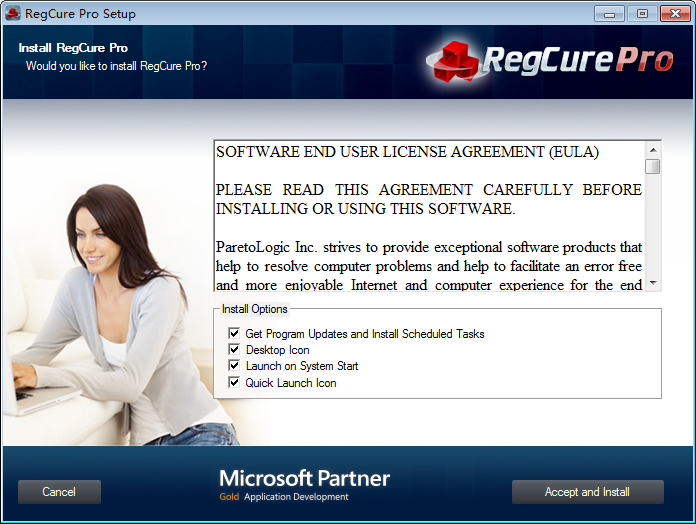
3. After the installation process finishes, click Click to Scan to scan and search for corrupted Registry files and system errors caused by Social 2 Search.
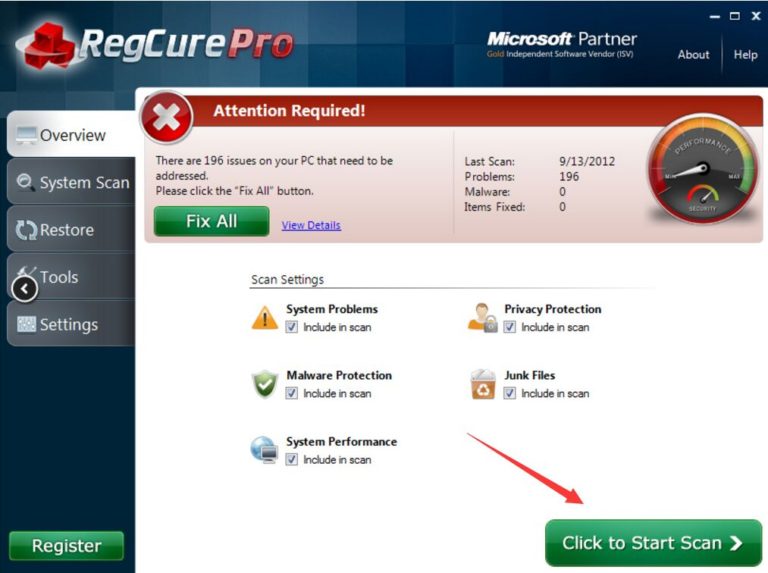
4. After finishing scanning, click Fix All to fix Regitry files caused by Social 2 Search and to optimize your system to run like new.
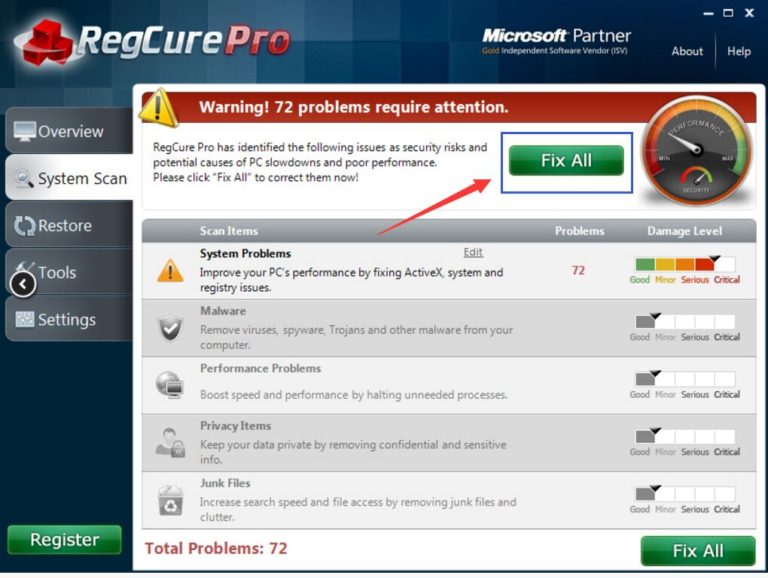
Step 3: Use Avast Internet Security to scan the system again
To prevent Social 2 Search from still "residing" on your computer, it is better to download Avast Internet Security to your computer to scan the entire system and erase the malware.
Download Avast Internet Security to your device and install it here.
Part 2: Remove Social 2 Search automatically on Mac
1. Download MacKeeper to your device and install it.
Download MacKeeper to your device and install it here.
2. After installing MacKeeper, click Find & Fix to check your Mac status and remove all malware as well as fix errors on Mac.

3. If the Find & Fix option doesn't fix errors, you can switch to using Geek on Demand option to get help from Apple experts.
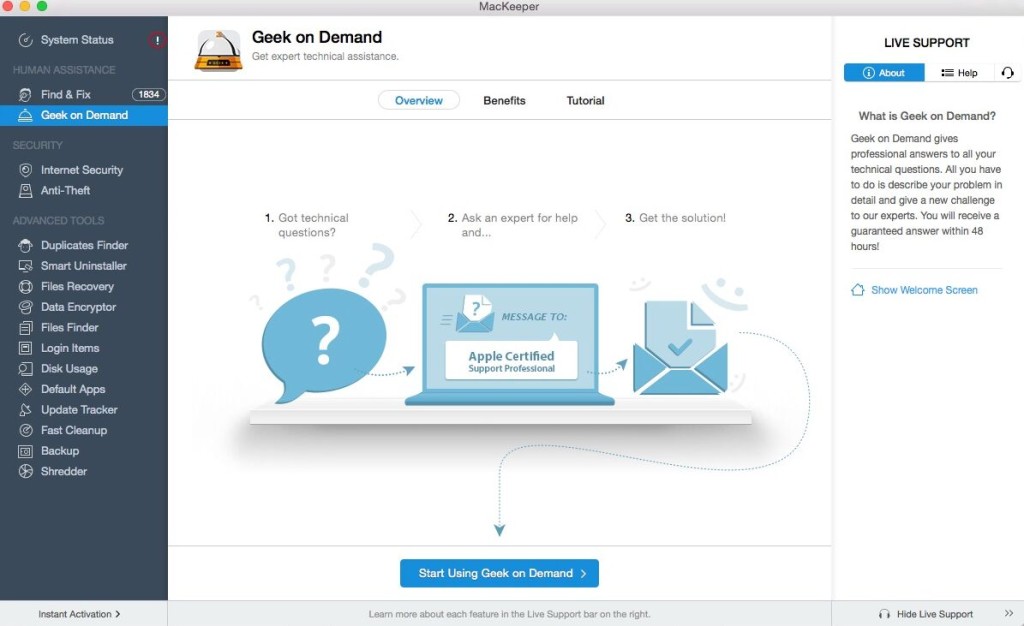
Mackeeper is a package of 16 applications, integrated with the necessary tools to use in necessary cases, including:
Internet Security - protect your Mac from phishing, malware (malware), spyware (adware), adware (viruses), viruses, etc. while using the Internet.
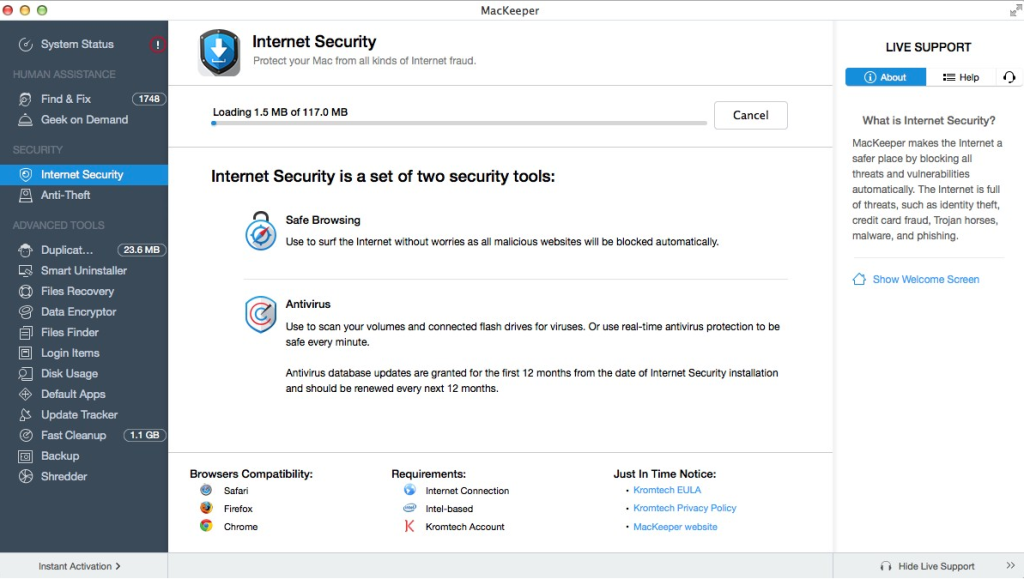
Files Recovery - recover files that you have deleted, even files you have deleted from the recycle bin.

Finder Files - quickly search for any corrupted or lost files, even without knowing what the folder is.
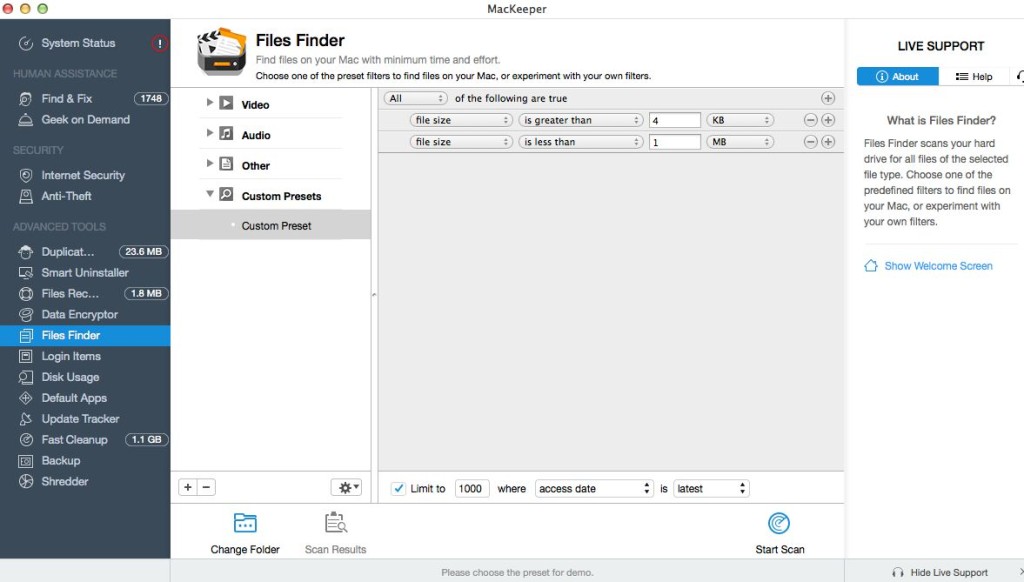
Disk Usage - displays the size of folders on the hard drive to see which folders take up the most free space.
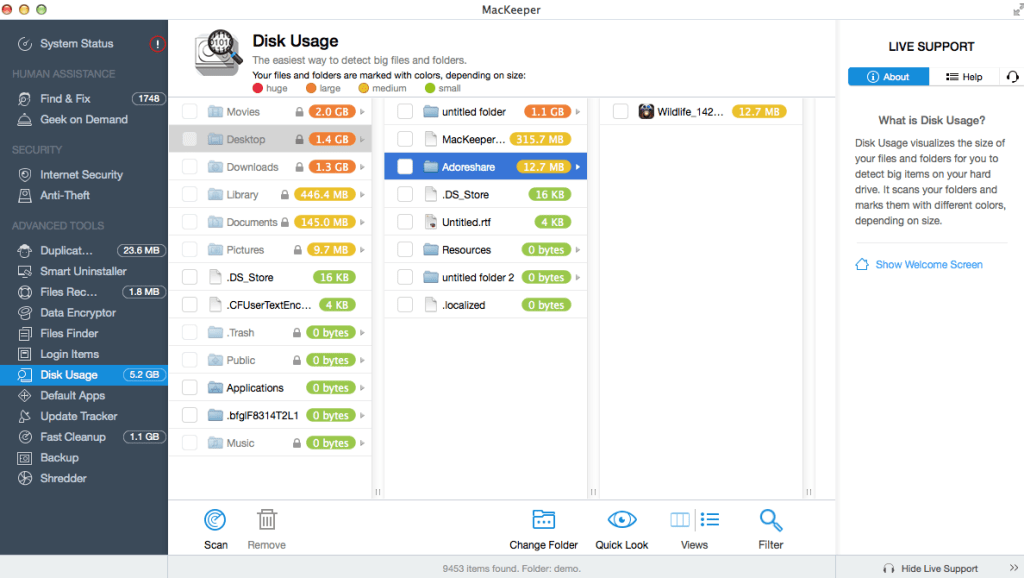
Anti-theft - if you have stolen a Mac, you can use iSight to take pictures of the thief's location.
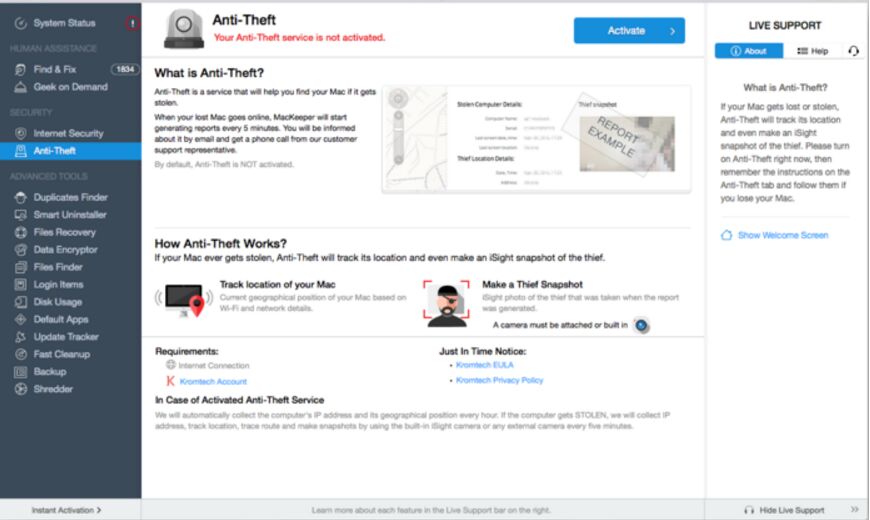
Refer to some of the following articles:
- No need to use an antivirus program, this is how to get rid of the virus on your computer
- Completely remove Adware and Spyware on your system
- Windows Defender is disabled or inactive, this is a fix
Good luck!
You should read it
- What is a social signal? How important is the Social signal to SEO?
- Rooted Delta Search on Chrome, Firefox and Explorer browsers
- How to remove the 'junk' search bar from Chrome and Firefox browsers
- Remove the root of Search navigation. myprivacyswitch. com on the browser
- How to remove the original Yahoo Toolbar and search. yahoo. com?
- Think before posting anything on social networks, hackers can exploit them to launch attacks
 Instructions for changing Windows passwords without having to remember the old password
Instructions for changing Windows passwords without having to remember the old password Want to know if your computer supports USB 3.0, read this article
Want to know if your computer supports USB 3.0, read this article How to deactivate Windows Product Key and use it on another computer?
How to deactivate Windows Product Key and use it on another computer? Instructions to enable Admin Share on Windows 10/8/7
Instructions to enable Admin Share on Windows 10/8/7 Instructions for fixing errors 'Cannot delete folder: The directory is not empty'
Instructions for fixing errors 'Cannot delete folder: The directory is not empty' Summary of some simple ways to disable USB ports on Windows computers
Summary of some simple ways to disable USB ports on Windows computers