How to Repost a Post on Facebook
Repost Posts Include Comments and Likes
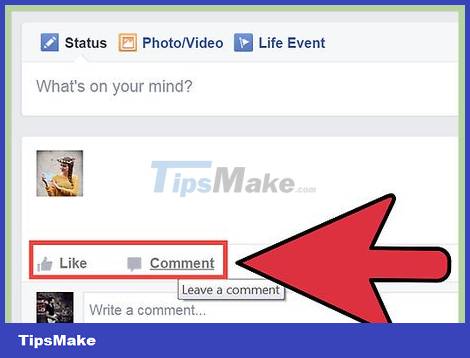
Find the content you want to repost on your page. If you want to maintain likes and comments on a post or image when you repost, you'll need to comment on the content. You can comment on your friends' posts or photos.
You can also apply this method to repost an old article you posted or a friend's. Find the original post (you may have to check your friend's Timeline) and then read on.
This isn't really a 'repost', but it's the only way to post to your friends' updates without losing likes and comments. If you use the 'Share' feature of a post, it will create a new post and remove the Likes and comments section.
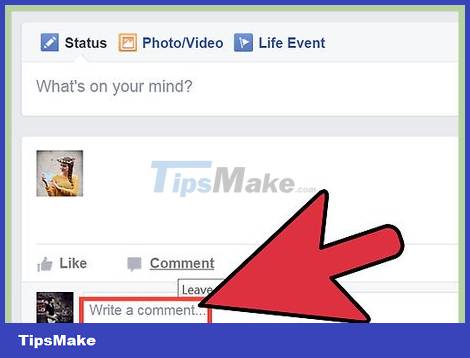
Comment on the post or image you want to "repost". This step will post the content to your profile, and will appear on your friends' update list. You can do this for older posts that you want to post above, or for posts that your friends might not see.
You can also Like old posts, but it's less likely to show up on the updates page.

Don't press the Share button if you want to keep comments and likes. Otherwise, you will create a new post with the same content on your personal page. This way the comments and likes will be lost, but will allow you to manage the post.
Share Content with Friends
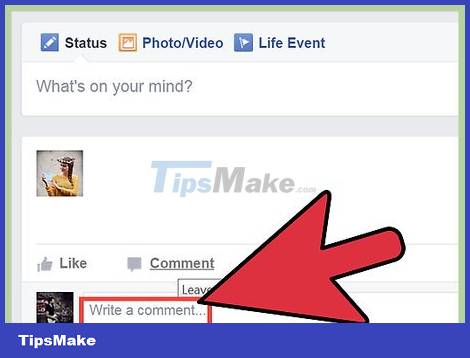
Find the content you want to repost. You can repost most articles posted by others. Review your list of updates to find statuses, images, links, or articles you want to share with others. Posts you cannot repost are posts in secret groups.
This method will not retain the original post's Likes and comments. If you want to repost something someone else posted and keep all the likes and comments, you'll need to reply to the original post with a new comment.
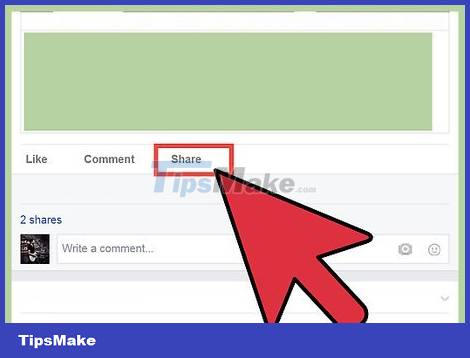
Click on Share Link. This button is located below the post and above the likes and comments section.
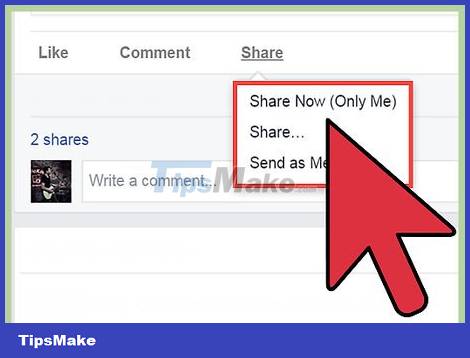
Select where you want to repost the content. When you click on the Share link, a new window will appear. Use the drop-down menu at the top of the new window to choose where you want to repost the content. You can choose to share on your personal timeline, friends' timelines, groups, or messages.
If you choose to share on a friend's timeline, you'll be asked to enter the name of the specific friend.
If you choose to share on a group, you will be asked to enter a specific group name.
If you choose to share via message, you will be asked to enter the recipient's name.
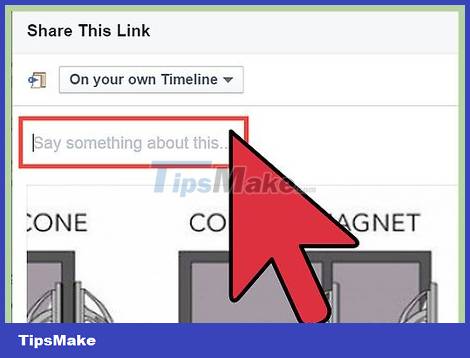
Add new status. When you repost a content, you will post a new status to that content. This status will appear on top of reposted items, with the original status appearing below.
You can tag your friends in your status by typing '@' in front of that friend's name.
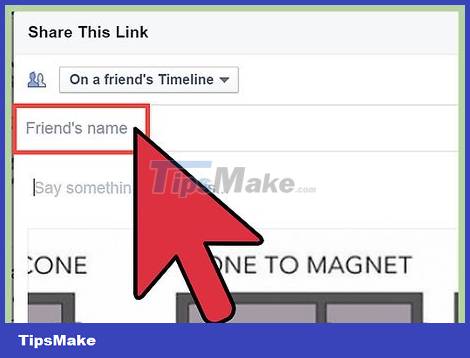
Remove the original poster. By default, when a post is shared, the first person who posted it will be displayed. You can remove this information by clicking the Remove link next to the original poster's name.
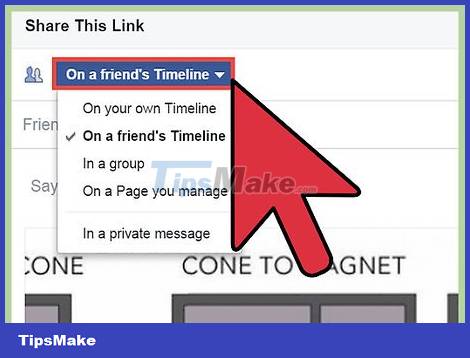
Choose security options. You can use the drop-down menu below the window to choose the display for your repost. You can choose to show to everyone, friends, only you, or customize from your friends list.
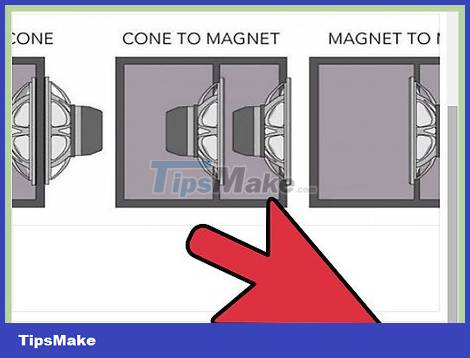
Share the article. Once you are satisfied with the sharing options, you can repost the article by clicking the Share button. The post will appear on the specified timeline or status.
Depending on the original post's privacy settings, you may not be allowed to share it with the world.
 How to Find Friends on Facebook
How to Find Friends on Facebook How to Add Photos to Facebook Posts
How to Add Photos to Facebook Posts How to Make a Group Call on Skype
How to Make a Group Call on Skype How to Label Faces on Google Photos
How to Label Faces on Google Photos How to Forward Emails from Yahoo to Gmail
How to Forward Emails from Yahoo to Gmail How to Turn on Subtitles on YouTube
How to Turn on Subtitles on YouTube