How to Find Friends on Facebook
Use Facebook's Search Bar
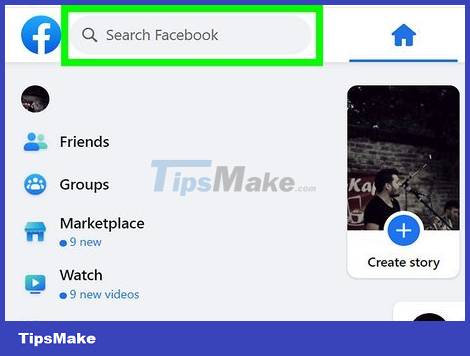
Navigate to Facebook's search bar. You can see the search bar on the top left corner of your homepage. Facebook's search bar is set up to help you find someone, even if you don't know that person's last name.
Search results appear based on the information you have declared in your personal page.
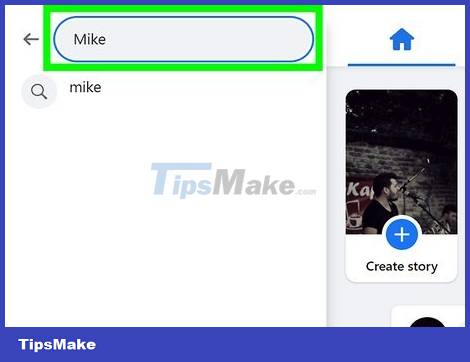
Type the name of the person you want to search for in the search bar. As you start typing, Facebook will suggest relevant search results based on your personal information. Facebook will often suggest friends in the same city or country, or the same school or workplace.
The more information you provide to Facebook, the easier it will be for you to find the desired results.
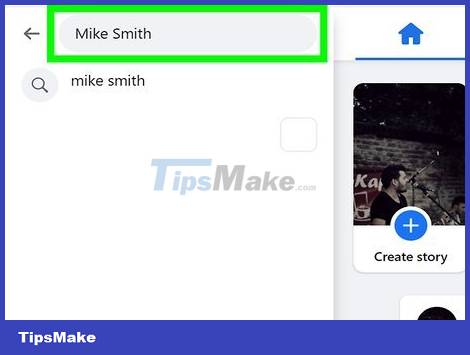
More related information. If you can't find your friend by their name, add the name of their city, school, or place of work, etc. That will help narrow down the results.
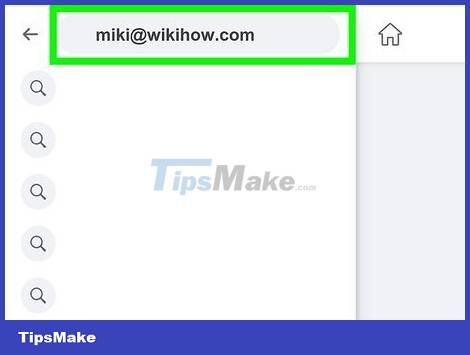
Type the email address of the person you want to find into the search bar. If you know your friend's email address, type this information directly into the search bar.
Their profile only appears when you type in the address they have associated with their Facebook account.
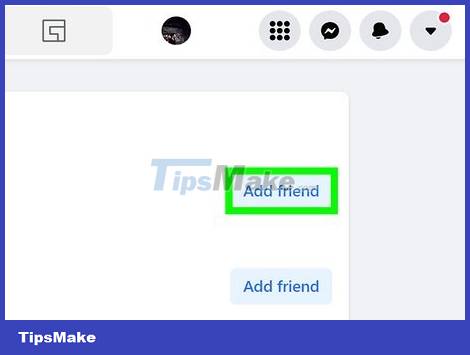
Make friends with them. Once you find your friend's profile, click on it and go to their profile and look for the 'Add Friend' button in the upper corner to send a friend request.
If the person is a new friend, an old friend you haven't heard from in a while, or someone you haven't seen in a while, it's polite to send a message with a friend request.
Let them know who you are so they don't accidentally decline your friend request.
Transfer Email Contacts to Facebook
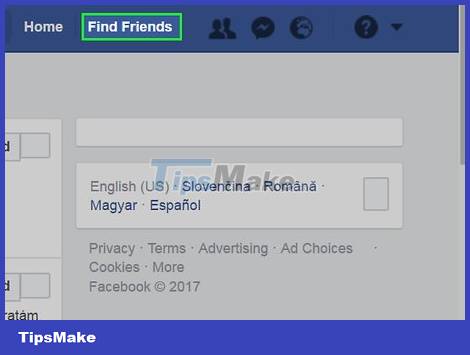
Click the 'Find Friends' button in the top right corner of the Facebook page. The page will refresh and Facebook will show you a list of 'People You May Know' based on your personal information.
You can browse this list to find people you don't remember searching for.
You can also use this list if you don't remember someone's name to look up.
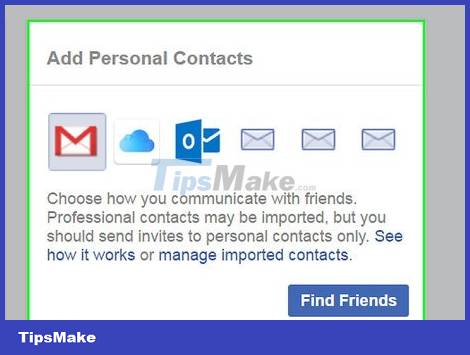
Find the 'Add Personal Contacts' box. You will see this box in the right corner of the screen. The email address you use for your Facebook account will be displayed here.
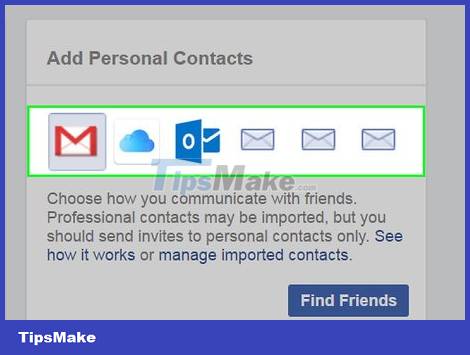
Transfer email contacts. Follow the instructions provided by Facebook to transfer email contacts from the address you want to Facebook. However, the instructions will vary depending on the email service provider.
For example, if you use Gmail, you will be asked to log in to your Gmail account, then click the 'Export' button in Gmail, and select the contact names you want to sync to Facebook.
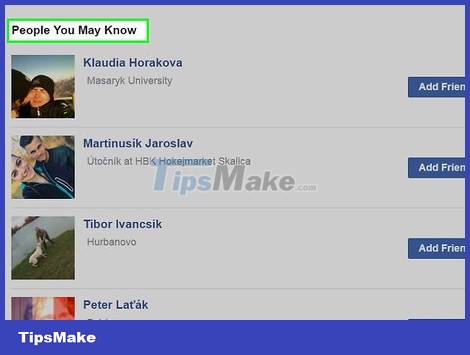
Browse the people Facebook recommends to you. Facebook will find friends for you based on your email address and people who have been transferred from your email account.
Invite Friends to Join Facebook
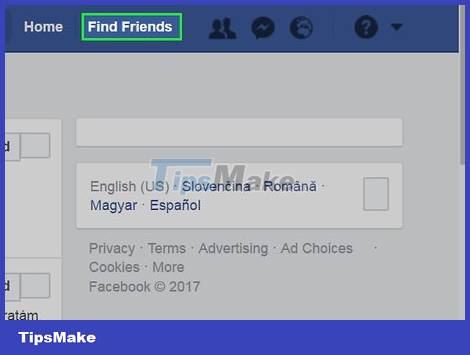
Click the 'Find Friends' button. This button is located in the upper right corner of your Facebook page. If you can't find the person you're looking for using the methods described above, it's likely that they don't have a Facebook account.
Then you can take this opportunity to invite them to join Facebook.
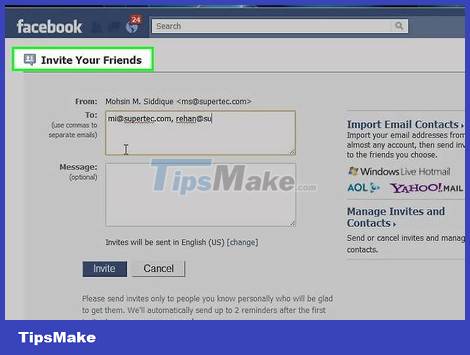
Find the 'Invite Your Friends' box. You'll see this box in the bottom right corner just below the 'Add Personal Contacts' box. Here you can use the search bar, which allows you to enter the phone number and email address of the acquaintance you want to invite to Facebook.
Enter your friends' phone numbers or emails in the search box, Facebook will send them a notification that you have invited them to join Facebook.
To invite multiple people at the same time, enter a comma after each email address or phone number.
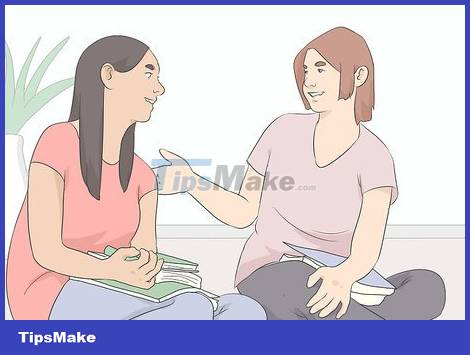
Talk to them directly. If you can't find someone on Facebook, and you don't have their phone number or email address, asking directly is the best way to connect. Tell them you're happy to stay in touch with them on Facebook.
You should read it
- New feature finds Facebook friends around here
- How to hide friends on Facebook, hide the list of friends on Facebook
- How to turn off the feature that suggests making friends via Facebook locations
- 6 useful features of Facebook are rarely used
- Instructions on how to remove less interactive friends on Facebook
- 7 tips to search on Facebook
 How to Add Photos to Facebook Posts
How to Add Photos to Facebook Posts How to Make a Group Call on Skype
How to Make a Group Call on Skype How to Label Faces on Google Photos
How to Label Faces on Google Photos How to Forward Emails from Yahoo to Gmail
How to Forward Emails from Yahoo to Gmail How to Turn on Subtitles on YouTube
How to Turn on Subtitles on YouTube Instructions for creating a WhatsApp channel on your phone
Instructions for creating a WhatsApp channel on your phone