How to Make a Group Call on Skype
On PC or Mac
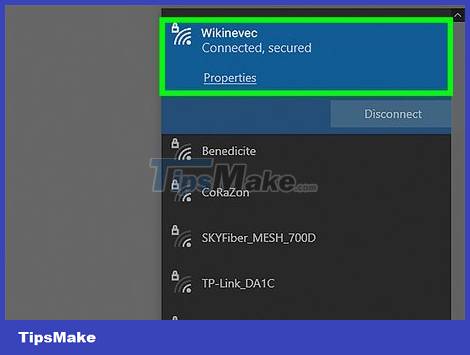
You need to make sure that the Internet is connected. Group calls especially require high Internet speeds, so a stable connection is essential.
If you access the router and the connection is slow, use an ethernet cable to plug your computer directly into the router's ethernet port for a more stable connection.
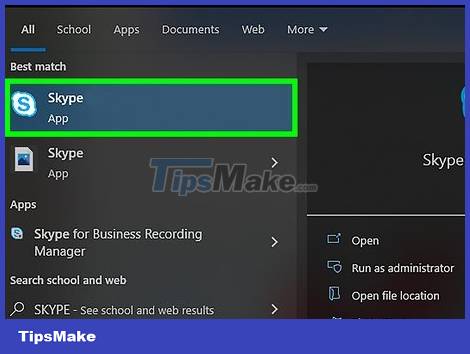
Open Skype.
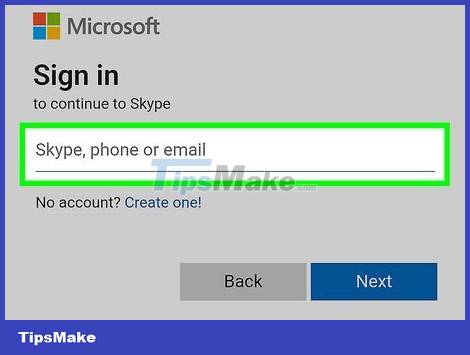
Sign in to Skype with username and password.

Click a recent conversation or contact name. The appropriate conversation will be opened so you can add people if you want.
You can also click the "plus" sign in the toolbar above "Contacts" and "Recent" to create a new group.

Click the person with the plus sign in the upper right corner of the current conversation. A menu will open allowing you to add members to the group.

Select people from your contact list to add to the group. You can also search for specific people by entering their name.
If you're already in a conversation with someone, adding them to a larger group will bring the remaining contacts in the list into the current conversation.
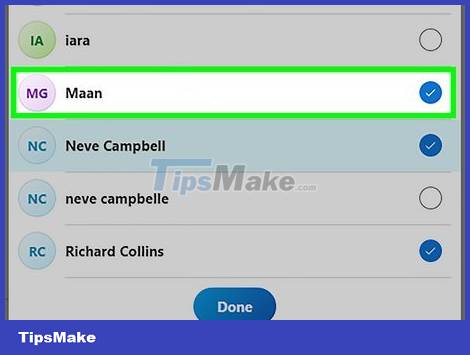
Add as many contacts as you like. Skype can support up to 25 people (including you) in a voice call.
In a video call, only 10 people can appear.
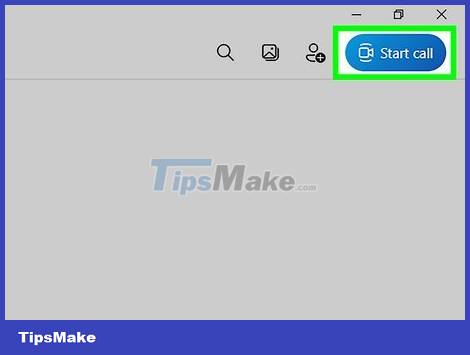
Click the "call" or "video call" button to conduct a conference call. Skype will start dialing all members of the group.
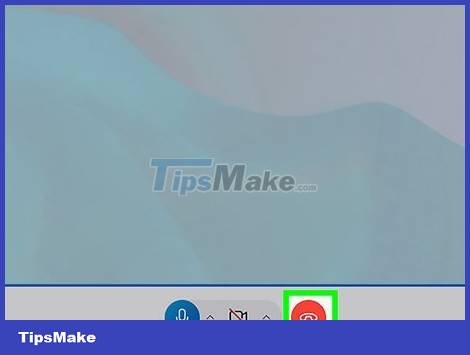
When you finish the conversation, click the red phone button to hang up. So you have successfully made a conference call on Skype!
On iPhone or iPad
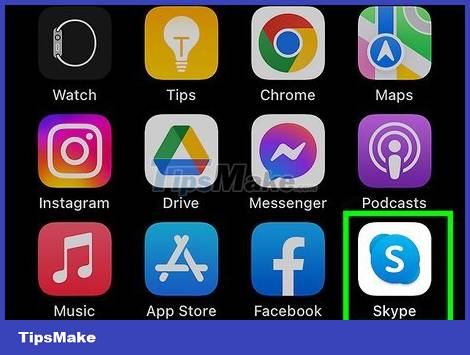
Open Skype.
If you don't have Skype installed, you should do so now (it's available for free on the Apple store).
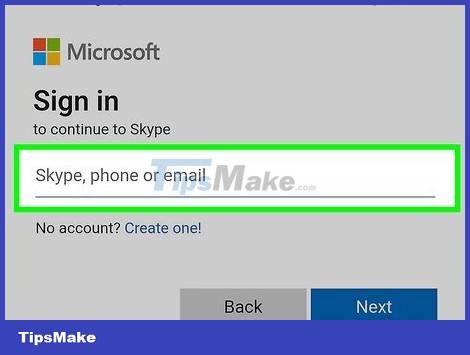
Sign in with your Skype username and password. This is the Skype account you use on your computer.

Tap the "+" sign in the upper right corner of the screen to create a group for your call.
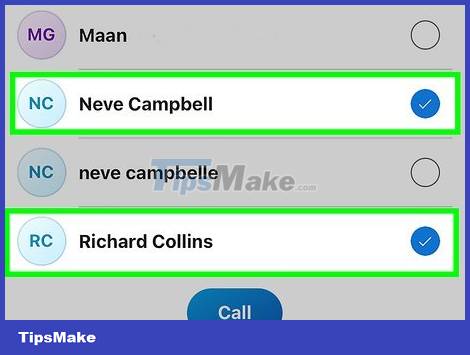
Select a name to add the contact to the group. These people will automatically be added to the list.
You can add up to 25 people (including yourself) for group calling, but only 6 people can show video.
You can also add people to an existing call by tapping the group name at the top of the screen, tapping "Add Participants" from the next menu, and adding people from your contacts list.
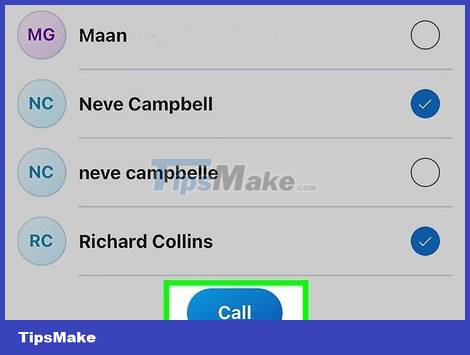
Tap the "call" button in the upper right corner of the group screen. Skype will start calling the group.
You can also tap the video camera icon to make a video call.
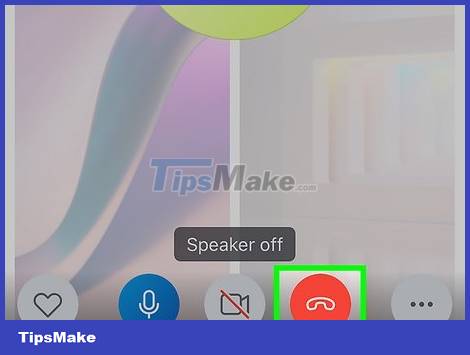
When you're done chatting, press the red phone button to hang up. So you have successfully made a conference call on Skype!
On Android
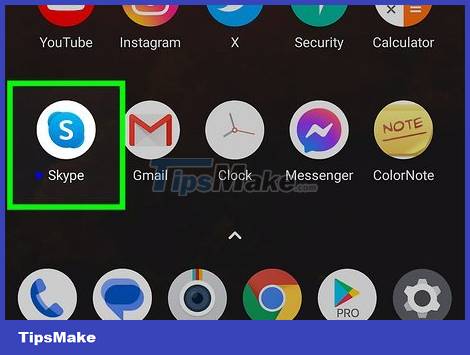
Open Skype.
If you don't have Skype installed, you should do so now (it's available for free on the Google Play store).
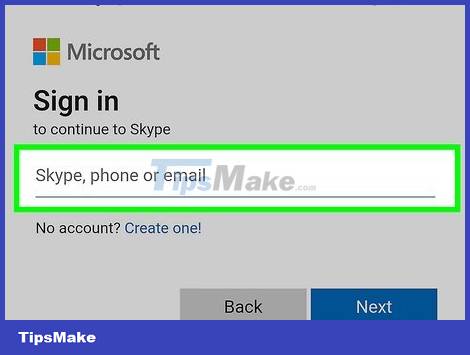
Sign in with your Skype username and password. This is the Skype account you use on your computer.
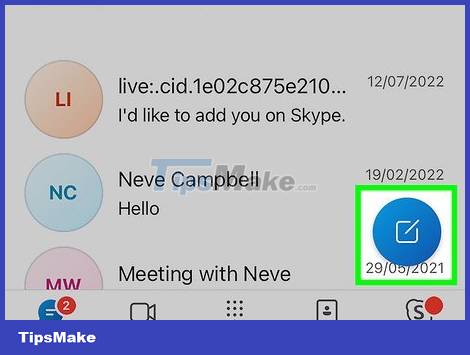
Tap the "+" sign in the lower right corner of the screen. The call menu opens.
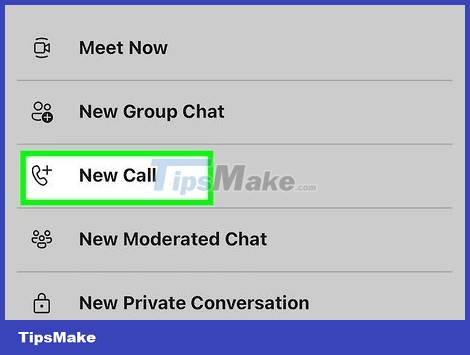
Select "voice call". Contacts will appear for you to find each specific contact.
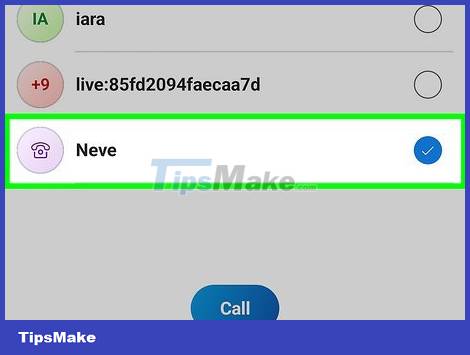
Enter the contact name. Once you find the right contact, call them to start the group calling process.

Tap the "call" button in the upper right corner of the screen. You can also tap the video camera icon to make a video call.
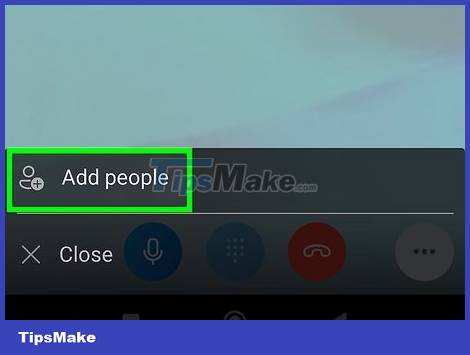
Once the call is connected, tap the "Add" button. You can use this feature to add another contact to the call by typing and selecting their name when it appears.
Skype on Android supports up to 25 people (including you) in each voice call.
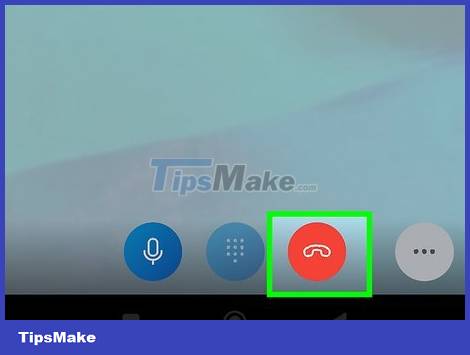
When you're done chatting, press the red phone button to hang up. So you have successfully made a conference call on Skype!
You should read it
- Instructions for setting up shortcuts on Skype
- How to use Skype Web in the browser
- Skype has a new update with support for group call scheduling and dark background
- How to make a Skype call on the browser
- How to fix errors do not receive messages in Group chat on Skype
- Connect your Facebook account to Skype
 How to Label Faces on Google Photos
How to Label Faces on Google Photos How to Forward Emails from Yahoo to Gmail
How to Forward Emails from Yahoo to Gmail How to Turn on Subtitles on YouTube
How to Turn on Subtitles on YouTube Instructions for creating a WhatsApp channel on your phone
Instructions for creating a WhatsApp channel on your phone 10+ best and simple computer recording software
10+ best and simple computer recording software Detecting a Skype security vulnerability that can leak user IP addresses
Detecting a Skype security vulnerability that can leak user IP addresses