How to fix when Facebook is infected with virus
Facebook is infected with virus is no user wants. With 9 basic steps in the following article of Network Administrator, you will be able to recover your Facebook account and 'clean up' the obnoxious virus that can't attack your Facebook account anymore.
In addition, hackers can use sophisticated tricks to "steal" your account and use it for unauthorized purposes, so you should secure your Facebook account so that it is not hacked, consulted. Instructions here.
If you want to increase the security of your Facebook account, you can consult the steps here.
Steps to clean up Virus on Facebook:
Step 1:
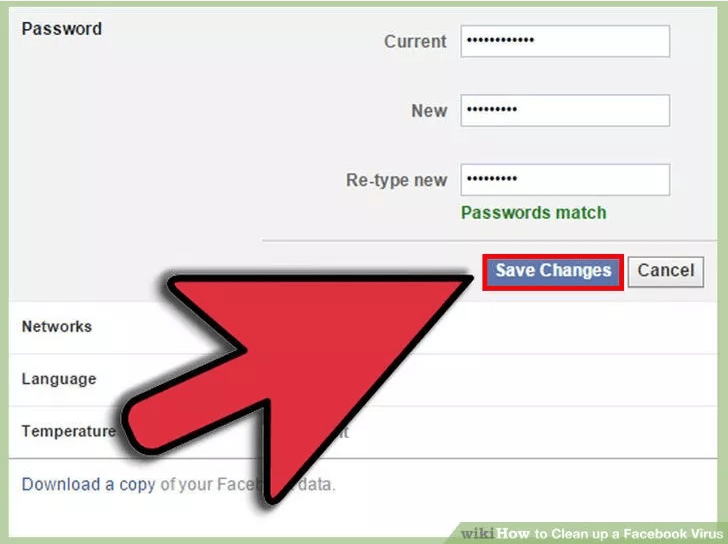
If you suspect your Facebook account is virus, the first step is to quickly change your Facebook password.
Step 2:
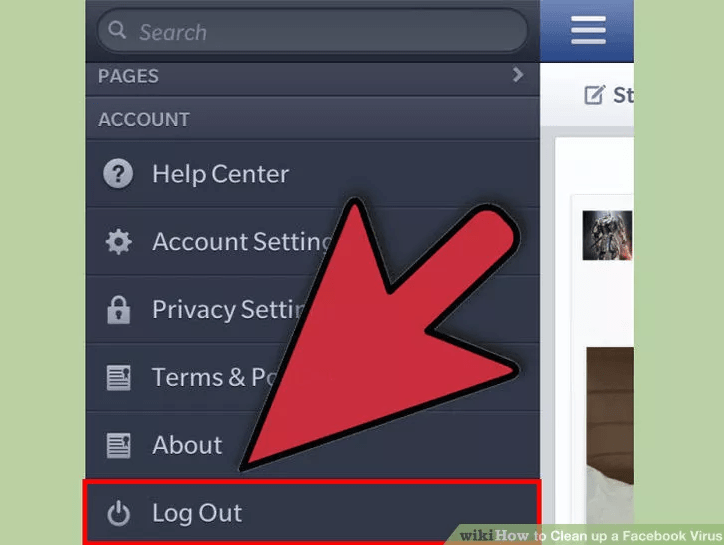
If you have a Facebook account on your mobile device or any other device, quickly log out of your account on that device.
Step 3:
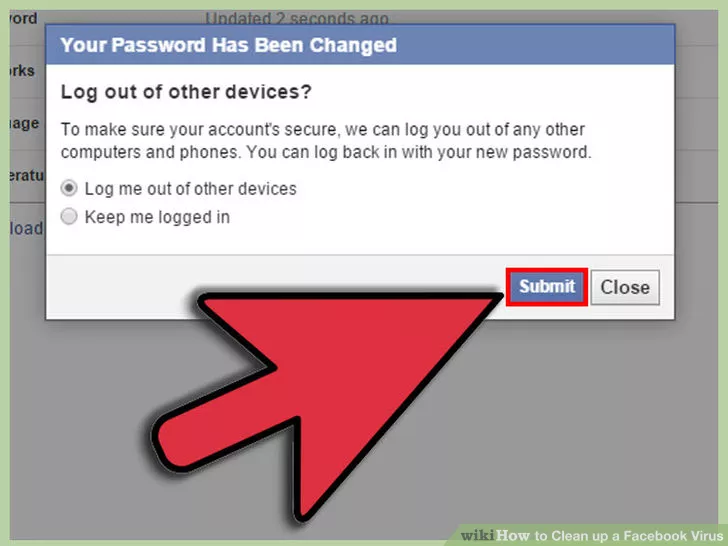
Just changing your Facebook account password is not enough. Your next task is to "clean up" the data on your web browser.
Step 4:
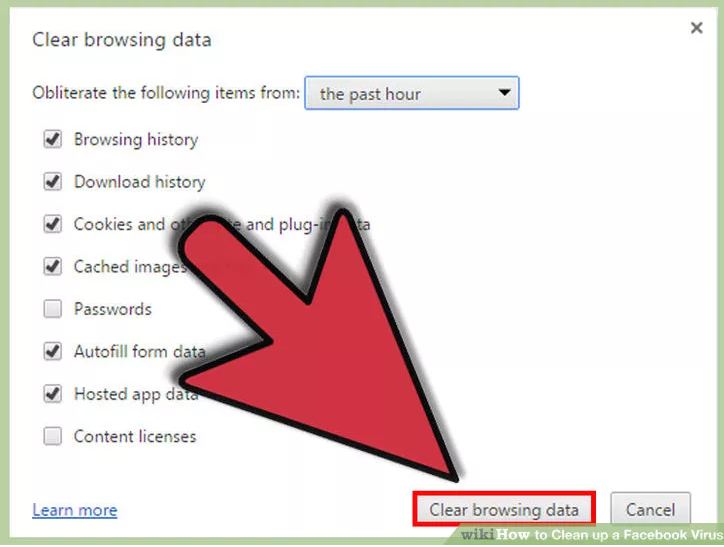
To clean up the internet cache, temporary browsing history, Internet files, select all the items in the Clear browsing data window and click the Clear browsing data button to clean up the data.
Step 5:
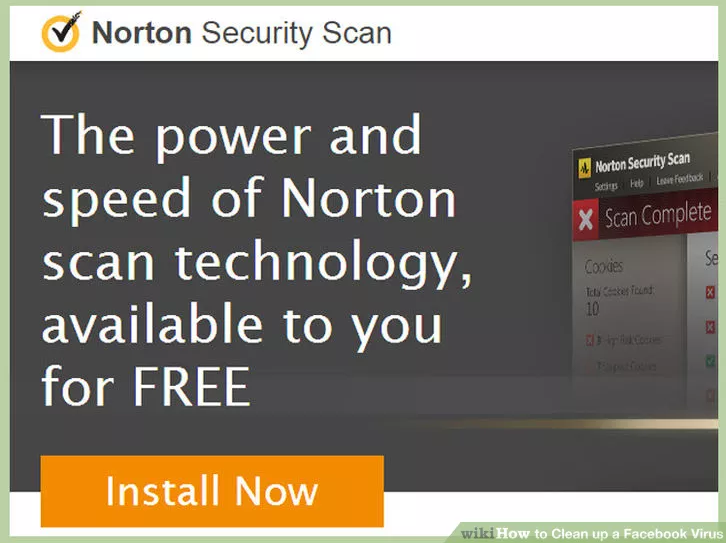
Download Norton Security Scan to your computer and install it.
Download Norton Security Scan to your computer here.
Step 6:
After downloading and installing Norton Security Scan successfully, open the application and scan the virus on your computer. The process takes about 45 minutes.
Step 7:
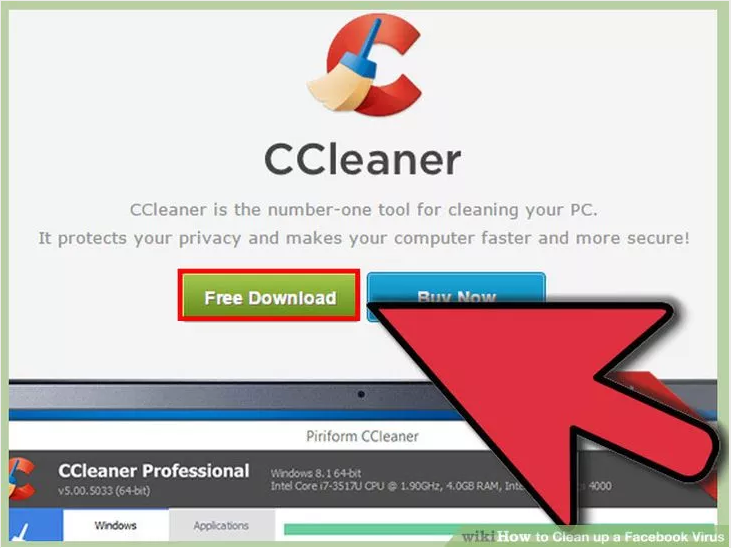
Next download CCleaner and install it.
Download CCleaner and install it here.
After downloading and installing CCleaner, run the application and clean up the registration.
Step 8:
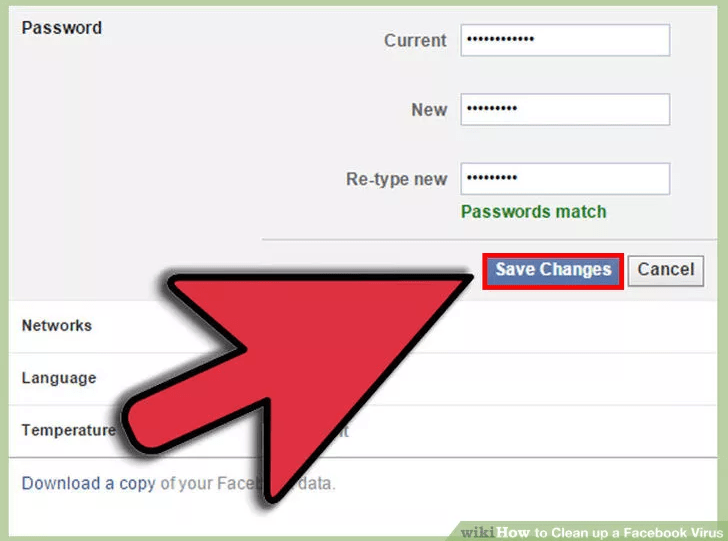
Finally proceed to change the Facebook password again if the first step to change the password does not fix the problem.
Step 9:
The final solution is to perform a system restore in c heckpoints before the date you were attacked by a virus. If you apply the above measures are still not thoroughly remove the virus, then you can do this step.
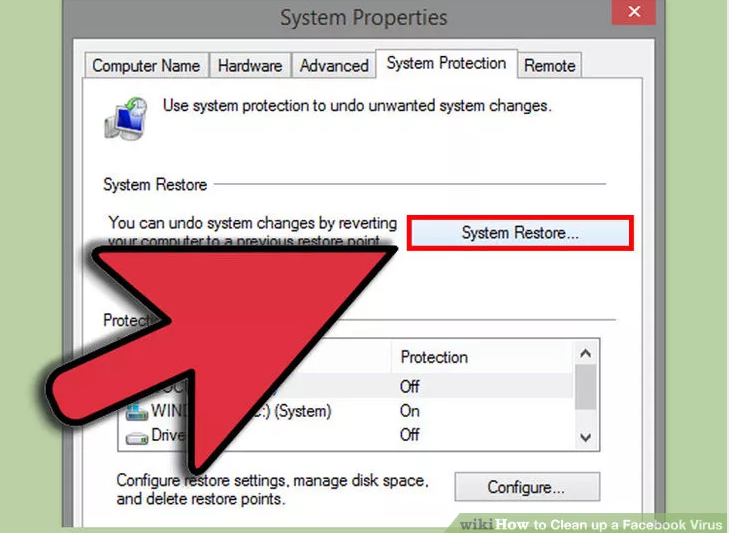
Find a restore point about a week before. On Windows XP, the restore point is found in S tart => Programs => Accessories => System Tools => System Restore .
On Windows Vista, click on the Start button . Then, enter 'System ' in the Search and System Restore frames will display on the search results list.
Refer to some of the following articles:
- 5 tips to keep your social network account in "safe" state
- How do hackers attack your Facebok account and how to prevent this process?
- Instructions for setting up auto reply to messages on Facebook Fanpage
Good luck!
You should read it
- How to protect Facebook against dangerous DantriAZ virus
- How to fix Facebook catch virus scan, tell the computer to be infected with malware
- Instructions to change Facebook password on computer
- Watch out for the risk of spreading the virus from Facebook Messenger on Windows, MacOS and Linux
- Here's how to choose the type of Facebook ad that shows up on your Facebook
- 4 ways to hack Facebook you should know to protect your Facebook account
 How to turn off Facebook face detection
How to turn off Facebook face detection What is Facebook Spaces and how to use this virtual reality social network?
What is Facebook Spaces and how to use this virtual reality social network? How to remove the code as a video format on Facebook Messenger
How to remove the code as a video format on Facebook Messenger How to mass delete status, remove Facebook tag in one click
How to mass delete status, remove Facebook tag in one click What to do when forgetting your Facebook password?
What to do when forgetting your Facebook password? How to set up two-factor authentication on all social networks
How to set up two-factor authentication on all social networks