How to delete tags on Facebook
It will be annoying if every time you surf Facebook , you get a tag (bookmark) on the photos or status ads on the wall. More annoying is that whenever there is any activity (like, comment) of that post, it will appear on Notifications, distracting your work. So what to do to get rid of that discomfort? Please follow the article below of TipsMake.com offline.
How to delete photo tag
In the profile page, you find the photo you want to remove the tag and then click on the drop down , select Remove tag
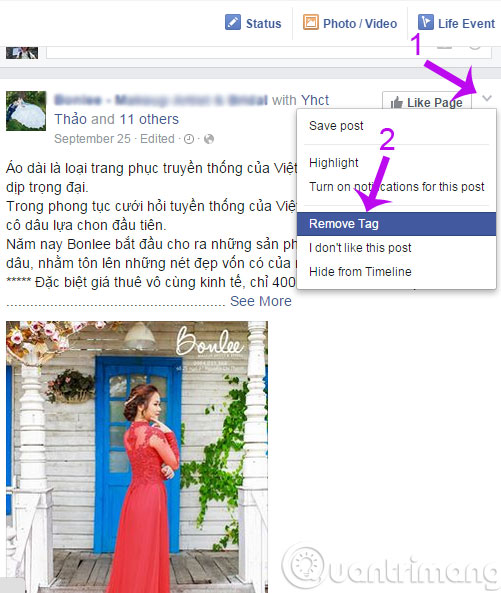
At that time, a message will appear confirming the deletion of the tag, just press OK
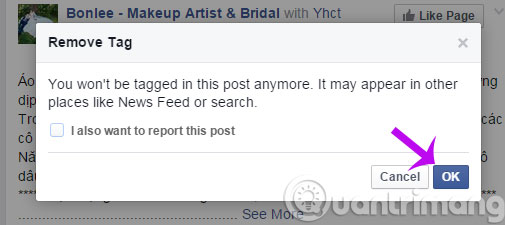
How to delete tag status
Step 1 : At the Facebook interface, click on the black triangle and select Activity Log

Step 2 : At the window, you will see Posts You're Tagged In then find posts that you want to remove

Step 3 : You also proceed to remove the same tag as above
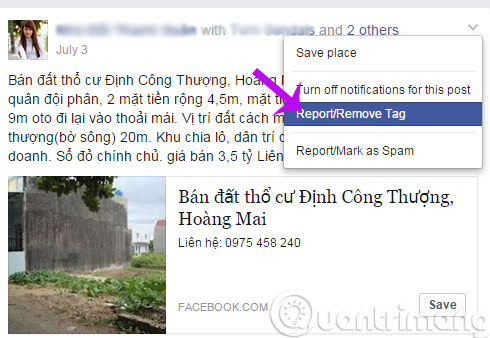
So with just a few simple steps like above, all the photos and posts with your name (Tag) are gone. Hopefully this little trick will help you in using Facebook more effectively.
- How to block unwanted things on Facebook?
- How to unfollow on Facebook?
- Instructions on how to see what you like on Facebook?
Good luck!
 Refresh the News Feed on Facebook
Refresh the News Feed on Facebook Discover 6 interesting features on Facebook
Discover 6 interesting features on Facebook How to view Facebook ID?
How to view Facebook ID? Instructions to block spam messages on Facebook
Instructions to block spam messages on Facebook Turn off sound effects on Facebook
Turn off sound effects on Facebook 5 settings to enhance your Facebook experience
5 settings to enhance your Facebook experience