As you know the internal memory of a computer, also known as RAM, is a very important component of a computer. If your computer has a lot of RAM, you can run many tasks, many programs at the same time on the computer or run heavy software that requires a lot of RAM. However, if your computer only has a limited amount of RAM then when we run too much computer software will be frozen. To solve this problem we should use measures to release RAM to help the computer run faster, of course, this method only solves a small part if it is conditional, you should upgrade more RAM is best. The following article of TipsMake.com will guide you how to free up RAM in just a few simple steps.
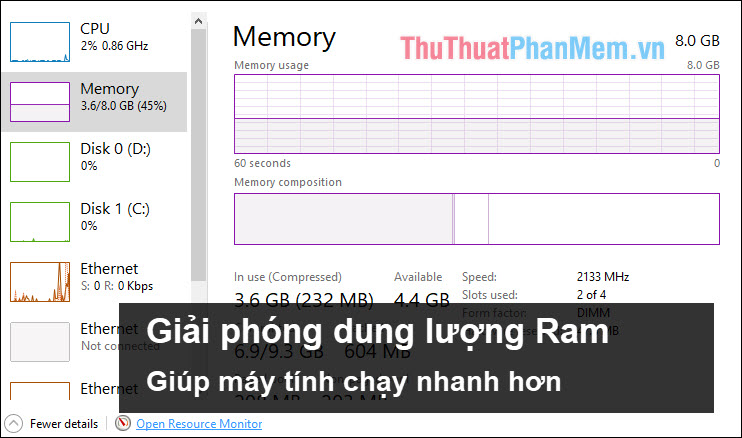
Step 1: Download a tool called Empty Standby List by following link:
https://wj32.org/wp/software/empty-standby-list/
Empty Standby List is a command-line application for Windows Vista and above. This tool includes a number of useful features that help users free up RAM by using the cmd command.
This application has a very small size of only 123kb and does not need to be installed, you download and then copy to C drive by the following path: C: WindowsSystem32

Step 2 : To use the Empty Standby List, open Command Prompt with admin rights as shown below:
Step 3: After opening cmd with admin rights, enter the following commands:
1. EmptyStandbyList.exe workingsets : Move all data on RAM into Windows Page Files - virtual memory swap files on the hard drive.
2. EmptyStandbyList.exe modifiedpagelist : Modified page file is the entire contents written to the storage drive for later use. And they will be put on standby temporarily when not in use, taking up some capacity of RAM.
You can open the Resources Monitor to check by opening the search and entering Resources:
Before entering the EmptyStandbyList.exe command modifiedpagelist:
After entering the EmptyStandbyList.exe modifiedpagelist command , you will see that Modified has a capacity of 0:
3. EmptyStandbyList.exe standbylist : The entire Standby memory will be cleaned up quickly
Before entering the EmptyStandbyList.exe command standbylist:
After entering the EmptyStandbyList.exe standbylist command , you see the Standby memory has been greatly reduced:
4. EmptyStandbyList.exe priority0standbylist : You can clean up any content that is no longer in use but still exists in memory.
After completing these 4 commands, Windows performance will increase significantly and you will feel every operation is smoother.
Above is a tutorial on how to free up RAM to make your computer run faster, hope you will find the article useful. Good luck!
