The COUNTA function, how to use the function to count cells containing data in Excel
Besides calculating values in Excel, the use of Excel functions to count cells with any value, or with values, also often occurs. Previously, Network Administrator instructed you to read how to use the COUNT function to count cells with data. So what if you want to count cells containing data and data on Excel? The COUNTA function in Excel is used to count cells in a given area that contain data, counting non-empty cells that contain data. This counting function does not distinguish the numeric data type or the text format in the data area or in a value set, such as number, date and time, text value, . The following article will guide you how to read Use the COUNTA function in Excel.
- How to combine 2 columns Full name in Excel does not lose content
Instructions for separating column content in Excel- How to hide, show notes in tables on Excel
- How to create flashing letters on Excel
The video tutorial uses the COUNTA function in Excel
How to count the number of cells that contain data in Excel
The COUNTA function in Excel has the COUNTA function formula (value1, [value2], .) .
In which value 1, value 2 is a list of values, cell ranges or references that want to count numbers. Value 1 is the required parameter and the remaining value values are optional, containing up to 255 vaue values.
Attention:
- The function performs the count of cells containing any data type except the blank.
- If you don't want to count logic and text values or error values, use the COUNT counting function.
- To count values that meet certain conditions, use the COUNTIF or COUNTIFS functions.
For example, the COUNTA function counts Excel cells in a range
For example, with data tables with different values, use the COUNTA function to count the number of cells that contain data in the table.

At the result of the Value box, enter the formula = COUNTA (C2: C7) and press Enter.

The result 6 shows that there are 6 cells containing data in the Value column, regardless of the values in the box including text, date.
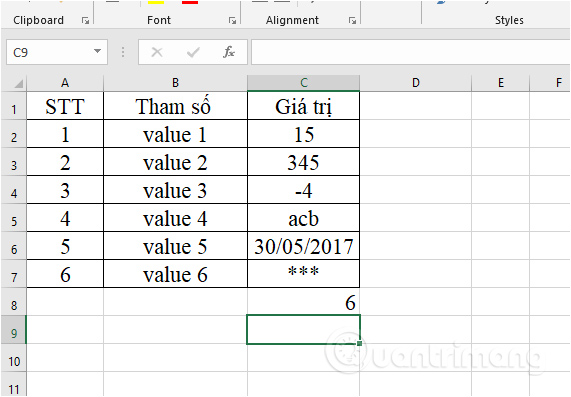
If you delete data in any cell, the number of automatic result cells decreases. Then the COUNTA function will automatically ignore those spaces.
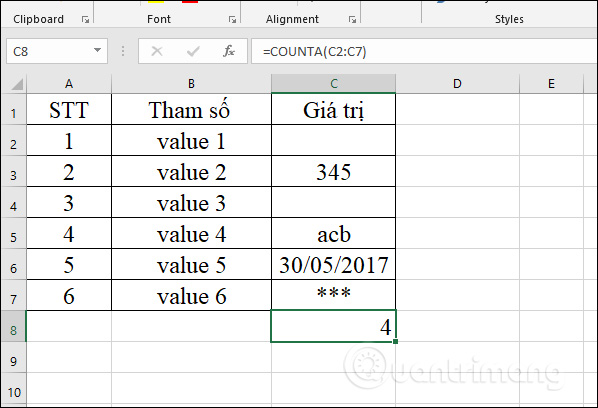
The COUNTA function example counts Excel cells in multiple ranges
For cell counting exercises in many Excel ranges, COUNTA still counts exactly as if counting cells in a range. We have Excel file with 2 data tables as below. Counts the number of cells that contain data in the Value column.
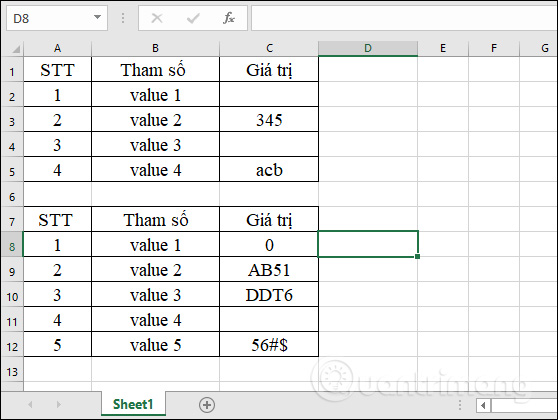
In the input field, enter the number of non-empty cells, enter the formula = COUNTA (C2: C5, C8: C12) and press Enter. Where C2: C5 is the first data area that wants to count the number of cells and C8: C12 is the second data area to count the number of cells.

The display results 6 means that the total number of cells that contain data on both data tables within the Value column is 6. Even if you count the number of cells on multiple ranges, the COUNTA function is also automatically ignored. Empty cells and only include cells containing data regardless of the type of data.

So using the COUNTA function to count the number of cells containing Excel data is very simple and quick to manipulate. You can use functions to count non-empty cells in a range or different ranges. Counted figures are not distinguished from empty cells.
I wish you all success!
You should read it
- DCOUNTA function, how to use the function to count non-empty cells in Excel
- The COUNTIFS function, how to use the cell count function according to multiple events in Excel
- How to use the COUNT function in Excel
- How to use COUNTIF function on Excel
- COUNTA function - The function performs counting non-blank cells in the list of arguments in Excel
- How to use the LEN function in Excel
 How to calculate the percentage change in Pivot Table in Excel
How to calculate the percentage change in Pivot Table in Excel Use Google applications more efficiently with Google Apps Script
Use Google applications more efficiently with Google Apps Script 10 awesome PowerPoint templates make the presentation 'shine'
10 awesome PowerPoint templates make the presentation 'shine' How to insert special characters in Excel
How to insert special characters in Excel How to convert doc, docx to PDF by Cloudconvert
How to convert doc, docx to PDF by Cloudconvert The LEFT function, how to use the left-hand string cutting function in Excel
The LEFT function, how to use the left-hand string cutting function in Excel