Reduce the size of Word files with FileMinimizer
Normally word documents are not too large, but with word documents containing many images, or flash, videos, the file size will be large.
To share large data word files, you want to reduce the size of word files for easy sharing via the internet. FileMinimizer Suite software will help you reduce the size of word files significantly.
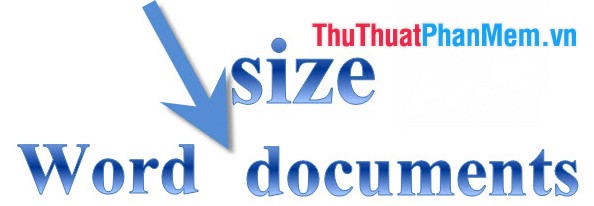
In this article, I will show you how to use FileMinimizer Suite to reduce word file size.
Step 1 : You need to download and install FileMinimizer Suite software .
Step 2: Open the program after installation is complete. In the main interface of the program, select Open Files to select the Word file to reduce the size.
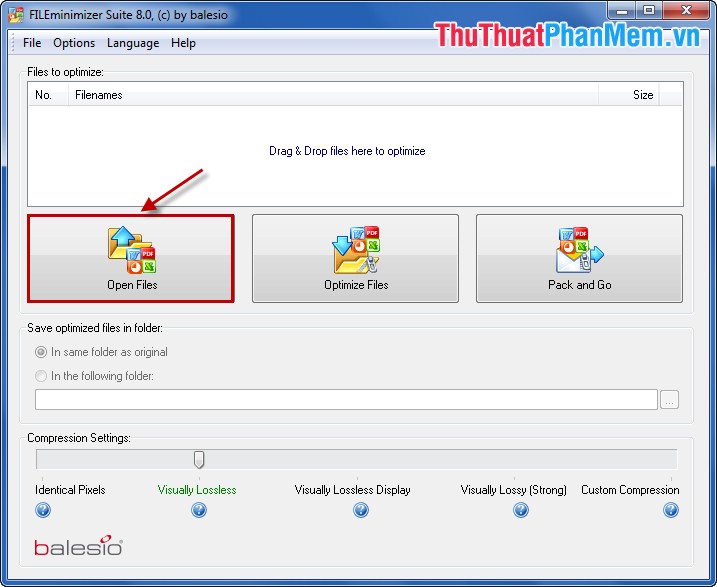
Or you can choose File -> Open Files and choose the Word file to reduce the size.
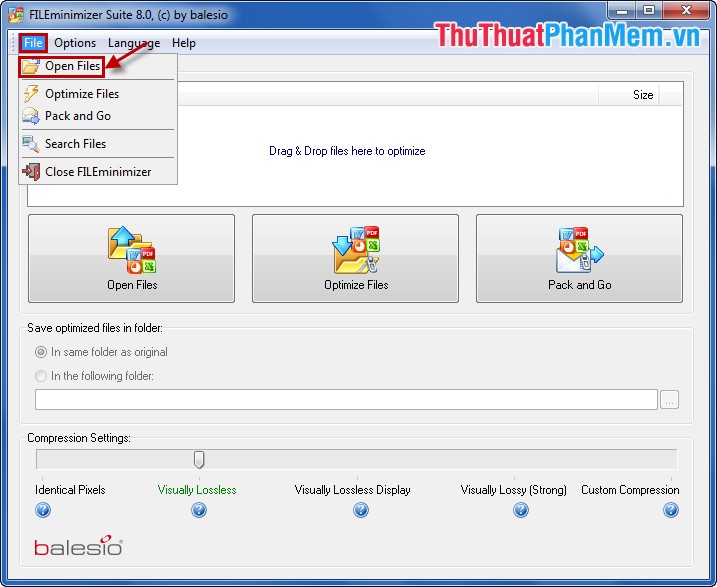
Step 3: Some settings for Word file after reducing the size.
- You choose the folder to save the word file after reducing the size in the section Save optimized files in folder .
In the same folder as original: Save the same folder as the original word file.
In the following folder: Save to another folder. If you choose In the following folder, you need to select the Browse icon and select the path to the folder containing the files you want.
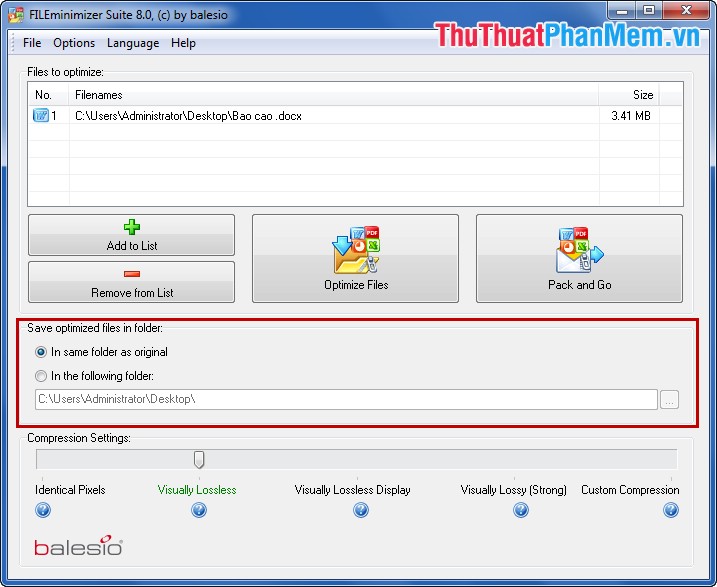
- Select the quality and capacity in the Compression Settings section , the more you choose to the right, the more the word file will decrease in size.
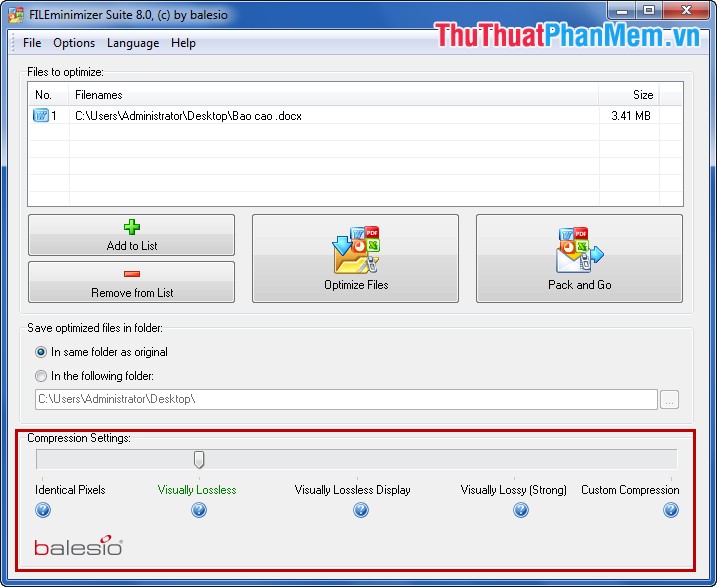
Step 4: After setting up, select Optimize Files . If you want to reduce the size of sending files, then choose Pack and Go .
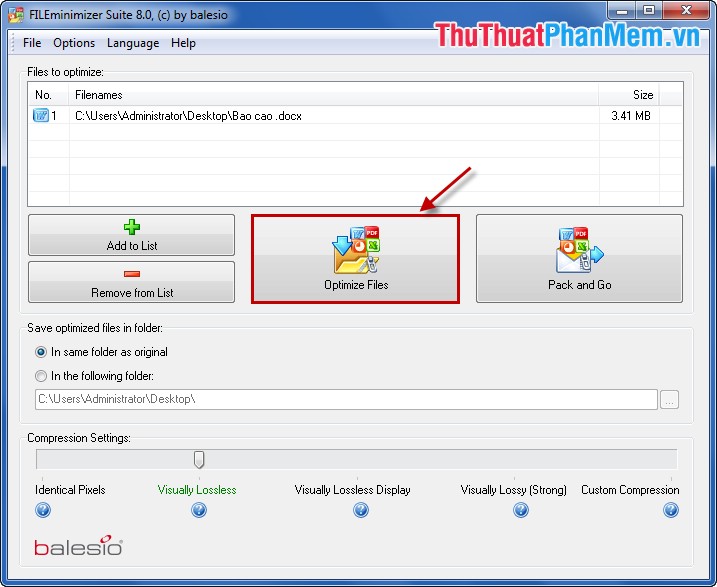
After the program has finished running, it will display the results, the size of the original file and the file size after reduction.
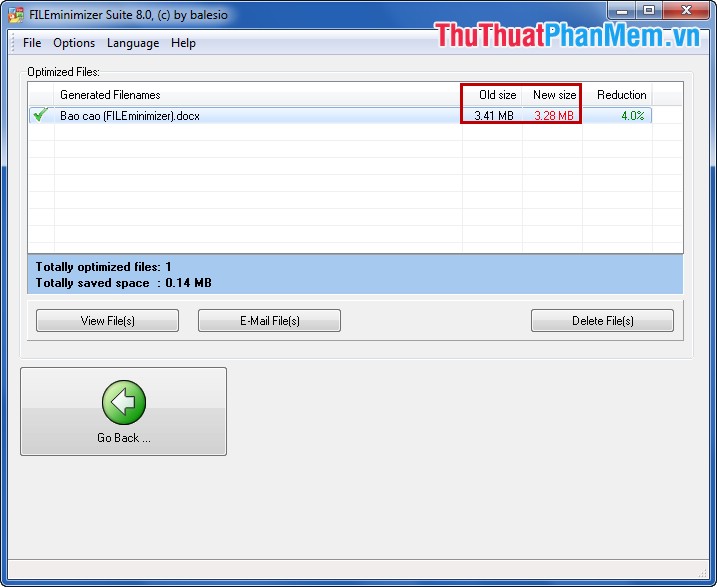
With very simple steps you have reduced the size of the word file quickly. You can download the software and try it. Good luck!
 Date time functions in Excel
Date time functions in Excel Insert Watermark in Excel
Insert Watermark in Excel Sort data in Excel
Sort data in Excel Set the default font in Excel
Set the default font in Excel Time settings are automatically saved in Excel
Time settings are automatically saved in Excel How to remove all Hyperlink links in Word
How to remove all Hyperlink links in Word