Instructions for resizing images in Windows 10 series
To be able to reduce the image size, we often look to specialized software such as reducing the image size with FILEminimizer Pictures, or using Photoshop to reduce the size of the image. However, did you know that Windows 10 can resize images in Windows 10 without having to use any other programs or support software?
With just a few simple steps, we can completely reduce the size of the image size in the same folder. You won't have to sit and edit each image, or install any other software. If you want to reduce the download size and reduce the image size on Windows 10, please read our guide below.
Step 1:
You open the folder containing the image file to resize. We black out the entire image and right-click and choose Send to . Then select Mail Recipient .
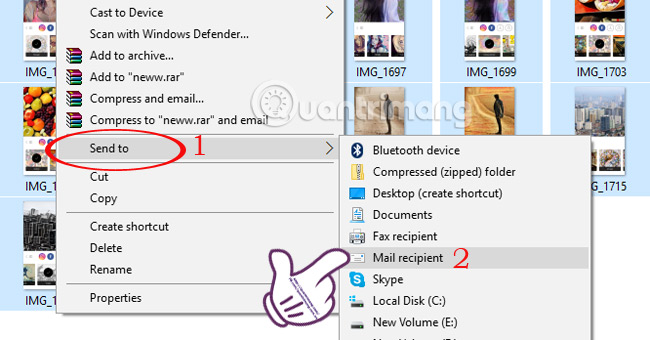
Step 2:
Immediately afterwards, the Attach Files panel will appear. Here, we will choose the size of the image we want to reduce in the Picture size section .
The system will have 5 sizes for us to choose from:
- Smaller : the smallest size with size 640 x 480.
- Small : baby size 800 x 600 size.
- Medium : medium-sized large sized 1024 x 768 size.
- Large : the largest size with 1280 x 1024.
- Original Size : fixed size.
We choose the type of size we want to reduce and click Attach to proceed with the image reduction.
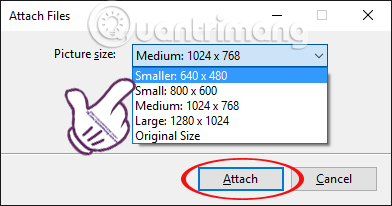
Step 3:
We wait for the image reduction process to complete. Depending on the number of photos and the size of the image you choose to reduce the size, this process is fast or slow.
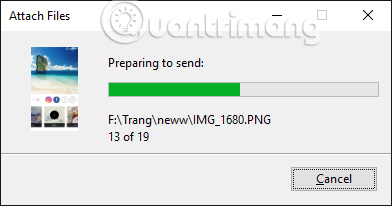
Step 4:
Shortly thereafter, if your computer has Outlook installed, new email will appear.
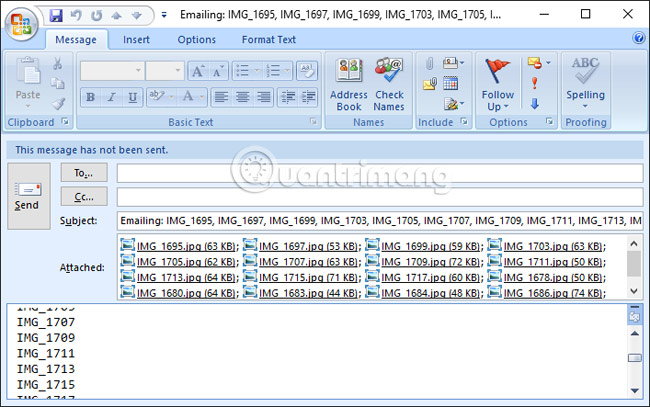
We just need to copy the entire image in Attached and paste in a folder in the computer and it's done.
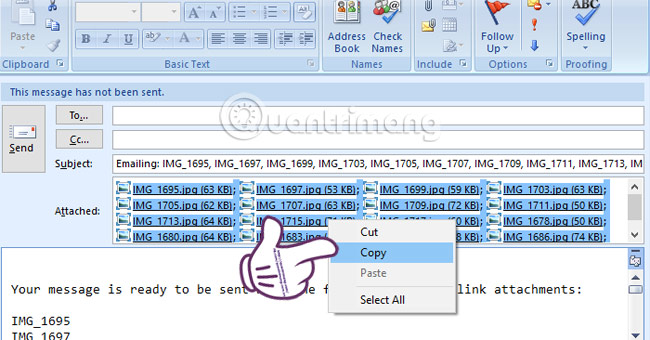
If your computer doesn't have Outlook installed, type the keyword % temp% into the search bar on Windows and press Enter to access it.
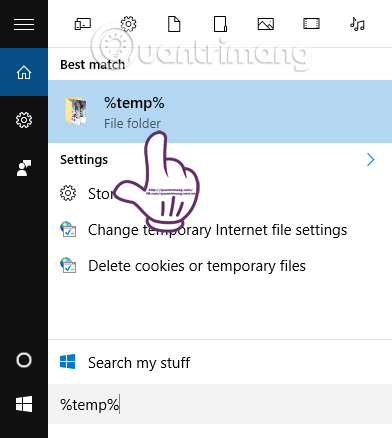
Or you can find the following link:
C: Users [your username] AppDataLocalTemp
The system will open the Temp folder. All photos you reduce in size will appear here. You will see the image size has been reduced completely compared to the original.
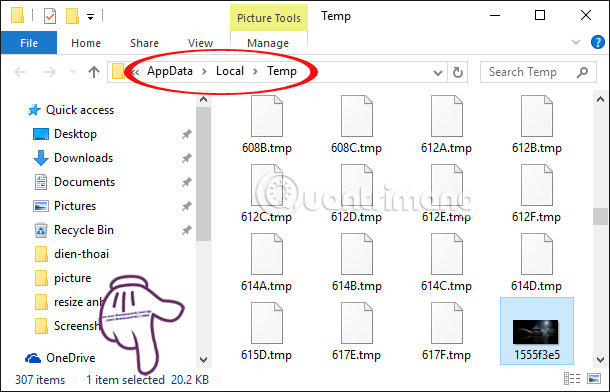
No need to use software support, we can completely resize all images in a folder on a Windows 10 computer. With this method, you will save more time and easily during the split process. Share photos to friends.
Refer to the following articles:
- 7 ways to do, customize in post will help your Windows 10 "as fast as wind"
- Instructions for dividing hard drives right in Windows 10
- Summary of several ways to turn off Windows 10 computer
I wish you all success!
 Summary of errors that occurred during the process of updating Windows 10 Anniversary and how to fix them (The last part)
Summary of errors that occurred during the process of updating Windows 10 Anniversary and how to fix them (The last part) This is how to reset application data on Windows 10
This is how to reset application data on Windows 10 Faster search tips in Windows 10
Faster search tips in Windows 10 How to enable the Login Login hidden on Windows 10
How to enable the Login Login hidden on Windows 10 Instructions to disable Cortana on Windows 10 Anniversary Update
Instructions to disable Cortana on Windows 10 Anniversary Update How to root out old Windows 10 drivers?
How to root out old Windows 10 drivers?