How to protect your privacy when browsing the web on mobile?
The browser uses a lot of ways to violate user privacy, but there are few user precautions that can be taken when using popular mobile browsers. Although these precautions do not fully protect your privacy, it provides more control over how websites track you and the amount of information stored on your phone.
Safari
To adjust security settings in Safari, go to Settings> Safari , scroll down to the Privacy & Security section , you will see the following settings, turning it on or off is up to you.
- 8 Safari Web browsing tips on iPhone, iPad
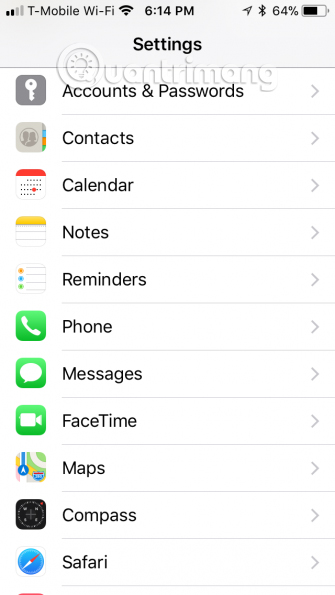
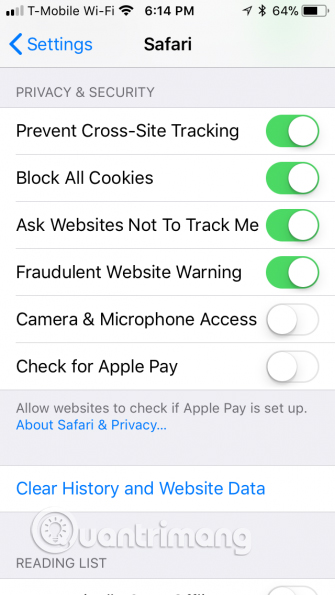
- Prevent cross-site tracking : this option prevents websites from tracking your location and the information you see on other websites.
- Block all cookies : Cookies are created when a user visits a website, which can be useful when downloading websites you visit frequently. If you wish, you can also block cookies completely with this option.
- Ask websites not to track me : This option tells websites that you don't want to be tracked on the Internet. However, in fact, websites will decide for themselves whether or not to accept your request.
- Fraudulent website warning : If this option is enabled, Safari will notify you when you visit a phishing site.
- Camera & microphone access : You should turn this option off if you don't want web applications to automatically access your camera and microphone.
- Check for Apple Pay : Similarly, you should also disable this option if you do not want to use the Touch ID or Face ID to buy and sell on the Safari browser.
If you don't want Safari to save your phone history, you can browse the web in incognito mode by opening Safari, tapping the tab button in the bottom right corner and clicking Private .
- Instructions for accessing anonymous Web on iPhone browser
To clear your browsing history, go to Settings> Safari and tap Clear history and website data .
- How to delete Web browser history on iPad?
Chrome
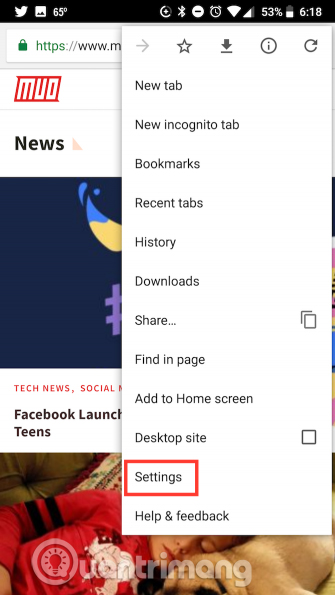
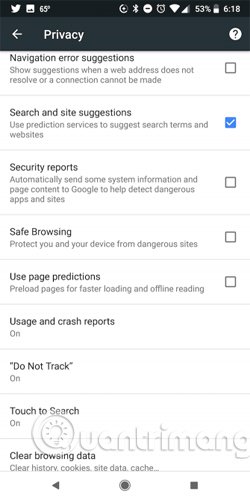
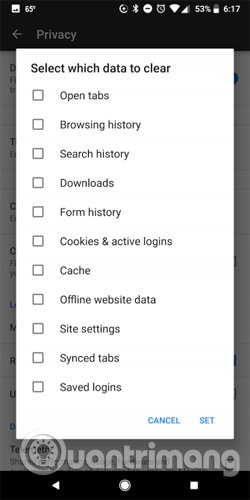
To adjust privacy protection settings on Chrome, open the application and go to Settings> Privacy to adjust the following settings:
- Safe browsing : If this feature is enabled, Chrome will notify you when visiting a phishing site.
- Do not track : This option tells websites that you don't want to be tracked on the Internet. Similar to Safari, the decision is still in the hands of websites.
To browse the web in incognito mode, you need to open Chrome, click the menu button (three dots) and touch New incognito tab .
- Distinguish guest mode and incognito mode on Chrome
If you want to clear your search history, go to Settings> Privacy> Clear browsing data . In addition to deleting the search history, you can also delete cookies, site data and images, cache files.
- How to protect and browse safely with Google Chrome?
Firefox
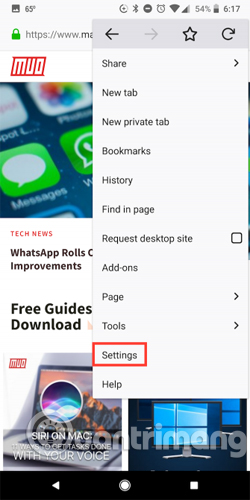
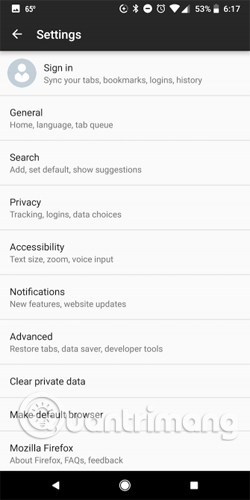
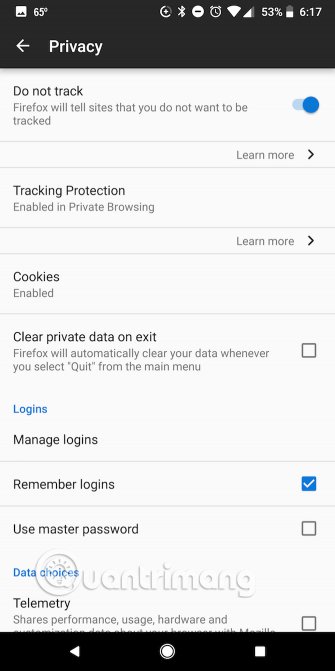
To adjust security settings in Firefox, open the application and go to Menu (three dots) and click Settings> Privacy .
You can adjust the following settings:
- Do not track : This option requires that the website does not track you on the Internet. However, these websites may or may not accept your request.
- Tracking protection : By default, this feature is enabled only in anonymous browsing mode, but you can turn it on for normal web browsing. Firefox explains: 'When you visit a website with a tracker, the shield tracking icon will appear in the address bar to let you know that Firefox is actively blocking the tracker on that page.' .
- Clear private data on exit : Firefox will automatically delete data when exiting the application. You can choose the data you want to delete from the long list of data, including open tabs, browsing history, search history, downloads, saved logins, and other data.
- Remember logins : If you don't want Firefox to save your login information, you can turn it off.
DuckDuckGo
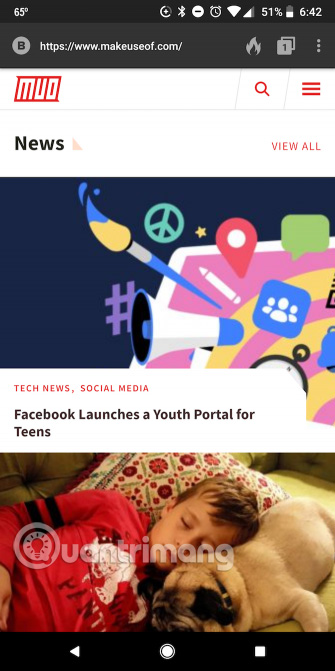
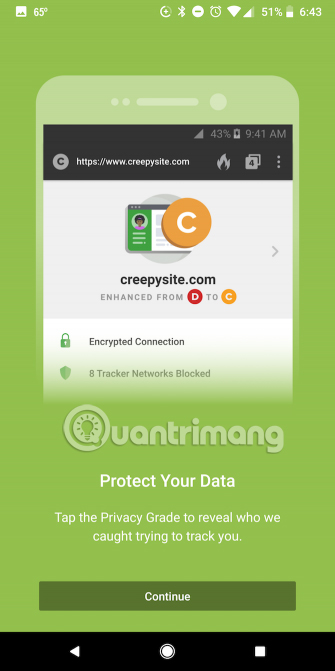
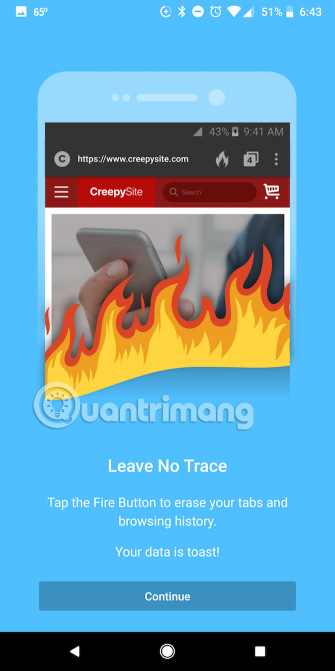
If you want a private mobile browsing experience you can use the DuckDuckGo web browser. This is a free mobile web browser for iOS and Android, providing many features to protect the privacy of users.
- Block hidden trackers.
- Forcing sites to use an encrypted connection if available.
- By default, DuckDuckGo is a search engine, does not track search history, unlike popular alternatives like Google.
- You can delete all tabs and browsing history with the Fire button.
- The browser will also provide Privacy Grade ratings for websites from A to F, letting you know the number of websites trying to track you.
See more:
- Face point 15 the safest web browser for Android
- 7 ways to protect your web browser from network attacks
- 5 simple ways to safely browse the web
You should read it
- How to browse common mode and anonymously with a window on Firefox
- How to save web browsing history when browsing in incognito mode on Chrome browser
- How to open an anonymous tab on Chrome, Coc Coc, Firefox, ...
- Is the anonymous browsing mode really safe?
- 5 ways to open Microsoft Edge browser in incognito mode
- Leave the browser open in private mode
 Detect and remove stealth software using Chrome with the Chrome Cleanup Tool
Detect and remove stealth software using Chrome with the Chrome Cleanup Tool How to delete cookies on Chrome with each website
How to delete cookies on Chrome with each website Manage and delete browsing data on Microsoft Edge
Manage and delete browsing data on Microsoft Edge How to experience Picture-in-Picture feature on Google Chrome
How to experience Picture-in-Picture feature on Google Chrome To increase productivity and speed of Vivaldi browser, you should not ignore the tips and tricks later
To increase productivity and speed of Vivaldi browser, you should not ignore the tips and tricks later How to color PDF documents on Microsoft Edge
How to color PDF documents on Microsoft Edge