How to print multiple Word .DOC .DOCX files at the same time, in the same folder

If you have many Word .doc and .docx files you need to print but because you want to save time and effort, you don't want to open each file and print individually, TipsMake.vn can show you how to print the file Word at the same time when put in the same directory.
1. How to merge multiple files into one and then print
You can combine several Word files into one and then start the printing process as you would any normal file.
Step 1: Open a blank Word file without any words.
Step 2: Go to the Insert ribbon , in the Text section , select Object and click on Text from File .

Step 3: Open the print interface by going to the File ribbon and selecting Print or using Ctrl P or Ctrl F2 .

Step 4: Start the print settings as usual.
Install and choose the printer and printer driver.

Set other functions when printing:
- Print All Pages to print the entire number of pages contained in a text file.
- Print One Sided to print one side of paper.
- Colleated (1,2,3 1,2,3 1,2,3) is to put printed paper in order of each set. Colleated (1,1,1 2,2,2 3,3,3) is the printing of paper in four sheets order.
- Portrait Orientation to determine portrait paper orientation, Landscape Orientation to determine horizontal paper rotation.
- A4 is to determine the paper size.
- Custom Margins to define paper margins.
- 1 Page Per Sheet is to determine the position of a sheet of paper relative to the area of the printed paper in the paper tray.
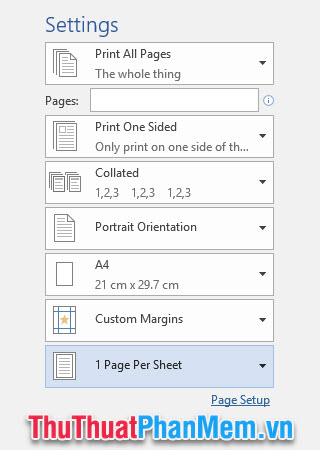
2. How to print multiple Word files with the software
There is a software that supports printing of multiple Word files. It is MS Word Print Multiple Documents Software , a software developed by Sobolsoft.
Download link: MS Word Print Multiple Documents Software
After downloading the software, turn on it with admin rights (right-click on the software icon and select Run as administrator ).
Step 1: Select the folder containing Word files with Add Folder . Then select the file in the Browse for Folder window box . Ideally, you should not name Word files in Vietnamese that are difficult to hide because the software will not read the name.

Step 2: Switch to the Options tab, and then select the printer in Select Printer .

Step 3: Then click Start Printing to begin the printing process.

It will take a while for the program to start, after which the printing will begin.
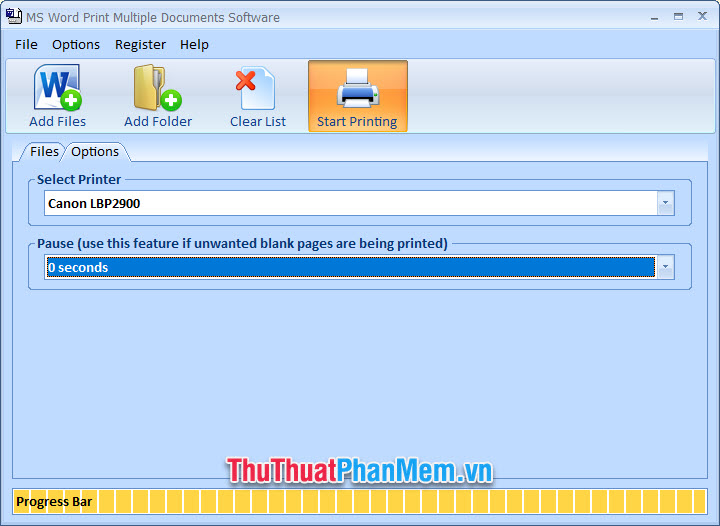
Thank you for following the article of TipsMake.vn on how to print multiple Word .doc .docx files at the same time in the same folder. Wish you can do it successfully.
 How to create automatic table of contents in Word 2016 simple and fast
How to create automatic table of contents in Word 2016 simple and fast 2 The software converts PDF to Word extremely standard, without error of Font
2 The software converts PDF to Word extremely standard, without error of Font How to delete frames and borders in Word
How to delete frames and borders in Word How to page breaks and page breaks in Word
How to page breaks and page breaks in Word Beautiful Symbol templates in Word, Particularly beautiful characters in Word
Beautiful Symbol templates in Word, Particularly beautiful characters in Word How to mark a tick in Word
How to mark a tick in Word