Beautiful Symbol templates in Word, Particularly beautiful characters in Word
In this article, you will learn the special characters used to minimize the search time when you want to insert them into your text.
First of all you need to know how to insert special characters into the text. To insert special characters you just need to go to the Insert tab -> Symbols -> Symbol -> the dialog box appears selecting the characters to insert:

For example, insert special characters to decorate text:

To search for locations of special character groups, you only need to select in Font -> there will appear character groups for you to choose:

The sample characters are particularly beautiful or use:
1. Font = Wingdings
- The most commonly used and popular symbol pattern.
- The sample is in Wingdings ie Font = Wingdings
- Is the most commonly used symbol group containing character samples for books, phones, emails, hands, .

For example, insert some characters in the Wingdings group :
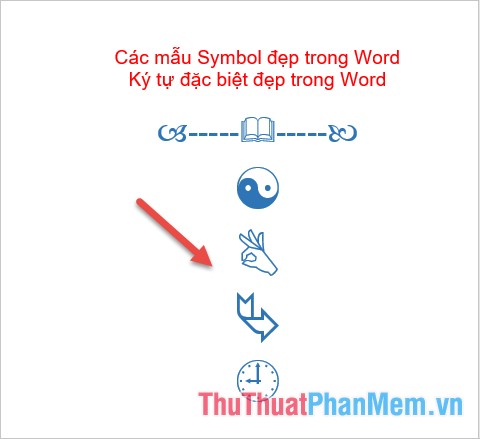
2. Font = Wingdings2
- The same pattern as Wingdinggs but adds special characters like stars, moon .
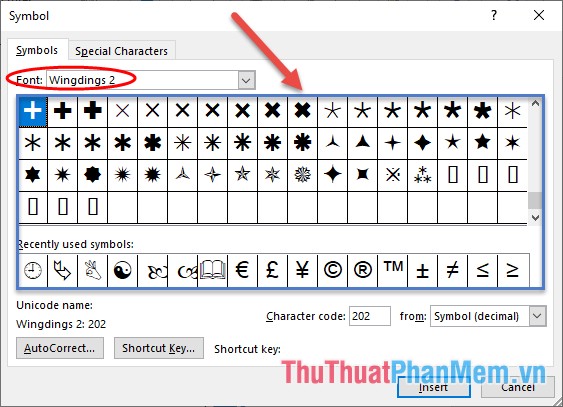
For example some characters in Wingdings2 group :
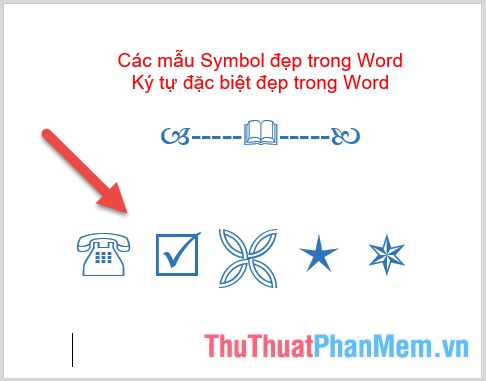
3. Font = Wingdings3
- A group specializing in arrow symbols
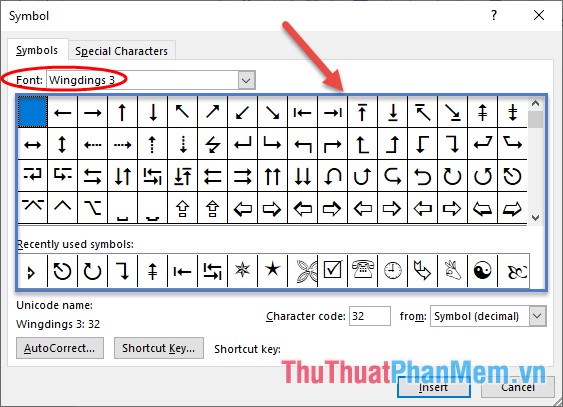
For example some samples in Wingdings3:
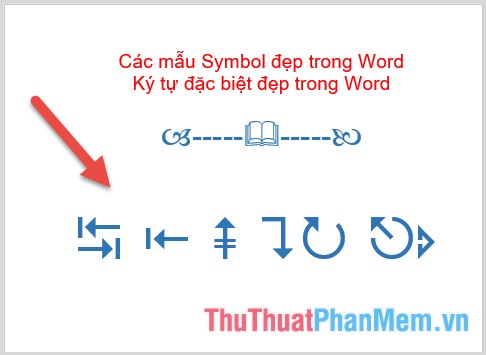
4. Font = MS Gothic
- Contains special characters for the process of playing games or facebook without worrying about font errors:
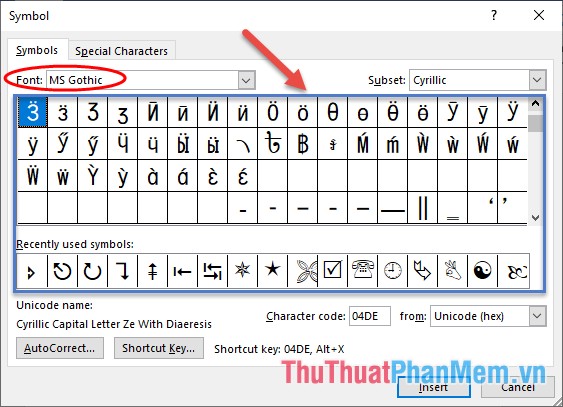
5. Font = Webdings
- A font containing beautiful characters of the fields:
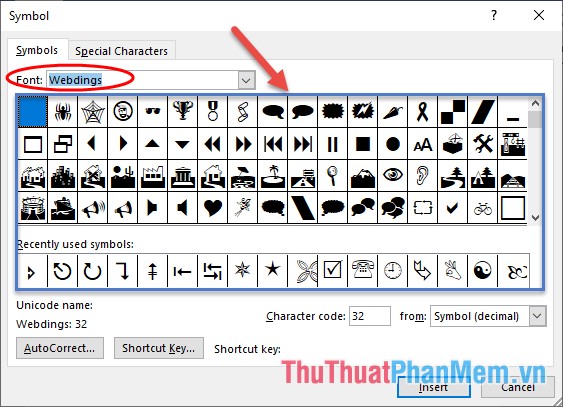
6. Font = Segoe MDL2 Assets
- A group of fonts containing frequently used symbols in software to guide and describe:
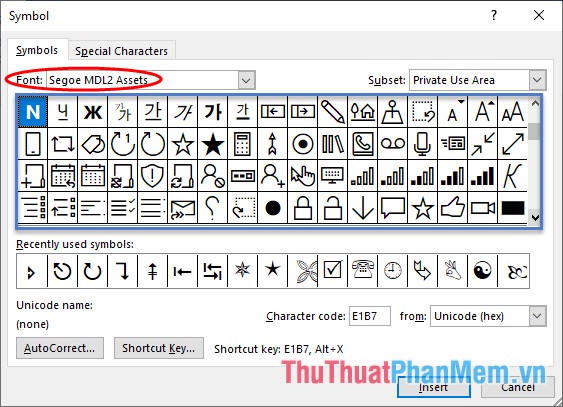
7. Font = Segoe UI Emoji
- A font group containing special characters about plants, flowers, animals .
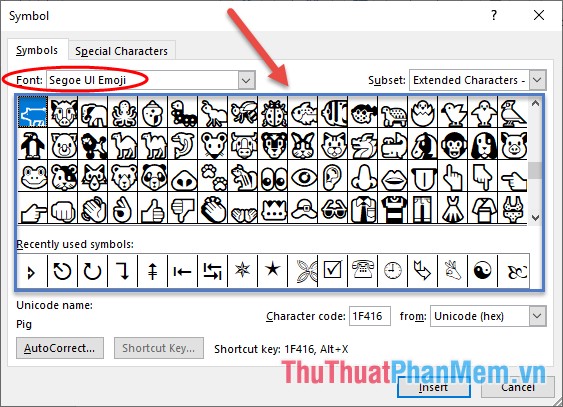
Above are some groups of special characters commonly used in Word. Hope to help you save time searching when you want to use them
You should read it
- Beautiful Word cover templates for making reports
- Beautiful frame templates in Word
- Synthetic wallpaper for the most beautiful Word
- How to create and use templates in Microsoft Word
- Beautiful Slide Templates - Combine the most beautiful Slide templates
- Instructions to design business cards on Word extremely fast and beautiful
 How to mark a tick in Word
How to mark a tick in Word How to make a cover in Word - How to create a cover page in Word
How to make a cover in Word - How to create a cover page in Word How to draw straight lines and lines in Word 2019, 2016, 2013, 2010 and 2007
How to draw straight lines and lines in Word 2019, 2016, 2013, 2010 and 2007 How to turn your voice into text
How to turn your voice into text How to create a pie chart in Word
How to create a pie chart in Word How to draw a frame in Word
How to draw a frame in Word