How to prevent Windows 10 from reopening applications when booting the computer
The fact that Windows 10 (since Fall Creator Update version) allows you to automatically reopen applications (including browsers and tags on them) running at the time of previous shutdowns makes many users find it difficult. bear.
The reason is that most users often open many applications and browser cards at the same time and when they do not use them, they usually turn off the computer.
To prevent a series of old browser apps and tags from appearing when the computer restarts, users can do one of the following:
How to quickly close applications and browsers on Windows 10:
- Press Windows + D to minimize all open windows and display the desktop.
- Press Alt + F4 to open the Shut Down Windows dialog box.
- Select Shutdown or Restart -> press the OK button (or press the Enter key).
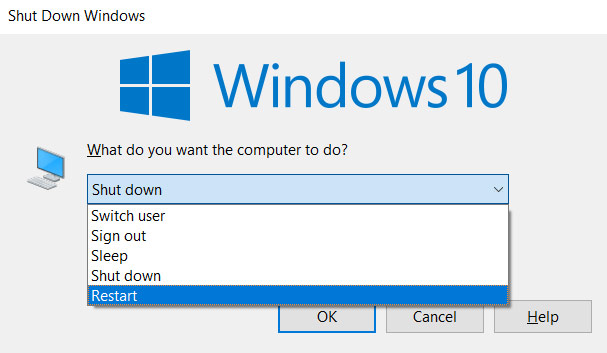
When the computer starts next time, it will not automatically open any application.
How to completely turn off the automatic opening of Windows 10 apps:
Click the Start button -> select Settings -> enter the keyword sign-in options in the Find a setting search box.
Under Privacy , switch off in the Use my sign-in section info to automatically finish setting up my device after an update or restart to Off.

Now, you can rest assured, no matter how your computer is turned on or off, it will not open any other applications but only start Windows 10.
See more:
- Windows 10 S can be unlocked by Smartphone
- Start Menu does not work and free applications replace
- 5 UWP applications compress and decompress, compact, free for Windows 10
- Instructions for fixing USB connection errors on Windows 10 using Windows USB Troubleshooter
You should read it
- Microsoft confirmed that some Windows 11 computers encountered an error that could not open applications
- Instructions for quickly opening Windows applications using the Run command
- Steps to block automatic opening of websites on Chrome browser
- Instructions to set up the default application to open files on Windows 11
- Tips for adding apps to the right-click extension list on Windows 10
- How to turn off the history of opening applications in Windows 10
 Fix File Explorer error not working on Windows 10
Fix File Explorer error not working on Windows 10 Windows 10 S can be unlocked by Smartphone
Windows 10 S can be unlocked by Smartphone How to set up the Xbox One gaming console on Windows 10
How to set up the Xbox One gaming console on Windows 10 Microsoft released Windows 10 Build 15063.936, improved performance and bug fixes for the operating system
Microsoft released Windows 10 Build 15063.936, improved performance and bug fixes for the operating system How to change the number of flashing applications on the Taskbar Windows 10
How to change the number of flashing applications on the Taskbar Windows 10 Causes and ways to fix external hard drive slow on Windows 10
Causes and ways to fix external hard drive slow on Windows 10