To speed up the Windows 7 boot process, read this article
The process of starting a computer quickly or slowly depends on many factors. However, if you're using a Windows 7 computer and the process of booting your computer lasts, even taking half an hour will make you feel annoyed and just want to smash your computer. .
In the following article, Network Administrator will show you how to speed up the process of booting your Windows 7 computer.

Instructions to speed up Windows 7 boot process
If you are using Windows 7 or Windows Vista and you want to speed up your computer boot process, follow the steps below:
Step 1 :
First enter msconfig in the Search box on Start Menu Windows 7 or Windows Vista, then press Enter .
Step 2 :
If the UAC notification window is displayed, click Continue . By default, the UAC notification window does not appear on Windows 7.
Step 3 :
Now the System Configuration window appears, where you navigate to the Boot tab , then click the Advanced options button.

Step 4 :
Select the item named Number of processors , and you can select the number of processors from the drop-down menu .
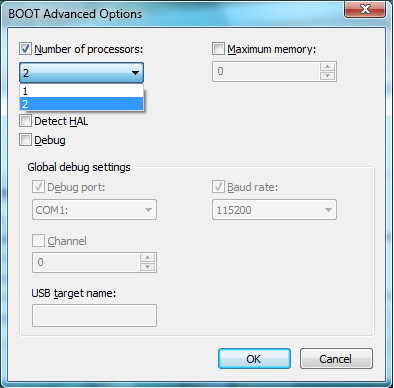
Step 5 :
Click OK .
Step 6 :
Finally restart your Windows 7 computer and feel the difference.
Refer to some of the following articles:
- Old Mac acceleration runs as fast as when you first bought it with these tips
- Here are some tips to help your old Windows 7 computer run as fast as it was when you first bought it
- Speed up Internet connection by using CMD command on WindowsXP / 7/8 / 8.1
Good luck!
You should read it
- These factors determine the speed of the computer
- 12 tips to speed up your computer comprehensively
- Some tips to speed up Windows 8 boot process
- The best computer acceleration tools
- Speed up Windows 10 computers, speed up Win 10 with 7 customizations later
- 3 ways to speed up computers running slow like 'crawling turtles'
 0x80072F8F error when Activation Windows 7 and Vista, this is how to fix it
0x80072F8F error when Activation Windows 7 and Vista, this is how to fix it How to add or remove Control Panel from Navigation Pane on Windows 7
How to add or remove Control Panel from Navigation Pane on Windows 7 How to use Backup and Restore on Windows 7?
How to use Backup and Restore on Windows 7? Fix red screen error when updating patch on Windows 7
Fix red screen error when updating patch on Windows 7 Use Diskpart to remove the Read-Only attribute on Disk Windows 7
Use Diskpart to remove the Read-Only attribute on Disk Windows 7 Instructions 3 how to install Windows 7 on Netbook
Instructions 3 how to install Windows 7 on Netbook