How to turn off auto-re-open the application when starting on Windows 10
In the process of using Windows 10, especially from the Fall Creator Update version, you have probably encountered a situation when turning on the computer, some applications that you have used before will automatically open, this will make you guys find it annoying because we have to turn it off and even slow down the computer. The reason for this is that in the previous use, you did not close all applications before turning off the computer, so the next time you turn on the computer, the applications will automatically restart. This is actually a feature that Microsoft has just added to Windows 10 to help users continue their work, but it seems that users do not like this feature very much. The following article of TipsMake.com will guide you to turn off automatic mode to reopen the application on windows 10, please refer.

The easiest way for apps to not automatically turn on when you start your computer is to create a habit of shutting down all applications you use before you turn off your computer, so that situation will no longer exist. happening.
However, if due to the nature of work, you do not have time to turn off the applications, we can do one of the following.
Method 1: Quickly close applications and shutdown.
Step 1 : You press the key combination Windows + D to minimize all running applications and display the Desktop.
Step 2 : Press the key combination Alt + F4 to display the Shut down dialog box
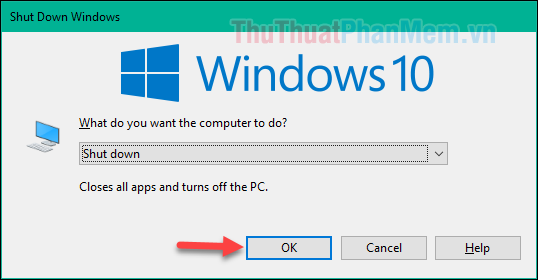
When the dialog box appears, press Enter or Ok to turn off the computer, the next time you turn on the computer, the applications will not open themselves.
Method 2: Turn off the application restart mode completely.
Step 1 : Open Settings in Windows 10 and select Accounts
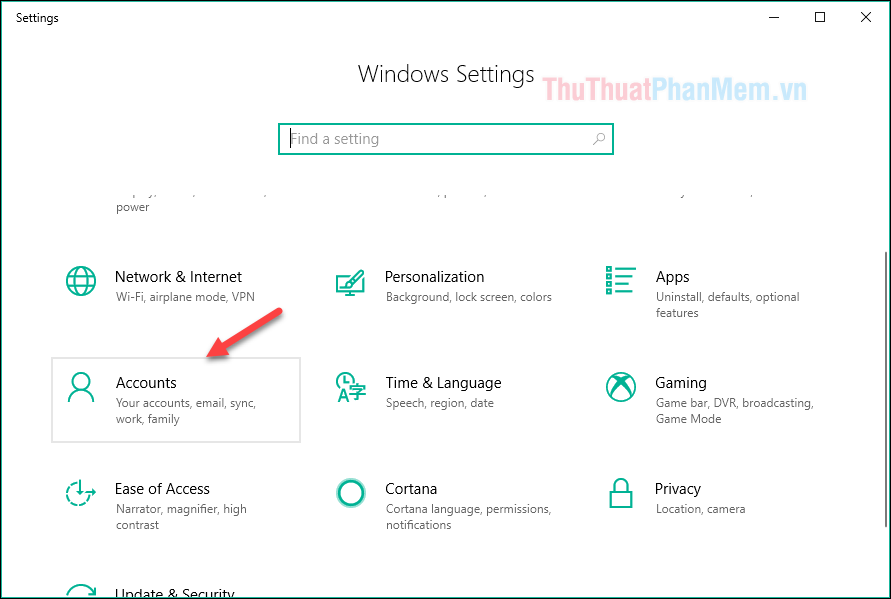
Step 2 : In the new window, select Sign-in options and then on the right of the window, turn off Use my sign-in info to automatically finish setting up my device and reopen my apps after an update or restart. ( Switch from On to Off ).

So from the next time you will never encounter the application automatically opens when you start windows again.
Thank you for watching the article!
You should read it
- How to turn off Firefox automatically restart when entering Windows
- Turn off Auto refresh in the browser
- How to turn off automatic app updates on Android
- Prevent Windows Store from automatically opening on Chrome and Firefox browsers
- How to turn off Auto-Correct on an Android device?
- How to enable Auto Color Management for applications in Windows 11
 Set dynamic wallpaper for Windows 10 computers
Set dynamic wallpaper for Windows 10 computers How to control a computer in LAN with Remote Desktop is available in Windows 10
How to control a computer in LAN with Remote Desktop is available in Windows 10 Windows 10 Shutdown Error - The resources and how to fix Windows 10 error cannot shutdown
Windows 10 Shutdown Error - The resources and how to fix Windows 10 error cannot shutdown How to turn on, activate the dark mode on Windows 10 Dark Mode
How to turn on, activate the dark mode on Windows 10 Dark Mode How to use the Your Phone feature on windows 10 to connect a computer to an Android phone
How to use the Your Phone feature on windows 10 to connect a computer to an Android phone How to turn off Hibernate hibernation in Windows 10
How to turn off Hibernate hibernation in Windows 10