How to login automatically to Windows 8
Today we will guide you to set up customizations for Windows 8 to log in automatically every time you start Windows, making you ready to work immediately after turning on your computer easily.
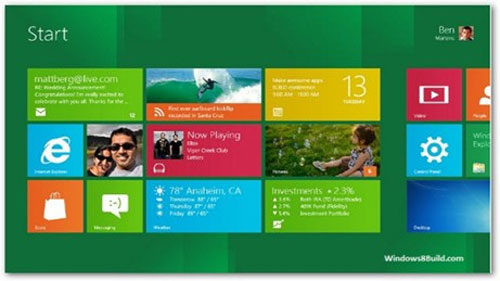
How to open a hidden user account window
The first thing is to press Windows + R to run the Run window. You can type in one of the following 2 commands: Netplwiz.exe or Control Userpasswords2 . Note that both of these commands will give you the same result. In addition, Windows 8 supports a newer way, that is, you directly type the above keywords to automatically search in the Start screen and show the results you need. Then just click on the result you want.
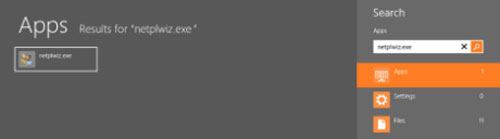
Once you have completed the above command, the User Accounts window will appear, and you will see a list of all registered users on your computer.
How to set the user to log in automatically to the system
Step 1:
Please select the user account you want to set up so that you do not need to type in the password when logging in to Windows 8.
Step 2:
Please turn off the option of ' Users must enter a user name and password to use this computer ' (User must enter the username and password to use this computer).
Step 3:
Then click or tap on the screen (tablet) to agree.

Now, you will be asked to enter the password for that user twice, to confirm that you really have enough rights with that account. Once done, click OK.

From here on, every time you start Windows 8, you will be automatically logged into the system with the account you selected in the steps above. This account will also be set to the default login account on the operating system.
You should read it
- 9 customizable 'power' tools Windows 10 (sequel)
- 6 tips to customize the Start Menu on Windows 11
- Windows operating system is 35 years old, everything you need to know about Windows
- Use PIN to login Windows 10
- The life cycle of Windows 7 is shorter than Windows XP
- 5 ways to speed up Windows 8
- The trick to help Windows XP continue to be updated
- History of Microsoft Windows operating system throughout the ages
May be interested
- How to disable autorun apps when starting MacBook
 it's a fact that many software programs are set to automatically boot with macbooks by default. that is, they will also start automatically when the user starts the computer.
it's a fact that many software programs are set to automatically boot with macbooks by default. that is, they will also start automatically when the user starts the computer. - How to login Windows 10 by fingerprint
 the network administrator will show you how to enable and configure the windows hello fingerprint feature to log on to a windows 10 computer with fingerprints with a slight touch.
the network administrator will show you how to enable and configure the windows hello fingerprint feature to log on to a windows 10 computer with fingerprints with a slight touch. - How to limit the number of wrong login attempts on a Windows computer
 how to limit the number of wrong logon attempts on windows computers? set up automatically lock the computer when entering the wrong password too many times
how to limit the number of wrong logon attempts on windows computers? set up automatically lock the computer when entering the wrong password too many times - Set the auto-login mode to Windows XP
 sometimes it is very inconvenient if every time you log in to windows, the system will require a password while the computer is only available to you and not shared with anyone else. the following instructions will allow the operating system. windows xp automatically logs in without going through the password request process. however, this guide is only recommended for the system that has a login account (such as administrator account).
sometimes it is very inconvenient if every time you log in to windows, the system will require a password while the computer is only available to you and not shared with anyone else. the following instructions will allow the operating system. windows xp automatically logs in without going through the password request process. however, this guide is only recommended for the system that has a login account (such as administrator account). - Configure Auto-Login for Windows 7 Domain or Workgroup PC
 in previous versions of windows, you needed to remove the password associated with your account if you wanted to log in to windows without being prompted for a password.
in previous versions of windows, you needed to remove the password associated with your account if you wanted to log in to windows without being prompted for a password. - Instructions to delete login password on Windows 11
 on windows 11, you can remove the login password from your user account in several different ways. here are instructions for removing your windows login password.
on windows 11, you can remove the login password from your user account in several different ways. here are instructions for removing your windows login password. - How to turn off automatic Google login on Chrome
 on chrome 70, there is a feature that automatically blocks login to google accounts like gmail, youtube ... on chrome.
on chrome 70, there is a feature that automatically blocks login to google accounts like gmail, youtube ... on chrome. - How to Disable Windows Login Screensaver
 the default windows login screensaver, while endearing, can quickly drain battery power or prove distracting, giving you plenty of incentive to remove it. whether you would like to rid your login screen of this quirk entirely or just set a...
the default windows login screensaver, while endearing, can quickly drain battery power or prove distracting, giving you plenty of incentive to remove it. whether you would like to rid your login screen of this quirk entirely or just set a... - How to bypass Windows 10 login screen
 you feel uncomfortable and annoying every time you log in to the computer to enter the password. so how do i skip the windows 10 login step? how to turn on the computer directly to windows desktop. all will be tipsmake.com guide you through this article.
you feel uncomfortable and annoying every time you log in to the computer to enter the password. so how do i skip the windows 10 login step? how to turn on the computer directly to windows desktop. all will be tipsmake.com guide you through this article. - How to run any application from the Ease of Access button on the Windows 10 login screen
 the ease of access button on the windows 10 login screen is designed to support, allowing users to access features that can access narrator, magnifier, high contrast mode, onscreen keyboard, sticky keys ... . when any incident occurs.
the ease of access button on the windows 10 login screen is designed to support, allowing users to access features that can access narrator, magnifier, high contrast mode, onscreen keyboard, sticky keys ... . when any incident occurs.










 How to fix Windows 8 error not connected to Windows Store
How to fix Windows 8 error not connected to Windows Store 5 ways to speed up Windows 8
5 ways to speed up Windows 8 Remove the Windows.old folder in Windows 8
Remove the Windows.old folder in Windows 8 8 interesting features of Windows 8
8 interesting features of Windows 8 10 good software for Windows 8
10 good software for Windows 8