How to install Internet Download Manager to download files on your computer
Downloading files too slowly makes you annoyed? It's time for you to install Internet Download Manager to improve the file download speed on your computer. Not only that, IDM also supports you to download videos from Youtube, Facebook super easily.
IDM is a popular download support software to download large capacity EXE and ISO files and automatically capture download links from many popular formats, an indispensable tool for today's computer users.
Table of Contents:
1. Instructions for installing IDM.
2. Instructions for using IDM.
How to install IDM and use it to download files on your computer
1. Installation instructions on Windows 11/10/8/7/XP
Step 1: Download the latest version from the link below
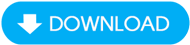
Step 2: When the download is complete, click on the IDM.exe file and select Next.
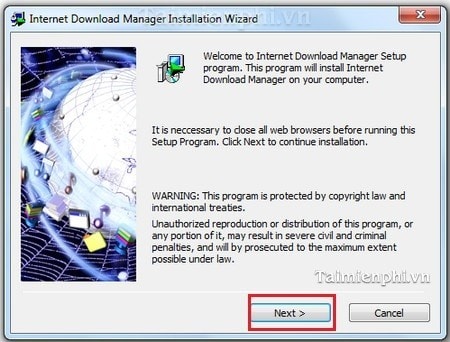
Step 3: Next, select Next , agree to the terms of use of Internet Download Manager.
Step 4: When you click Next, the software will automatically be installed in drive C: , you can change it by clicking Browse and selecting the location to save the installation file you want.
Step 5: Continue clicking Next .
- Click Finish to complete the installation.
- IDM will automatically launch, and this is the main interface of the software
2. Instructions for downloading videos and files
Step 1: Open Firefox, Google Chrome or IE browser and the video you need to download
Step 2: IDM software will automatically catch the link and you just need to click on the Download this Video icon => select the quality and video format .
Step 3: Click the " . " sign to select where to save the file => click Start Download to download the file immediately
- When the download is complete, you can open it even when the computer does not have an internet connection.
If you find the download speed is still slow, you can apply the method to speed up file downloads on IDM that we mentioned in previous articles, speeding up this process by 20 times or 100 times.
You should read it
- How to install an SSD for PC
- How to install Windows 8.1 from USB
- Install Windows XP from a USB Flash drive
- How to install Windows 10 from USB with ISO file
- Things you need to know about how to install Windows today
- Install Win 7 from your hard drive, no need for USB, install Win disk
- How to install Windows with WinToHDD without USB, DVD
- Install Windows 10 with a super fast USB in just a few simple steps
- How to install Windows 7 using USB - Create a bootable USB to install Windows 7
- Install Python Package with PIP on Windows, Mac and Linux
- 8 ways to fix the problem of not being able to install Firefox on Windows
- How to install Windows on WinPE
Maybe you are interested
How to enable Notification Cooldown on Android 16 How to lose 4kg in a week thanks to zucchini Runeterra Legend has officially launched and instructions on how to install it Apple Arcade launches new RPG Legend of the Skyfish 2 Instructions to turn on, turn off the keyboard sound on Android How to create ringtones from Zing MP3 Android
