How to insert tick marks into Word and Excel quickly
You are trying to insert tick marks in Word and Excel to make your text more beautiful and scientific. There are many ways to help you insert tick marks into Word and Excel quickly, you can refer to the ways that the article shares below.

Here are detailed instructions on how to insert tick marks in Word and Excel, please follow along.
Insert tick marks in Word and Excel
Here is how to insert a tick in Excel with Word.
Method 1: Insert special characters
This is the most common way, applying inserts of many special characters including traces. You can insert traces as follows:
Step 1 : In Excel file, select the cell you want to insert a checkmark, then select the Insert tab -> Symbol in the Symbols tab.

Step 2: The Symbol window appears , in the Symbols tab, select Font as Wingdings 2, then select the tick icon and choose Insert . If you want to insert checkboxes, then select the checkbox icon with the optional tick or x sign.

So you have put a tick in the box.

Method 2: Directly use the font Wingdings 2
Also use the font Wingdings 2, but you do not need to select the Insert tab -> Symbol. You insert traces in this way as follows:
Step 1 : First, you select 1 or more cells to insert traces. Next, select the Home tab , in the Font section, select Wingdings 2 font .

Step 2 : Then you enter the capital letter P ( Shift + p combination ). So you have put a tick in the box.
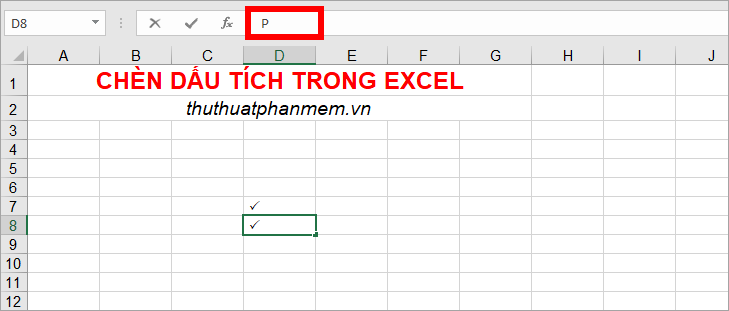
Method 3: Insert images traces.
If you want to insert images of traces that are different from the signs of the Wingdings font in Excel or Word, you can search on Google for images of the keyword checkmark or checkmark icon.

Google will give a lot of results for the image checkmark , right click on the image you want to use and select Copy image.
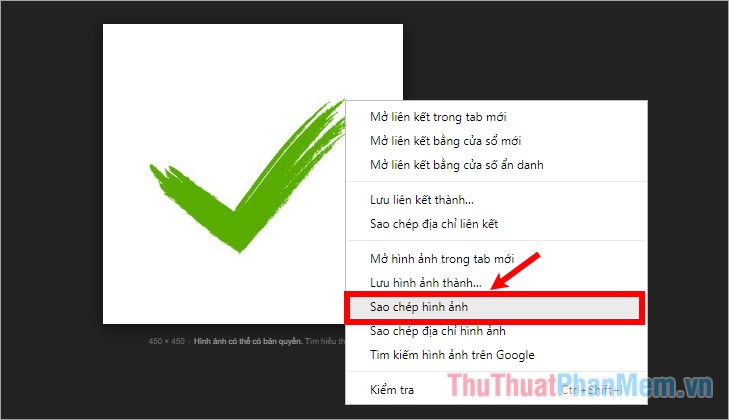
Back in Excel, press Ctrl + V to enter the box to insert the checkmark, then shrink the size of the tick accordingly.

Above are 3 ways to insert a tick in Excel, if you want to insert a tick in Word, then you do the same 3 ways above. If you want to insert checkboxes, you can find out more in this article http://TipsMake.vn/cach-chen-dau-tich-checkbox-vao-word/. Good luck!
You should read it
- How to insert a Word document into an Excel file
- How to insert brackets in Word, Excel square brackets, curly brackets, double quotation marks
- How to insert tick marks, checkboxes into Word
- How to insert an Excel table into Word
- How to insert Excel into CAD quickly and correctly
- Insert and edit Word Art in Excel
 How to quickly insert videos into Powerpoint 2010, 2013, 2016
How to quickly insert videos into Powerpoint 2010, 2013, 2016 How to split, split, split PDF files into multiple files
How to split, split, split PDF files into multiple files How to delete text in PDF files
How to delete text in PDF files How to change the docx extension to doc
How to change the docx extension to doc Tips for creating beautiful PowerPoint slides
Tips for creating beautiful PowerPoint slides Top 5 websites for downloading beautiful free fonts
Top 5 websites for downloading beautiful free fonts