How to delete text in PDF files
PDF is a document format used by many people for its safety and lightweight. The biggest disadvantage of PDF format is that editing text and images is quite difficult and requires software intervention.

In today's article, Thuthuatphanmem.vn will guide you to erase words in the two easiest ways, using PDF Eraser and online editing via Smallpdf website .
Method 1: Delete text in PDF files with PDF Eraser software.
You can download PDF Eraser at: https://www.pdferaser.net/
- You proceed to open the PDF file to delete text in the Open PDF section
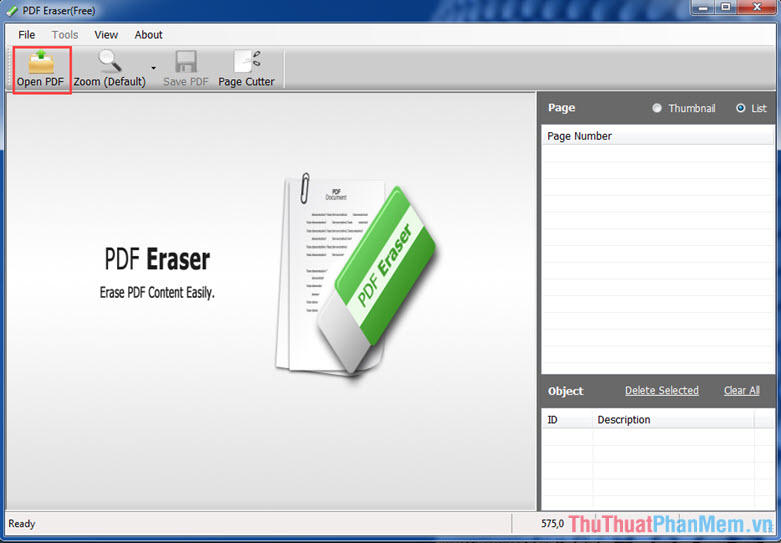
- After opening the PDF file, we choose 1 of 3 erasing sizes: Small, Medium, Large and then proceed to delete the text.

- After deleting text in PDF files successfully, you can add text by clicking on Add Text or adding photos by clicking on Add Image .

Method 2: Delete text in PDF through the Smallpdf website
You access Smallpdf at: https://smallpdf.com/en/edit-pdf
Then proceed to upload the PDF file by clicking Select file.

- After opening the PDF file to delete text, we select the item Drawing .
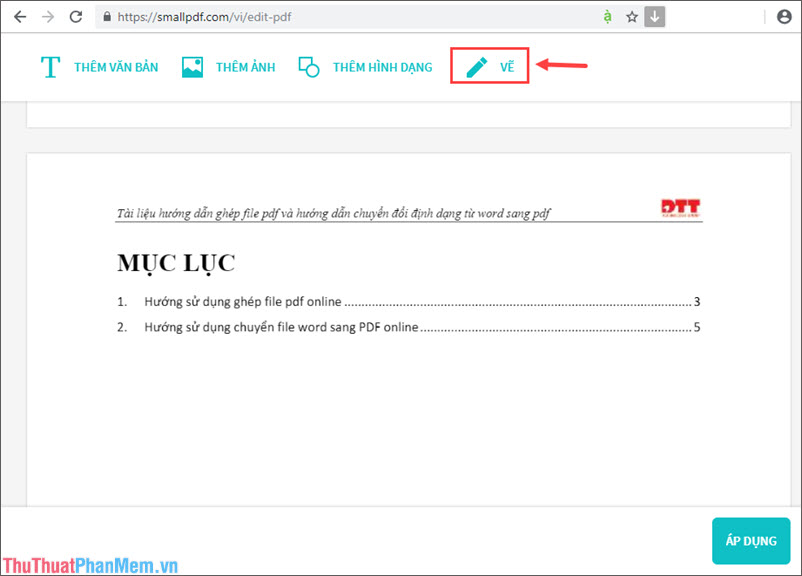
- You proceed to choose the color that matches the background color and size of the brush as shown below and then delete the text. After deleting, you click Finish .

- After deleting the text, you can add text in the Add text section or add photos in the Add photos section. If you do not want to add text or images, we click Apply in the lower corner of the web page to save Smallpdf file and download.

With two ways to delete text in PDF that Thuthuatphanmem.vn presented above, hope the article is helpful for those who do not know how to delete text in PDF files. Good luck!
 How to change the docx extension to doc
How to change the docx extension to doc Tips for creating beautiful PowerPoint slides
Tips for creating beautiful PowerPoint slides Top 5 websites for downloading beautiful free fonts
Top 5 websites for downloading beautiful free fonts How to delete a page in PDF - Delete 1 page of any document in a PDF file
How to delete a page in PDF - Delete 1 page of any document in a PDF file How to find the font used on any application or website
How to find the font used on any application or website What are PPT, PPTX, PPS, PPSX files and the differences between these file types
What are PPT, PPTX, PPS, PPSX files and the differences between these file types