Insert screenshot
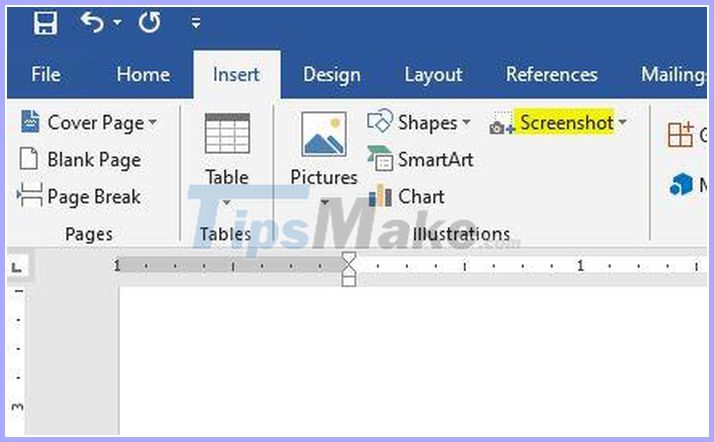
Normally to insert screenshots, we still follow the 2 steps that are taking screenshots with Snipping Tool and then save images then go to Insert> Picture to take screenshots and insert into the content. However, you can completely shorten this operation with the Screenshot feature.
You just need to select Insert > Screenshoot > Screen Clipping and drag and select the part of screen you want to capture. Immediately after that the photo will automatically be attached to the text you want to insert.
Turn lowercase to uppercase
In the process of using many people fall into the situation of finishing a long sentence then remember to need to use the whole capital letter. Many people do not know will erase all typed and use Capslock to retype. But there is actually a much simpler and faster way to handle this situation.
You only need to highlight the text to be converted and press Shift + F3 simultaneously . At this time, the text in lowercase will switch to uppercase only the first letter. In order for all letters to be capitalized, you need to press Shift + F3 again.
Highlight the whole sentence with 1 click
If you often have to do blackouts, you should know this trick: Just hold Ctrl (Command key on Mac) and click on any word in the sentence, Word will automatically highlight the entire sentence containing the word there. This way you can identify the exact sentence you need to highlight without dragging and hovering as usual.
Automatically insert current date and time
If you want to add the current date when using Word, you only need to use Shift + Alt + D. If you want to insert hours, press Shift + Alt + T simultaneously .
Automatically create paragraphs
This is an interesting feature that allows users to create a piece of text consisting of meaningless Latin characters. You just need to type the command ' = lorem (p, l) ' then replace 'p' with the number of paragraphs and 'l' with the number of sentences you want to create, point your mouse at the end of the statement and press Enter.
To create existing paragraphs, type the command ' = rand (p, l) ', 'p', 'l' also correspond to the number of paragraphs and sentences you want to create.
Hide paragraphs in Word

If you want to hide something, many people will choose to turn the text into a white font, but this way will make the text appear white space.
To hide the content without being detected, simply highlight the content you want to hide and press Ctrl + D simultaneously . In the Font window, select Hidden and click OK to finish. If you want to display the paragraph again you just need to press Ctrl + Shift + 8 .
Use a computer on Word
Sometimes you have to do the math while using Word but you don't want to turn on the Windows Calculator app, at this point, you just need to add the word calculator to the Word:
- Go to File > Options > Quick Access Toolbar
- In the Choose commands from dialog box you change to All Commands > Calculate > Add > OK .
You should now see a small gray circle in the upper left corner of the Word window. To make a calculation, highlight the calculation and click on the circle, the answer will appear in the lower left corner of the screen.
 How to convert a Word file to a PDF on Android
How to convert a Word file to a PDF on Android Top 5 websites to make the best free online Slide
Top 5 websites to make the best free online Slide How to rename data series in Excel chart
How to rename data series in Excel chart How to get the Drawing toolbar in Word to draw a picture
How to get the Drawing toolbar in Word to draw a picture How to create Drop Cap in Word
How to create Drop Cap in Word How to convert Excel files to CSV
How to convert Excel files to CSV