Instructions for indexing on the index on the index in Word
In the learning process, we often have to write chemical formulas or first-order equations, quadratic equations. So to be able to write them in Microsoft Word software how do we?
How to insert exponential numbers, type indexing on lower indexes in Word

Here, Thuthuatphanmem.vn would like to guide you in three ways (applicable to Microsoft 2007, Microsoft 2010 and Microsoft 2013):
Method 1: Use keyboard shortcuts
- Want to write the index on pressing the keys simultaneously: Ctrl + Shift + =
For example, if you want to write X 3 you do the following: Write X then press Ctrl + Shift + = and write 3, to finish writing the above index, press Ctrl + Shift + =
- Want to write the index under the press of the keys simultaneously: Ctrl + =
For example, to write the formula of your country do the following: write H then press Ctrl + = write the number 2 and then press Ctrl + = (to finish writing the index below) and write the number O -> we obtain the formula as follows: H 2 O
Method 2:
- Click the number you want to create
- For the index below we do the following: Choose the index, on the Home tab select Font select, Fonts window opens we tick the Subscript section
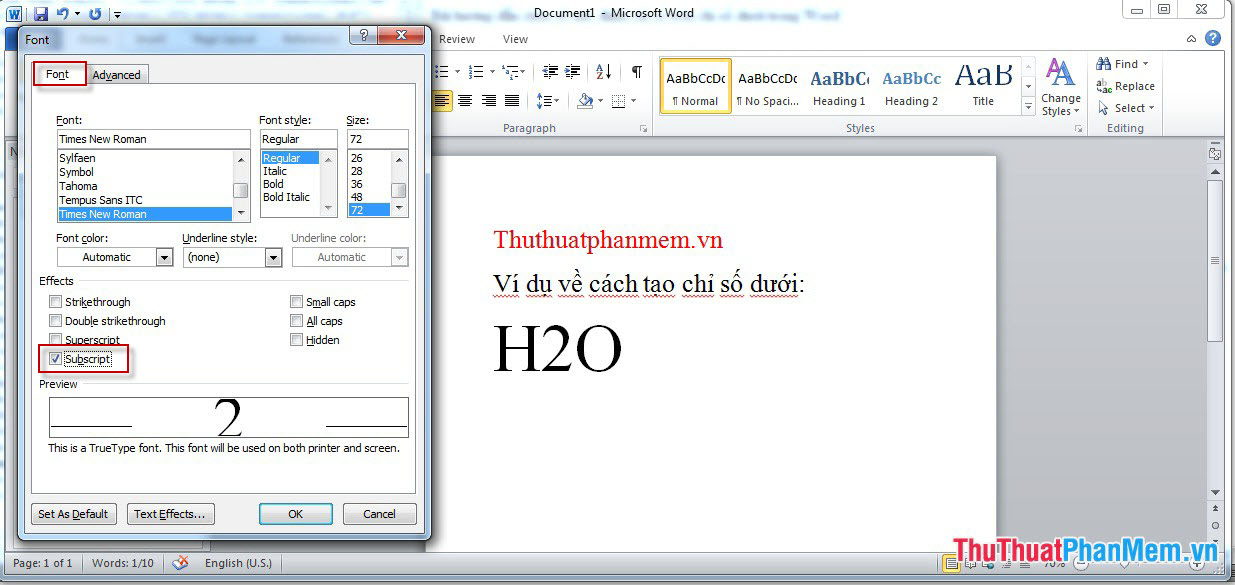
And the result is:
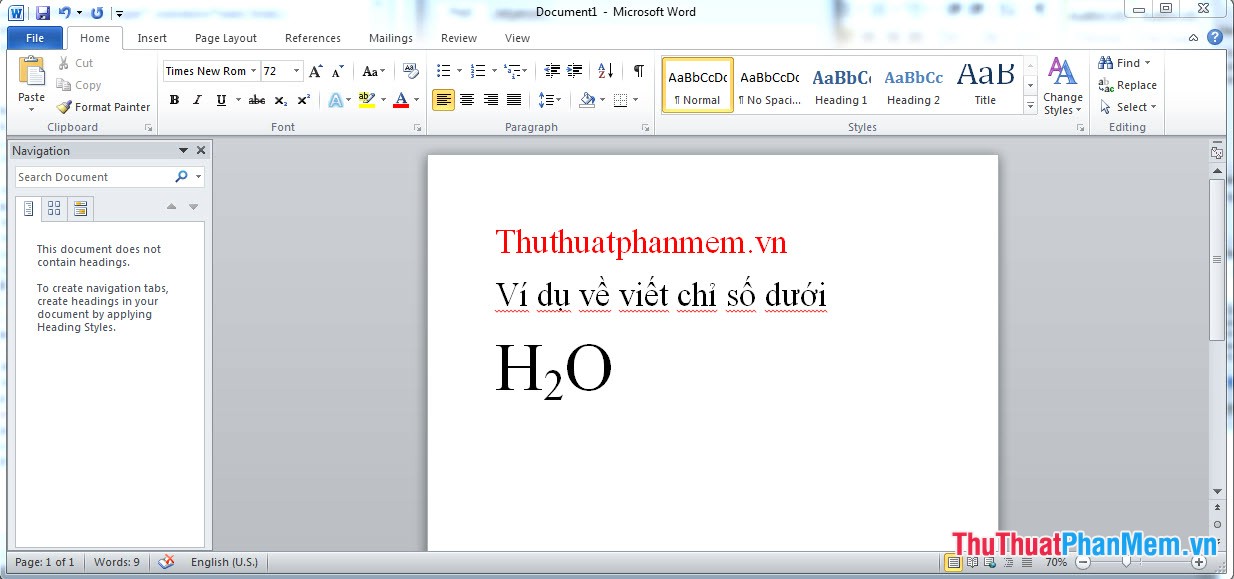
- For the index above we do the following: Select the index, on the Home tab select Font select, Fonts window opens we tick the Superscript section
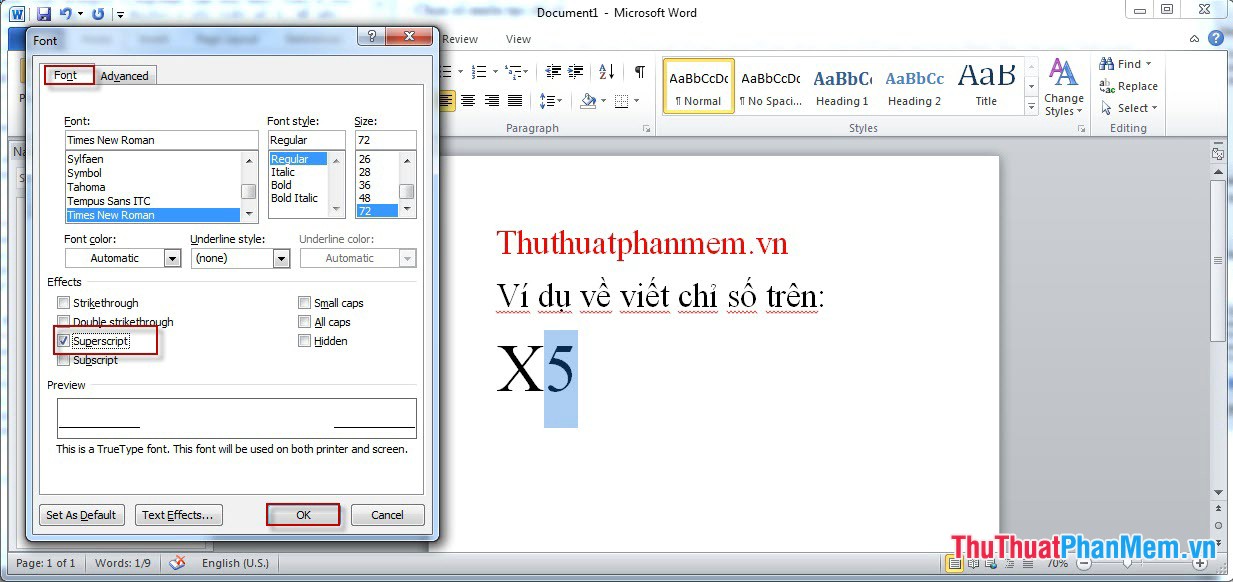
And the result is:
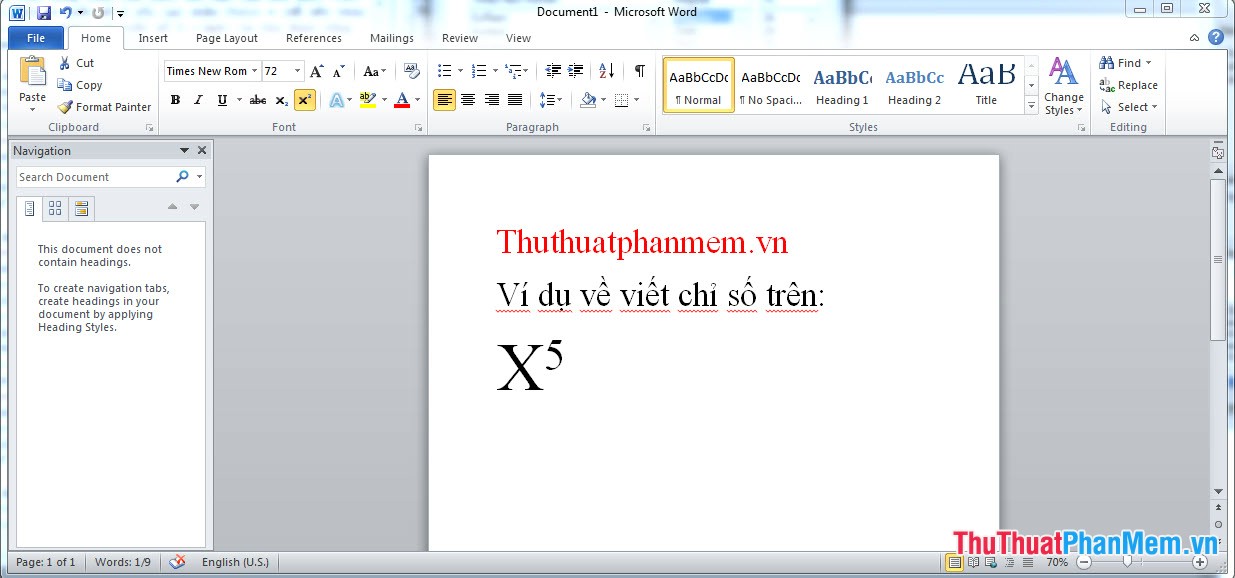
Method 3:
- If you want to create indexes on the selected X 2 as shown:

- If you want to create the subscript, choose X 2 as shown below:

Note: To select multiple indexes at the same time, select the first number and then hold Ctrl and highlight the next numbers you want to create the index .
 How to embed content in Microsoft Sway
How to embed content in Microsoft Sway How to show the alignment frame in Word
How to show the alignment frame in Word How to change the mode using mouse or touch on Outlook
How to change the mode using mouse or touch on Outlook How to search and add content to Microsoft Sway
How to search and add content to Microsoft Sway How to fix table errors in Word overflow
How to fix table errors in Word overflow 11 great paintings created with Microsoft Excel that surprise viewers
11 great paintings created with Microsoft Excel that surprise viewers