You are trying to hide columns and hide rows in Excel but you do not know how to hide columns and hide rows quickly. So, please refer to the following article to know how to hide columns and hide rows in Excel 2016, 2013, 2010.
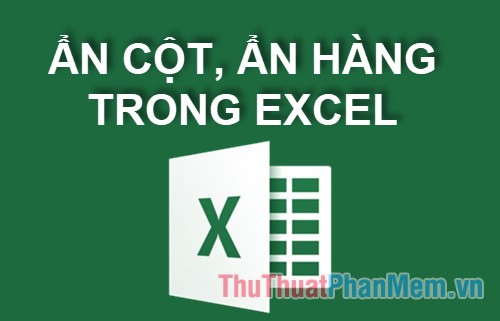
The following article will share to you how to hide columns, hide rows, show hidden columns, show hidden rows in Excel 2016, 2013, 2010, invite you to track.
How to hide columns in Excel
Step 1: First you select the column to hide.
You choose one or more columns you want to hide, if you want to hide many non-adjacent columns, hold down Ctrl and select the non-adjacent columns to be hidden.

Step 2: Right-click the selected column header and select Hide to hide the selected column.
So you've hidden the column, the double line between the two columns means that position has hidden the column.
How to show columns (unhide columns) in Excel
Step 1: To unhide columns in excel, first select the columns adjacent to the hidden columns.
Step 2 : Next, right-click on the selected column header and select Unhide to unhide the column.
So you've successfully unhidden column.
How to hide rows in Excel
Step 1: First you need to select the rows to hide.
Note: You can select one or more consecutive rows to hide, if you want to select non-adjacent rows, hold down Ctrl and select the hidden row .
Step 2: Next, right-click on the heading of the selected rows to hide and then select Hide to hide.
How to unhide rows in Excel
Step 1: To show hidden rows you select the row before and after the hidden rows.
Step 2 : Next, right-click on the row header and select Unhide to unhide the row.
Above the article has shown you how to hide columns, hide rows along with the visible columns, hidden rows in Excel 2016, 2013, 2010. Hopefully through this article, you will be able to easily hide / show rows. and columns in Excel. Good luck!
