How to fix the error of not receiving mail on the phone
What are the ways? How to fix the error of not receiving mail on the phone ?, . are the questions that TipsMake received quite a lot in the past time. So, below I will guide you through some ways to fix this annoying error.
1. Update the Gmail app
If you are facing the error of not receiving mail on your Android phone, the first fix is to try updating the Gmail app on your device and check if the error persists. Sometimes the culprit can be the faulty application itself.
All you need to do is open the Play Store app, go to the Update tab, here find and update the latest version of Gmail. Or another way to download the latest version of Gmail for Android, iOS, you can visit here.
2. Check server status
Gmail uses Google's servers to send mail, new mail to the inbox. Although rare, in some cases if the server goes down, it can cause problems that prevent users from receiving new mail.
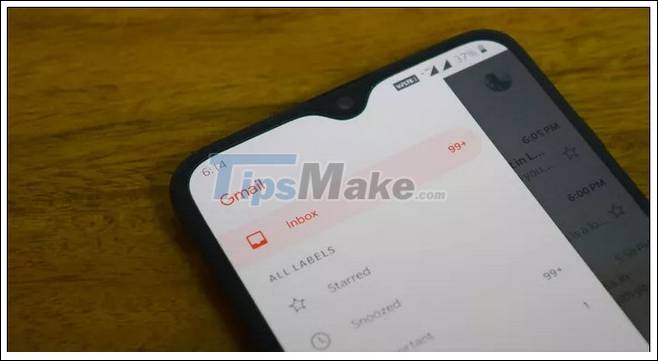
Assuming you have updated to the latest Gmail version but the error of not receiving mail on your phone still occurs, try checking server status to determine if the cause of the error is the server down or not.
If the cause is the server, all you can do is wait until Google fixes the problem. To check server status of G Suite you can access HERE.
3. Clear Gmail app data
Another way to fix the error of not receiving mail on your phone is to delete the Gmail application data.
To do this, follow the steps below:
Step 1: Open Settings.
Step 2: Go to Apps or Apps Manager, depending on the Android device you use.
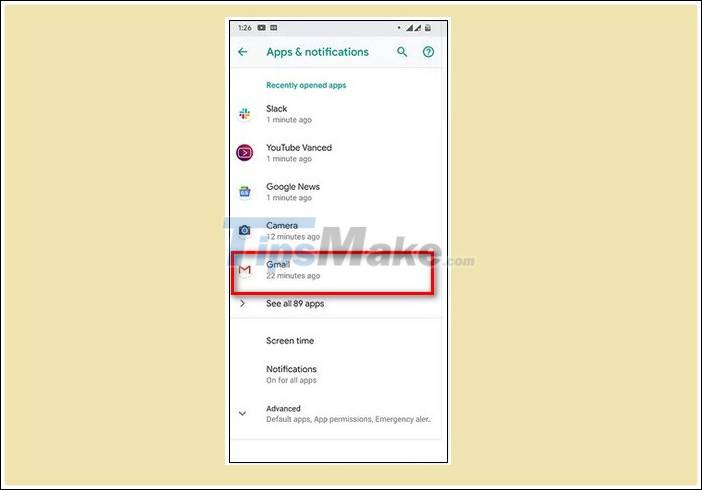
Step 3: Here, find and click to select Gmail => Storage (memory) => Clear cache (clear cache) to clear the application cache.
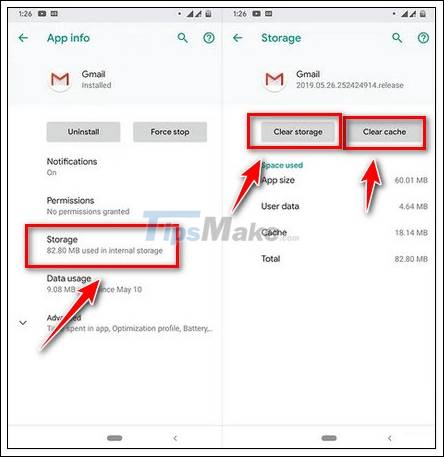
Perform the same steps and select Clear data to delete Gmail data.
Finally check if you received the mail on Android phone or not.
4. Turn on the Sync Gmail option
This feature is enabled by default to automatically sync mail across all devices. However in some cases if you have turned off this feature, follow the steps below:
Step 1: Open Gmail on your Android phone.
Step 2: Next, find and click the menu button (the icon with 3 rows of horizontal lines) located in the top left corner of the screen.
Step 3: Select Settings => Account (your email address).
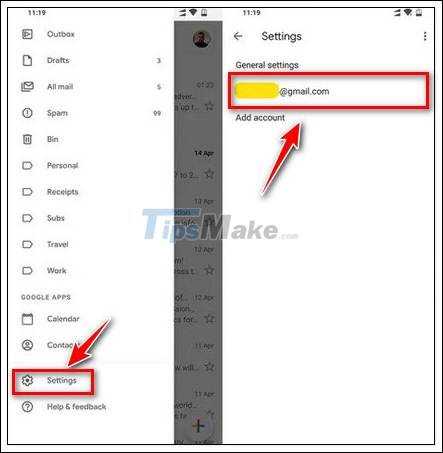
Step 4: Find and enable Sync Gmail (Gmail sync) option (if it's not already activated).
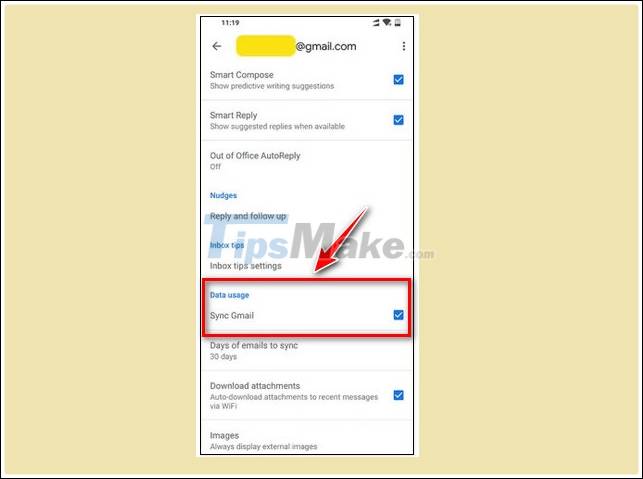
5. Check Gmail filter
Another cause of the error of not receiving mail on the phone may be that the filter is not installed properly and automatically moves the mail to the Spam folder or some other folder, not the inbox.
To check your Gmail filters, follow the steps below:
Step 1: Open any web browser on your computer and sign in to your Gmail.
Step 2: Next, click the cog icon in the right corner, select See all settings (see all settings).
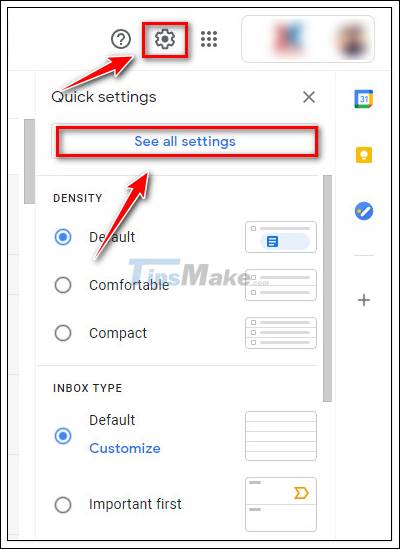
Step 3: On the next window displayed on the screen, find and click Filters & blocked addresses (filters & blocked addresses).
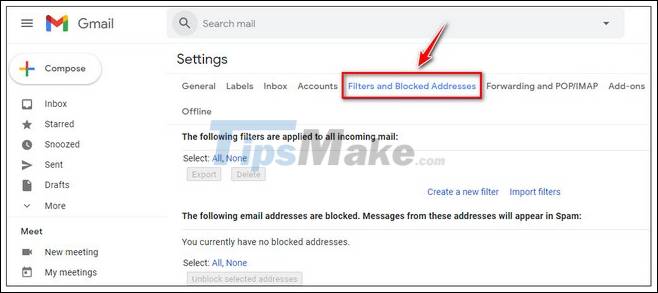
Check here to see if there are any filters that redirect the mail. If so, remove the filter.
Step 4: Finally, follow the steps to move mail to your inbox.
6. Turn off the Data Saver feature and airplane mode
- Turn off airplane mode: If you are activating airplane mode, try to turn off the mode, reconnect to Wifi network and check if you got a new Gmail message or not.
- Check Data Saver settings:
If your Android phone is equipped with a data saving feature, it may limit the performance of applications that require data usage, including Gmail.
There are two solutions in this case, either you can whitelist Gmail or turn it off.
Follow the steps below to whitelist Gmail:
Step 1: Go to Settings.
Step 2: Next, find and click Network & Internet (network & Internet) => Data usage (data usage) => Data saver (data saving) => Unrestricted data (unlimited data).
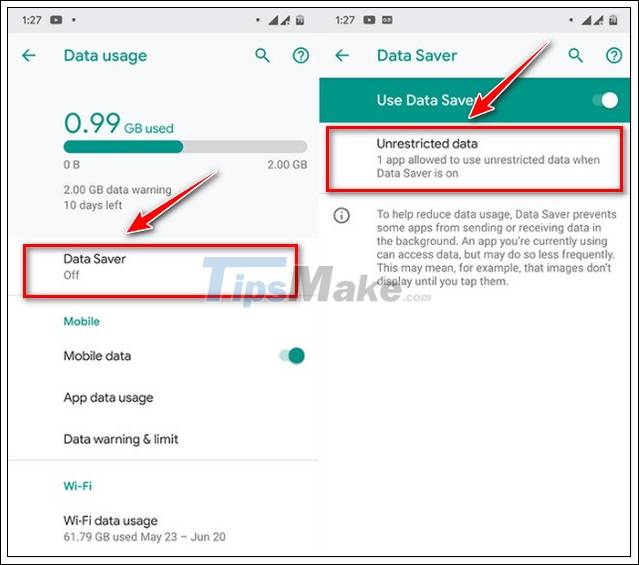
Step 4: Find and activate Gmail.
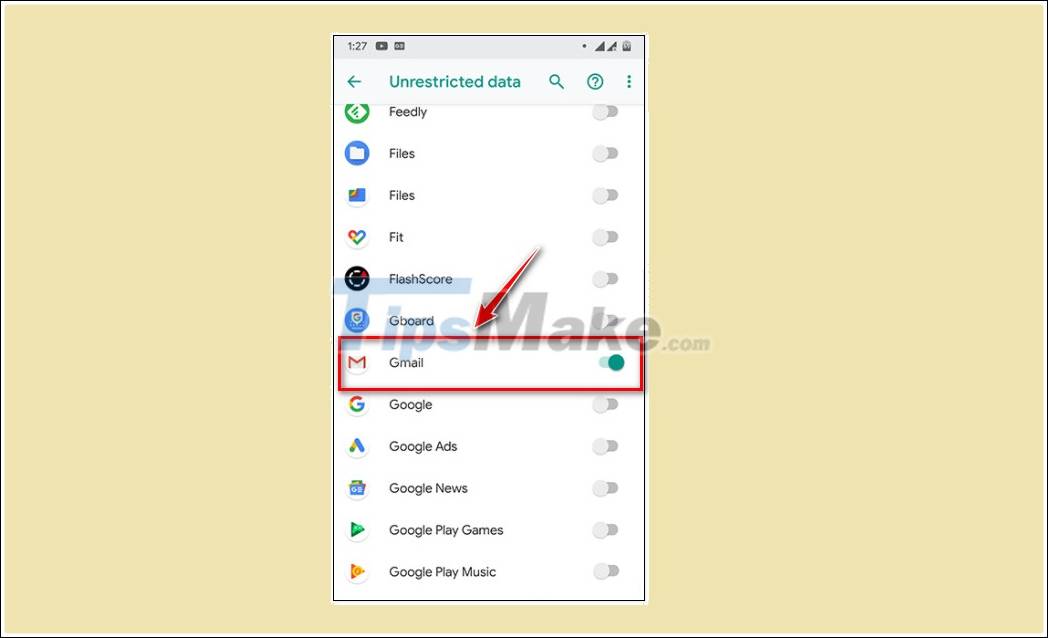
7. Re-sync your account
Finally, if none of the above works, the solution for you is to try syncing your Gmail account again on your Android phone, follow the steps below:
Step 1: Go to Settings => Accounts.
Step 2: Click to select your Gmail account => Remove account and confirm again.
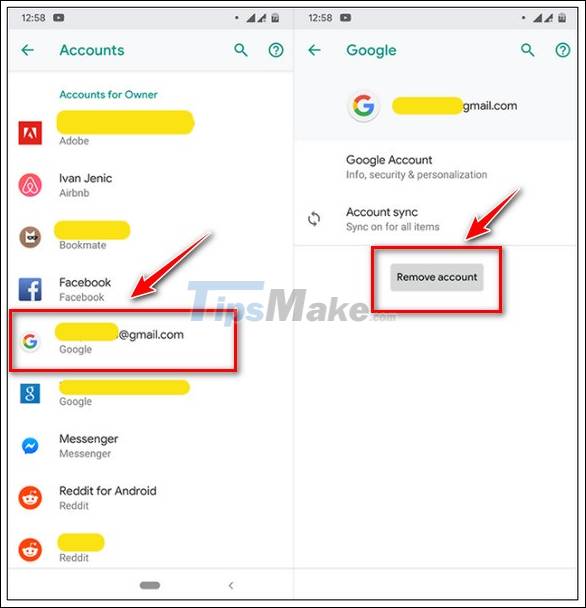
Step 3: Next, open the Gmail app on your Android phone, at this point a message will appear on the screen saying that the account sync feature is disabled, access account settings to re-enable the option. Click on notification.
Step 4: Click on Manage your Google Account => Add account.
Step 5: Finally re-login your Google account and see if the error persists.
Above are some ways to fix the error of not receiving mail on the phone. Wish you successful error correction. In addition, many people also encounter the error of not being able to access Gmail. This is a fairly common error with many causes. How to fix this error is also quite simple.
You should read it
- Comprehensive Gmail security guide
- Turn on 2-step verification for 2-layer security for Gmail, send the verification code to your phone when signing in
- How to set up Gmail on iPhone?
- Tips to help you master Gmail on Android
- Exit Gmail, log out of your Gmail account, Logout Gmail remotely
- How to update the new Gmail interface if your Gmail has not been upgraded
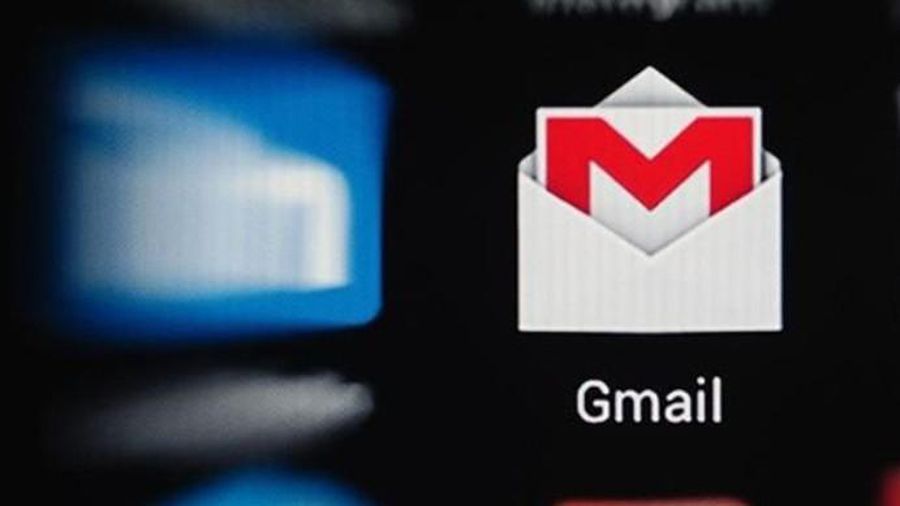 Free up Gmail fastest
Free up Gmail fastest Mozilla Thunderbird 68.6.0
Mozilla Thunderbird 68.6.0 Fix Microsoft Outlook error 0x80040115 on Windows 10
Fix Microsoft Outlook error 0x80040115 on Windows 10 How to find quick attachments in Outlook emails
How to find quick attachments in Outlook emails Top 5 ways to fix Gmail not showing notifications
Top 5 ways to fix Gmail not showing notifications How to print email in Outlook
How to print email in Outlook