Outlook Not Receiving New Mail on iPhone – Solution
Outlook not receiving new Mail on iPhone ? What should you do in this case? Immediately pocket TipsMake 's extremely effective treatment methods in the article below!
Outlook is an extremely effective software used to manage personal information. Microsoft is the research and development unit of this software. Nowadays we can use Outlook right on our mobile phones quite simply. But the problem doesn't stop there, Outlook is not receiving new Mail on iPhone . Is making many Outlook users feel worried.
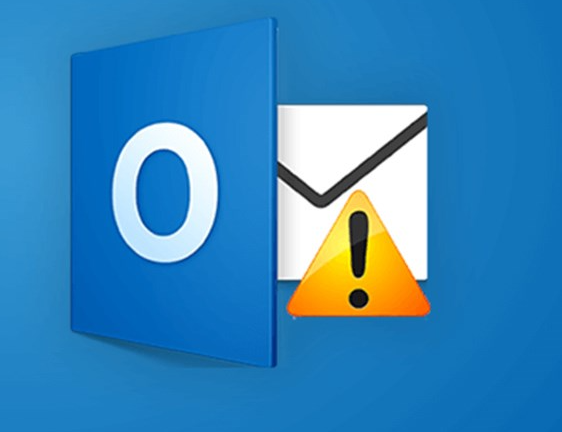
What causes Outlook to not receive new Mail on iPhone?
Outlook not receiving Mail on iPhone is quite an annoying problem. Especially for those who regularly use Mail and Outlook for work. This is an even more serious problem. Here are the things that can cause iPhone users to encounter this situation:
➤ During use, the user may have accidentally turned off notifications of the Outlook application on iPhone. This is said to be the main reason why Outlook does not display new eMail notifications on iPhone.
➤ Unsecured network connection is also one of the main 'culprits' leading to the error of not showing messages in Outlook's Inbox.
➤ The 'Push eMail' configuration has not been set up properly, which can also cause Outlook to not display new Mail on iPhone
➤ The condition of Outlook not receiving Mail on your phone may be because your iPhone is in low power mode. This is a fairly common condition, but very few people know about it.
➤ In addition to the above reasons, the fact that Outlook cannot receive new Mail on iPhone may originate from an error in this application itself. This is usually because the application has not been updated for too long.
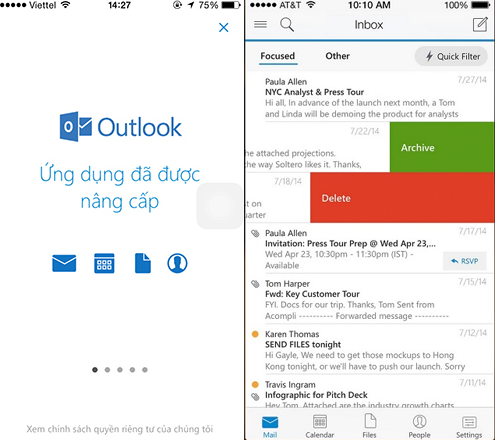
Related information:
- How to easily fix calendar error on iPhone with wrong year
- Facebook doesn't have a dark mode – apply this trick
Ways to fix the error of not receiving new Mail on iPhone that you should try
After understanding some of the main reasons why Outlook does not display new Mail on iPhone . We will come up with measures to overcome this unpleasant situation. Below are some quite effective measures that the admin has compiled.
#Turn on notifications for the Outlook app
Check to see if you accidentally turned off Outlook app notifications! If so, turn it back on and you'll receive new Mail notifications from Outlook as usual.
- Step 1 : Access settings on iPhone.
- Step 2 : Click ' Notification '.
- B3 : Find and click on the ' Outlook ' application.
- Step 4: Activate the switch for ' Allow notifications '.
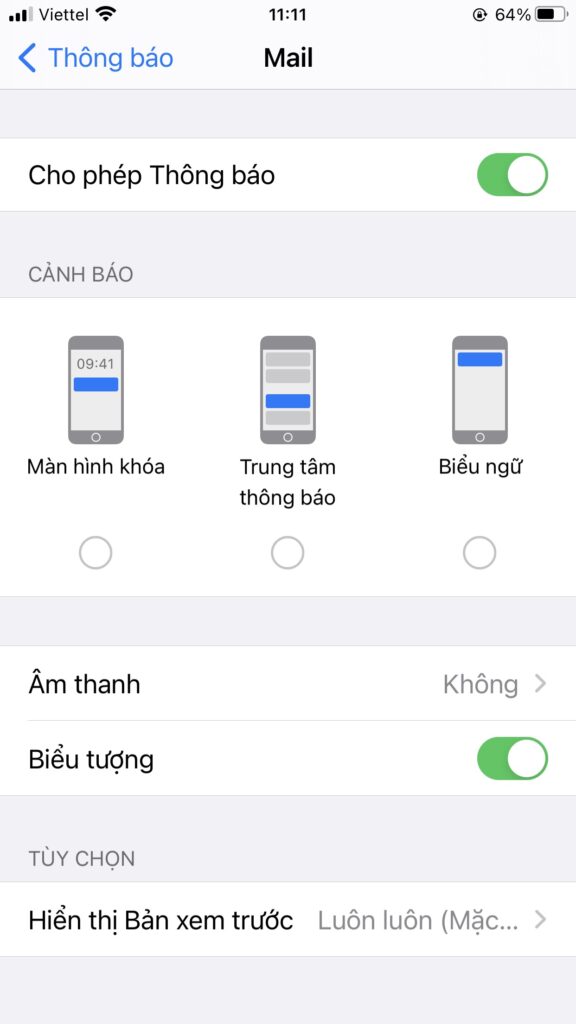
#Check and change network connection
You can switch back and forth between wifi connection and mobile data to improve network connection quality. If the connection is extremely poor for a long time, you may consider resetting your network settings.

#Change 'Push Mail' configuration settings
You can also try changing the 'Push Mail' configuration settings to fix the error of Outlook not receiving Mail on iPhone. Proceed as follows:
- Step 1 : Access settings, then select ' Mail '.
- Step 2 : Select ' Account '.
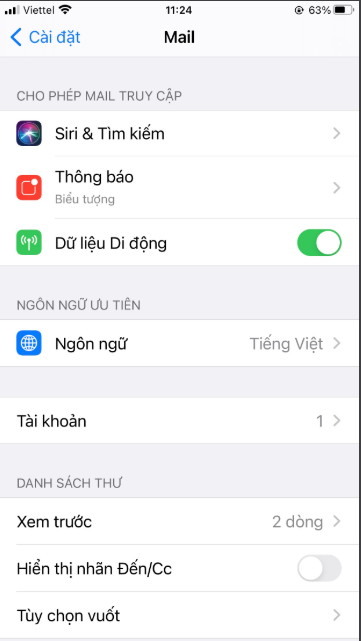
- Step 3 : Select 'Fetch new data' .
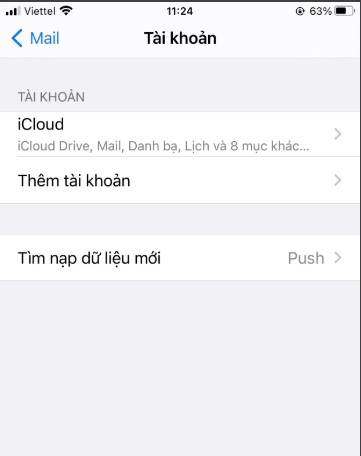
- Step 4 : Select 'Automatic '.
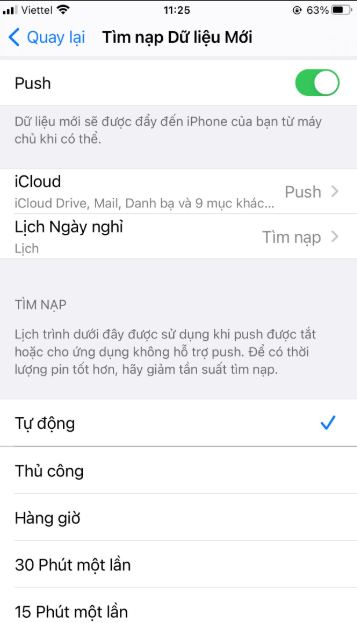
So you have completed the ' Push Mail ' configuration setup. Try exiting the settings, then reopening the Outlook application to check!
Further reference: Share a simple way to turn off/on iPhone keyboard prediction
#Charge the battery for iPhone
When the iPhone's battery level drops below 20%, low power mode is activated. You can temporarily turn off this mode so you can receive Mail from Outlook.
- Step 1 : Open settings and select ' Battery '.
- Step 2: Turn the switch of ' Low power mode ' from ON to OFF , so this feature will be turned off. You can also plug in your iPhone to charge it. When the battery passes 20%, the low power feature will automatically turn off.
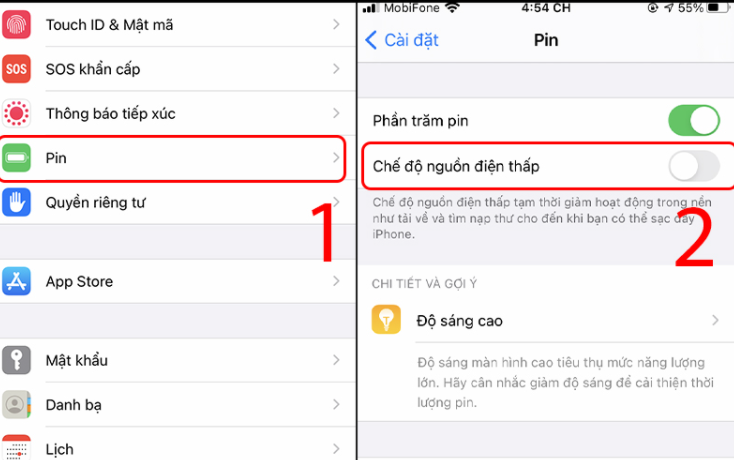
#Uninstall and reinstall Outlook on iPhone
Finally, you can uninstall and reinstall the Outlook app. This method has been applied by many people to handle unknown Outlook errors on iPhone. After removing the application, you can visit the App store to download and reinstall this application.
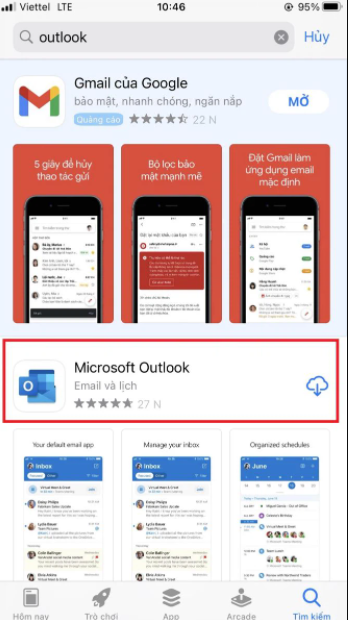
Above are ways to help you fix Outlook not receiving new mail on iPhone . Hope this uncomfortable situation doesn't bother iFan anymore!
You should read it
- Discover 6 features of Outlook mail
- Instructions on how to Recall, recover mail sent in MS Outlook
- Outlook error 0x8004060C during sending / receiving mail, this is how to fix it
- Instructions on how to manage email and mailboxes in the Mail application on iPhone / iPad
- How to retrieve an Outlook account password
- How to set up Email, calendar, Outlook contacts on iPhone or iPad
 Share How to Set iPhone Wallpaper without Zooming
Share How to Set iPhone Wallpaper without Zooming Instructions on How to Run 2 Applications Parallel on iPhone
Instructions on How to Run 2 Applications Parallel on iPhone Sharing How to Measure Size Using iPhone Quickly and Accurately
Sharing How to Measure Size Using iPhone Quickly and Accurately Samsung Reported Error Google Continues to Stop Solution?
Samsung Reported Error Google Continues to Stop Solution? iPhone Flash Doesn't Light When There's an Incoming Call, What to Do?
iPhone Flash Doesn't Light When There's an Incoming Call, What to Do? How to Pause While Recording Video on iPhone Simply
How to Pause While Recording Video on iPhone Simply