Free up Gmail fastest
On the Gmail interface with the search bar and want to clean up Gmail, the operations start from there. The first is to delete messages that contain attachments. If you want to find messages with MP3 attachments, type mp3 in the search bar, if you want to search for documents, type doc or docx and enter, almost immediately emails with mp3 and doc files appear. . Mail containing PDF files also does the same thing, instead typing PDF will appear and delete all messages that are no longer touched or outdated. When you find that the file is important, save it to your computer before deleting.
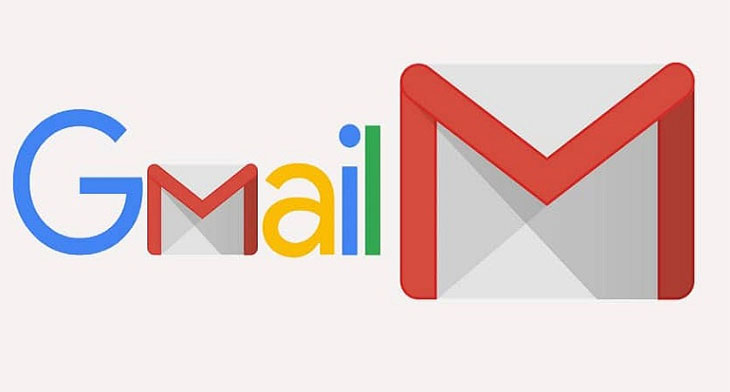
Email is too large due to the file size is too much or too heavy and in thousands of emails it is difficult to remember which emails contain large or small files, so there should be a way to filter the size of email attachments: use For larger phrases, we can find out messages containing attachments larger than a certain size, like typing larger: 5m on the Gmail toolbar, immediately emails containing files larger than 5MB will appear. just select and delete.
The emails we see with more pictures, decorations and styles are in HTML format. Usually such a mail does not take up much space, but thousands of messages after many years, it is also the reason why Gmail becomes full fast. Therefore, if there is no need to use HTML format, let's set Gmail to send messages in plain text, so we will save more space by doing in the editor. Click the small arrow in the lower right corner of the screen, select Plain text mode.
We are once again using Gmail search to filter out messages received years ago. All that is needed is to type older_than: 2y to display messages that are older than 2 years. If you want to clear more, you can try 4y, which is limited to messages older than 4 years. When the results appear, select all obsolete messages, click the trash can icon to finish. If you want to find and delete read messages, you use the keyword in: inbox is: read. This way, you don't have to search thousands of emails manually.
Also note, with Gmail, deleted messages have not disappeared completely, they will be moved into a separate area called trash and only when users delete messages in the trash, the new storage space is real. liberation. To access this area, you can click on Trash, then select all emails here and delete them. Do not forget to delete the Spam / Junk mail folder, this is the place containing the spam that Gmail automatically filters out for users.
If you cannot delete emails for some reason, you can download them to store on your device and then delete them on Gmail. Using a PC application, such as Thunderbird or the email client that comes with Windows or OS X, you can download these messages, then export them to save them somewhere and then delete them.
Currently, the total amount of storage that a Gmail user owns is 15GB, a 15-fold increase since the launch of the service in 2004. Using a lot of time is full, so freeing up memory to help Gmail 'circulate' is indispensable to avoid Gmail exceeding the allowed capacity, sending email is not possible, receiving email is not finished . affecting daily work!
You should read it
- Tips to help you master Gmail on Android
- 3 good tips to help you manage Inbox on Gmail more effectively
- 21 Gmail tips on the new interface you should know
- Good tips when using Gmail
- Instructions for using secret mode when sending email on Gmail
- Master the new mobile Gmail application with these 10 useful tips
 Mozilla Thunderbird 68.6.0
Mozilla Thunderbird 68.6.0 Fix Microsoft Outlook error 0x80040115 on Windows 10
Fix Microsoft Outlook error 0x80040115 on Windows 10 How to find quick attachments in Outlook emails
How to find quick attachments in Outlook emails Top 5 ways to fix Gmail not showing notifications
Top 5 ways to fix Gmail not showing notifications How to print email in Outlook
How to print email in Outlook How to check whether the email you send via Gmail has been read or not
How to check whether the email you send via Gmail has been read or not