How to fix msvcr100.dll error when running the software on Windows
The most annoying and common errors on computers are those that are missing .dll files when we install software. .Dll files are usually Microsoft's default program files like Visual C ++ or DirectX. Today's article, Thuthuatphanmem.vn will guide you how to fix 'msvcr100.dll' in the easiest way!

There are two ways to fix msvcr100.dll, one is to download the Microsoft Visual C ++ installer and the second is to download and fix the msvcr100.dll file manually.
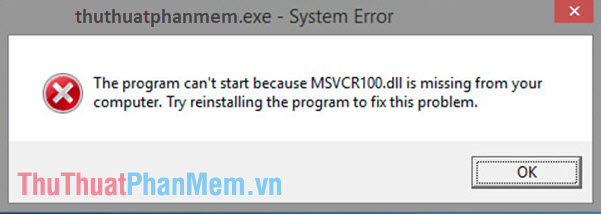
Method 1: Install Microsoft Visual C ++ version for computer.
The msvcr100.dll error is caused by your computer not having Microsoft Visual C ++ 2010 installed. To fix this error you can try to install the Microsoft Visual C ++ 2010 suite from the Microsoft home page at:
Version for Windows x86 (32 bit):
https://www.microsoft.com/en-us/download/details.aspx?id=5555
For Windows x64 (64 bit) version only:
https://www.microsoft.com/en-us/download/details.aspx?id=14632
After downloading the version that is suitable for your computer, install and restart the computer to see if the problem has been fixed.
Method 2: Download the missing msvcr100.dll file on dll-files.com
Step 1: Access the website dll-files at
https://www.dll-files.com/
Then search with the keyword 'msvcr100.dll' as shown below.
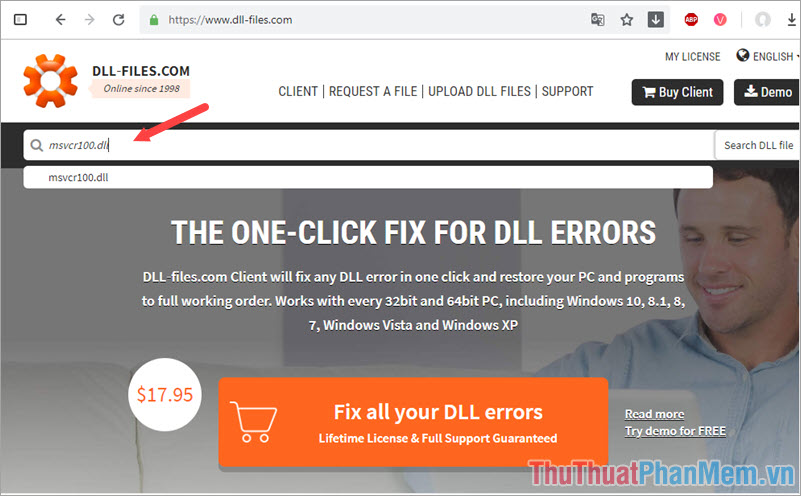
Step 2: Click the file as shown in the picture.
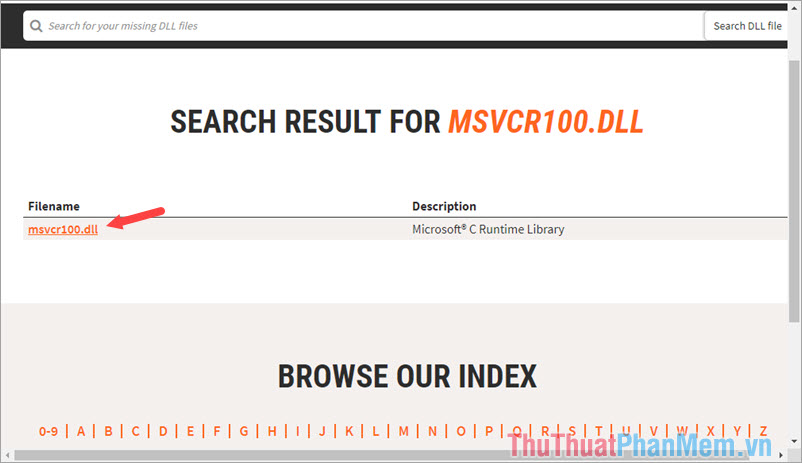
Step 3: You notice the Windows version is 32bit or 64bit and then click on the Download to download the version that best suits your computer.
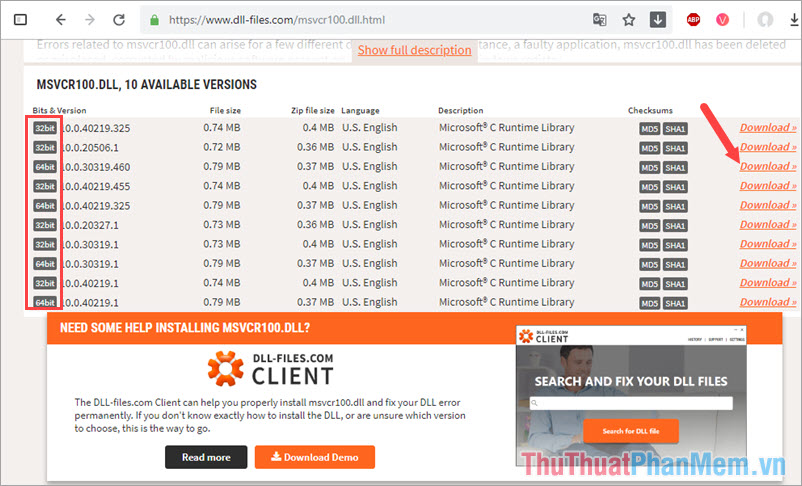
Step 4: After downloading, extract the zip file and the file will be msvcr100.dll.

Step 5: At this time, you move the file into the folder as follows:
For 32bit Windows version: C: WindowsSystem32
For Windows 64bit version: C: WindowsSysWOW64
Result as shown below is that you have succeeded.

With the two ways to fix msvcr100.dll above, hopefully you can fix the basic errors arising during the software installation process by the simple operations described in the article. I wish you success and visit Thuthuatphanmem.vn for the latest computer news and tips!
You should read it
- Fix error 'This Publisher has been Blocked from Running Software on your Machine' on Windows 10
- How to fix the problem of too many background processes running on Windows PC
- Bluestacks 2318 error, here's how to fix it
- Fix blue screen error for Windows computers
- What is error 0x80070570? How to fix this error?
- Instructions on how to fix 'The VMware Authorization Service is not running'
 How to open the virtual keyboard on Windows 10
How to open the virtual keyboard on Windows 10 How to make the computer run as fast as new
How to make the computer run as fast as new Fix blue screen error on Windows 10 effectively
Fix blue screen error on Windows 10 effectively How to fix Display driver stopped responding and has recovered
How to fix Display driver stopped responding and has recovered How to fix The program can't start because MSVCR110.dll
How to fix The program can't start because MSVCR110.dll What is a shortcut? How to create a Shortcut on Windows
What is a shortcut? How to create a Shortcut on Windows