Fix blue screen error on Windows 10 effectively
In the process of using the computer, sometimes many people will be caught with the phenomenon of the computer being used, the device is frozen, the screen is blue. For many people who do not know much about computers, they will probably feel nervous and do not know how to handle it. Today TipsMake.com will help you solve that through the article Fix blue screen error on Windows 10 effectively .

Blue screen error is called IT Blue Screen of Death abbreviated BSOD. There are many possible causes of this error such as loose RAM, incompatible drivers, software conflicts, errors from third-party service services, due to viruses, CPU overheating .
When your computer has a blue screen error, it is difficult to find the exact cause from where, so please check your PC from the easy previous:
1. Disconnect external devices such as printers, USBs, scanners, etc.
2. Check, clean Ram is plugged yet?
3. If the CPU has a hot phenomenon, please clean the dirt of the PC so it works more smoothly.
4. Check HDD, SSD to see if they are working properly
5. Scan for viruses with anti-virus software on your computer.
6. Update the Drivers to the latest updates.
7. Turn off Service services from the 3rd software.
When you install additional software on your computer, the bundled services (Services) can cause system conflicts, they start with Windows Startup, causing the computer to crash, start slowly.
Step 1 : Press the key combination Windows + R and type find msconfig
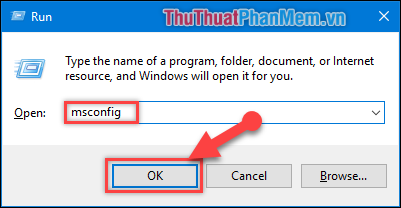
Step 2 : In the new window that appears:
(1) Go to the Services tab.
(2) Select Hide all Microsoft services to hide Microsoft services.
(3) Click Disable all to turn off all non-Microsoft Services.
(4) Select OK. Then restart the computer to see if the error is still there.
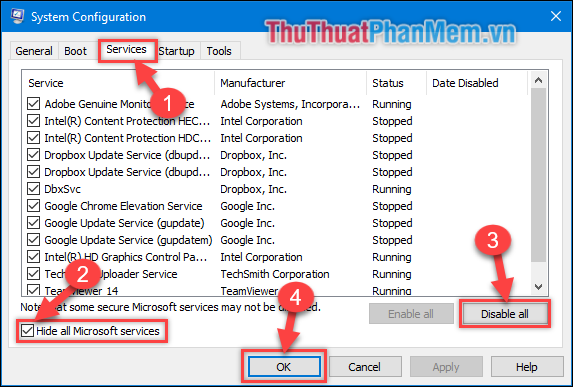
After restarting your computer, turn on the Services that you have turned off / disabled in turn to see what is causing the blue screen error. If not the fault of the Service you perform the next way
8. Use SFC Scannow
The final solution that TipsMake.com send to you is a System File Checker tool that helps fix corrupted files on the system.
Step 1 : Right-click the Start box(1) → select Windows PowerShell (Admin) (2)
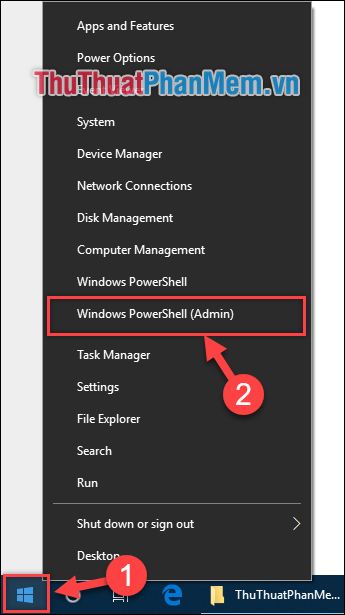
Step 2 : A new window appears, enter the command ' SFC / Scannow '
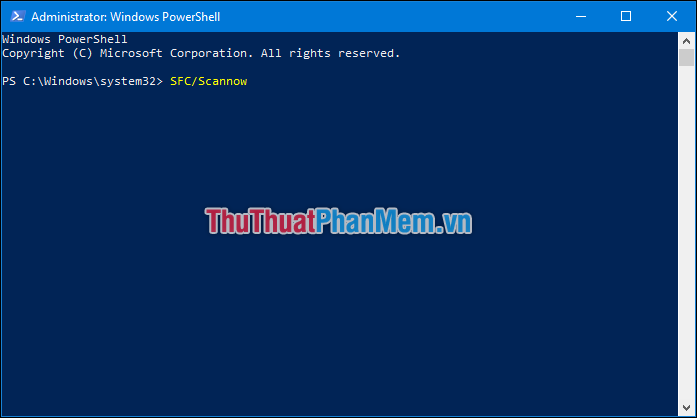
Step 3 : Let the computer self-check and fix corrupted system files.
9. Reinstall Win
If you have tried all of the above methods and your computer still has a blue screen error, then your Windows may be corrupted and it is best to reinstall Windows for your computer to work efficiently and productivity. than.
Above are the ways that TipsMake.com send to you to fix blue screen error on Windows10. I wish you successfully overcome!
 How to fix Display driver stopped responding and has recovered
How to fix Display driver stopped responding and has recovered How to fix The program can't start because MSVCR110.dll
How to fix The program can't start because MSVCR110.dll What is a shortcut? How to create a Shortcut on Windows
What is a shortcut? How to create a Shortcut on Windows How to lock the computer by setting a password in Windows
How to lock the computer by setting a password in Windows How to fix the error that cannot format the USB
How to fix the error that cannot format the USB How to install Windows 10, 7 from hard drive without USB Boot
How to install Windows 10, 7 from hard drive without USB Boot