Fix 'One or more audio service isn't running' error on Windows 10
There are many causes of the " One or more audio service isn't running " error on Windows 10, it may be because the sound driver is too old or faulty, .

How to fix One or more audio service isn't running lỗi
Fix "One or more audio service isn't running" error on Windows 10
Method 1: Restart Audio Services
The simplest way to fix the "One or more audio service isn't running" error on Windows 10 is to restart Audio Services. Follow the steps below:
Step 1: Type " services.msc " into the Search box on the Start Menu and then press Enter to open the Services window.
Step 2: Here find and right-click the services: Windows Audio and Windows Audio Endpoint Builder , select Restart. In case if these services are being stopped, right-click on it and click Start.
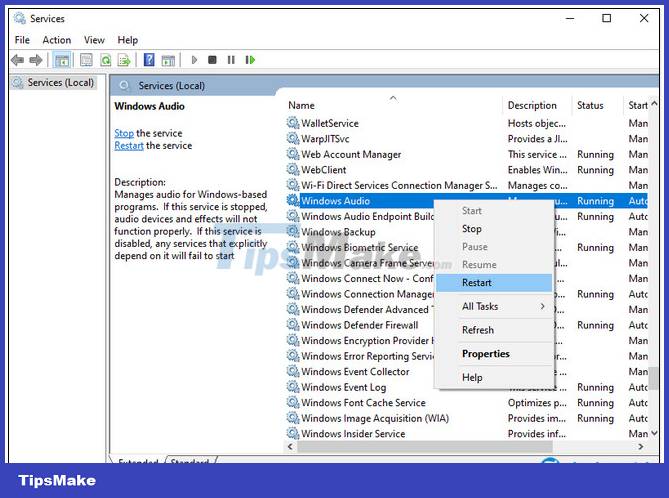
Step 3: Next, double-click each of the above services and set the Startup Type entry to Automatic.

Step 4: Click Apply => OK to apply the changes. Also make sure the Remote Procedure Call and Multimedia Class Scheduler Service services are also running.
Finally try to check if the "One or more audio service isn't running" error is still there. If the error still persists, refer to some troubleshooting methods below.
Method 2: Update the latest audio driver version
As Taimienphi.vn mentioned above, the cause of the error may be because the system sound driver is too old. Try updating the audio driver to the latest version to see if that helps.

The fastest way to update the latest driver versions installed on the system is to use 3rd party software such as Driver Booster or OutByte Driver Updater, . .
In addition, readers can visit here to learn the best computer driver update software today.
- See also: Top 10 computer driver update software
Method 3: Reinstall the audio driver
If you have updated the audio driver to a new version and it still doesn't work, it's best to reinstall the audio driver. Follow the steps below to reinstall the audio driver on WINdows.
Step 1: Type " devmgmt.msc " into the Search box on the Start Menu and then press Enter to open the Windows Device Manager window.
Step 2: Here find and expand the item Sound, Video and Game Controllers.
Step 3: Find and right-click the audio driver installed on the system, such as High Definition Audio Device , select Uninstall.
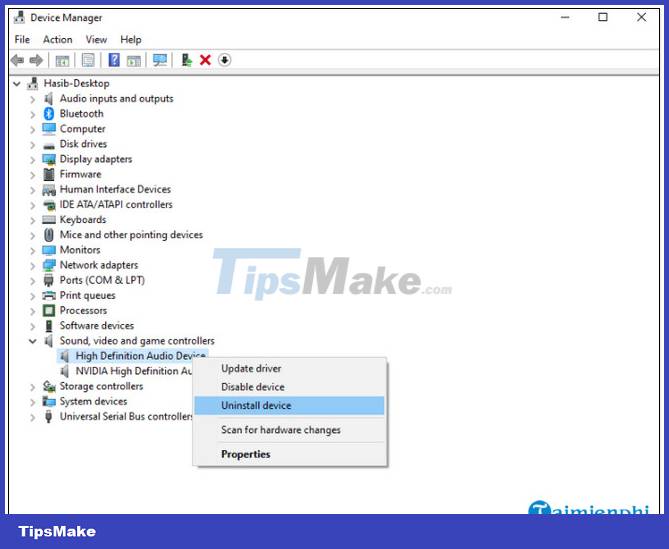
Step 4: Follow the on-screen instructions to uninstall the driver.
Step 5: Next, click Action from the menu => Scan for hardware changes. The system will automatically scan and reinstall the audio driver.
Step 6: Finally restart the computer to apply the changes and see if the "One or more audio service isn't running" error is still there.
Method 4: Use the System File Checker command
Sometimes the cause of the error, this problem can be caused by some damaged, faulty system components. To fix the error, the solution is to run the System File Checker command.
Step 1: Press Windows + X , then select PowerShell Admin . Or alternatively, right-click the Start button, select PowerShell Admin.
Step 2: Next, enter the command below into the PowerShell window and press Enter:
sfc /scannow
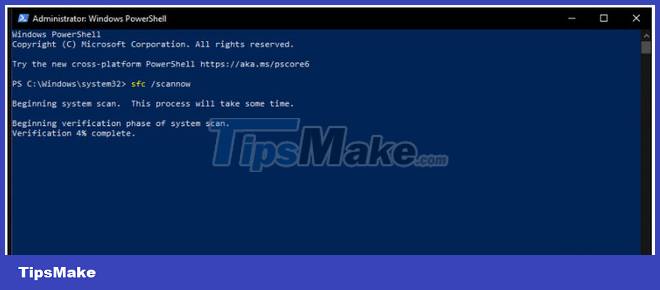
Step 3: Wait until the command has finished running, restart the computer and check if the system is operating stably, the error is still there or not.
Above are 4 ways to fix "One or more audio service isn't running" error on Windows 10.
https://thuthuat.taimienphi.vn/sua-loi-one-or-more-audio-service-isn-t-running-tren-windows-10-61123n.aspx
Also if you are getting Windows 10 Taskbar error not working action, you can also refer to the fix here.
- See also: Fix Windows 10 Taskbar not working error
You should read it
- How to convert audio formats with Online Audio Converter
- YouTube introduces Music Key streaming service for $ 10 per month
- Instructions on how to fix 'The VMware Authorization Service is not running'
- What's the difference between 16-bit, 24-bit and 32-bit audio?
- Download GOM Audio: A free, lightweight and easy-to-use audio player
- How to separate audio, separate audio from videos in VLC and YouTube
 How to open the Host file on Windows 10, edit the hosts file
How to open the Host file on Windows 10, edit the hosts file How to fix the sound loss error in Windows 10
How to fix the sound loss error in Windows 10 How to reset Windows 10 to its original state
How to reset Windows 10 to its original state Microsoft shares how to fix sound errors on Windows 10 after updating KB5015878
Microsoft shares how to fix sound errors on Windows 10 after updating KB5015878 How to install Windows 10 22H2 now
How to install Windows 10 22H2 now How to fix Your virus & threat protection is managed by your organization
How to fix Your virus & threat protection is managed by your organization