How to make the computer run as fast as new
After a long time of using our computer will definitely slow down and become laggy. This is hard to avoid, because the applications installed and the way junk files are created will take up the capacity of the hard drive making the computer heavy and inefficient operation. In this article, TipsMake.com will guide you some ways to make your computer run faster and smoother, please refer.

1. Clean junk files, temporary files in windows
The main reason for the heavy performance of the computer is the increasing number of junk files on the hard drive causing slow Windows performance. Therefore, you should regularly clean these files so that your computer regains free space and works faster.
To clean junk you can use the Disk Cleanup feature or some other features available in Windows quite effectively.
For more details, you can refer to this article of TipsMake.com:
http://TipsMake.vn/xoa-file-rac-va-don-dep-may-tinh-windows-10/

Or you can use the famous trash removal software like Ccleaner or Clean Master
Instructions for using Ccleaner: http://TipsMake.vn/huong-dan-cach-su-dung-ccleaner-de-don-dep-may-tinh-hieu-qua/

2. Turn off applications that start with windows
When we install the software on the computer, there will be default software that will start every time we turn on the computer. This causes our computer to boot longer than usual, so we should turn off unnecessary applications that start with windows. How to turn off the application that starts with windows is quite simple, you can refer to the following article:
For windows 7: http://TipsMake.vn/cach-tat-cac-chuong-trinh-khoi-dong-cung-windows/
For windows 10 : http://TipsMake.vn/cach-bat-tat-cac-chuong-trinh-khoi-dong-cung-he-thong-tren-windows-10/ 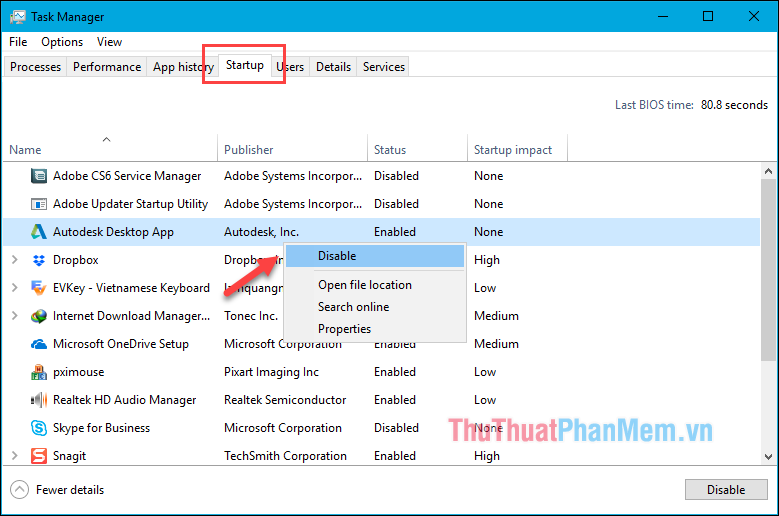
3. Turn off motion effects in windows
When you turn it on, off or zoom in, zoom out of a certain window, you will see smooth motion effects quite nice. However, for computers with weak configurations, those movements cause the machine to lag, so we should turn off the effects to make the machine smoother.
You right-click on the icon and select Properties This PC, in the window System , select Advanced system settings, in the dialog box sysem Properties tab Advanced > Category Performance > Settings .
In the dialog box Performance Options > Visual Effects you select Adjust for best performace to turn off the effects. Finally click Apply and click OK to save.
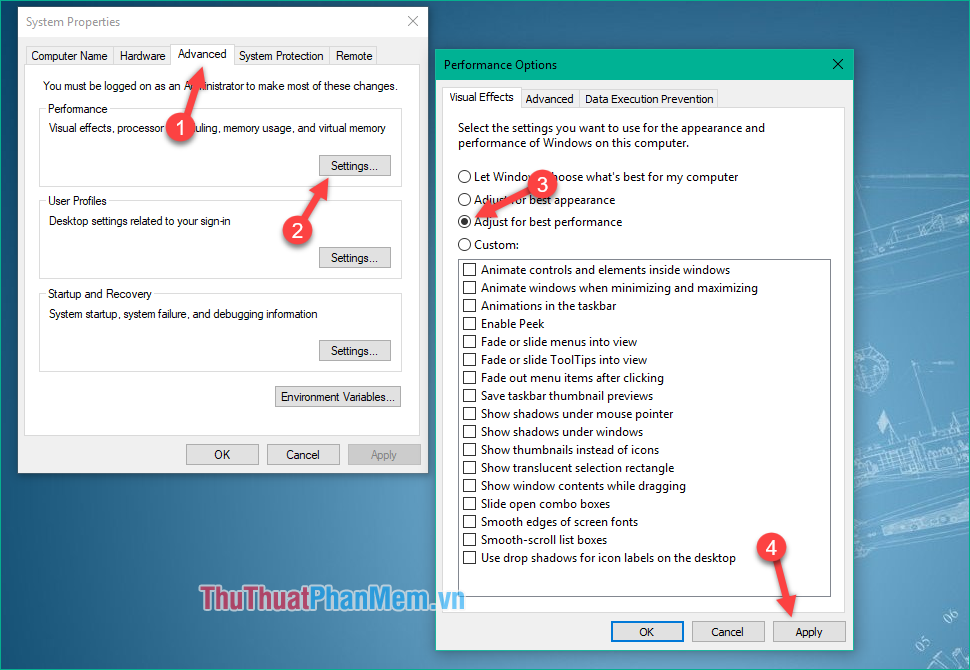
4. Uninstall unused applications
Sometimes we install too much software on computers and there are never used ones. We should remove unused applications to regain free space for the computer.
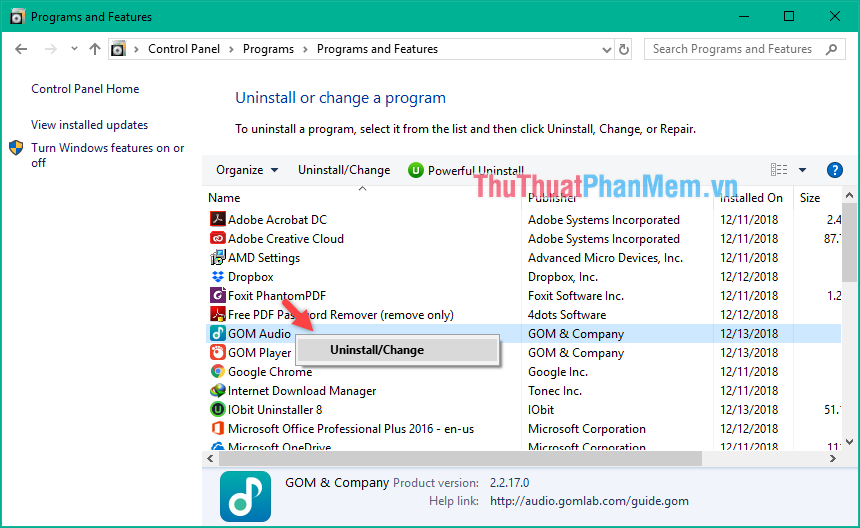
5. Reinstall Windows
If your computer is too slow and the garbage can not be improved, you should think about reinstalling windows. Especially when your computer is infected with a virus, reinstalling windows will solve all problems in your computer. When reinstalling Windows, your computer will return to the new state as this time the computer will definitely run much faster than before.
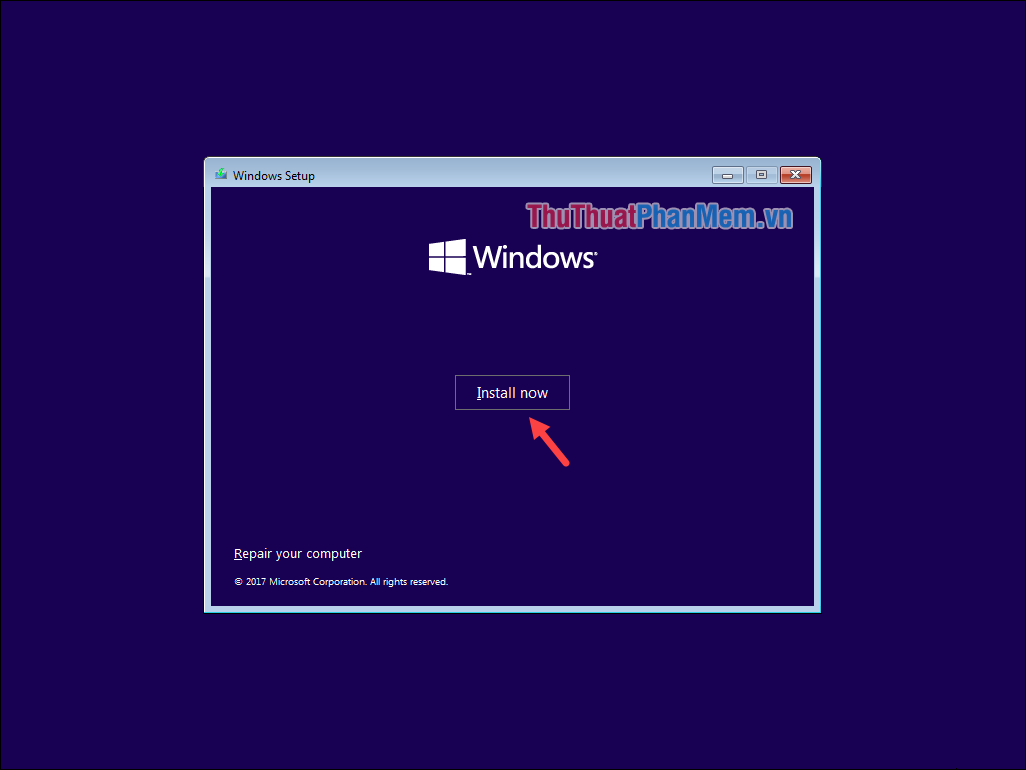
6. Upgrade to an SSD solid-state drive
If all of the above fail to improve the boot speed of the computer, the last method we should consider is upgrading the HDD to SSD. Although the price of an SSD is more expensive than an HDD, what we get for the money is worth it. SSDs help to speed up the computer clearly, it only takes a few seconds to restart the computer, the application opening operation is also very fast.

Above are some ways to make our computer run faster and smoother than when we just bought it, hope you will find the article useful. Good luck!
You should read it
- How to transplant photos on a computer simple, fast
- 3 ways to lock your computer Windows 10 very fast
- How to make Quotes Online extremely fast and beautiful for the amateur
- Pressing F5 or Refresh continuously does not make your computer run faster, people are misunderstanding Windows
- Ways to make your macbook run lightning fast
- Top 10 software to make videos from photos on the best computer
 Fix blue screen error on Windows 10 effectively
Fix blue screen error on Windows 10 effectively How to fix Display driver stopped responding and has recovered
How to fix Display driver stopped responding and has recovered How to fix The program can't start because MSVCR110.dll
How to fix The program can't start because MSVCR110.dll What is a shortcut? How to create a Shortcut on Windows
What is a shortcut? How to create a Shortcut on Windows How to lock the computer by setting a password in Windows
How to lock the computer by setting a password in Windows How to fix the error that cannot format the USB
How to fix the error that cannot format the USB