How to fix Kernel Data Inpage Error on Windows
Kernel Data Error Inpage Error (stop code 0x0000007a) occurs due to bad sectors, viruses, hard drives or RAM errors caused. This article will guide you how to fix blue screen error Kernel Data Inpage Error on Windows.
- How to find the cause of blue screen death and Minidump errors?
- How to fix blue screen error "Critical Process Died" in Windows 10
- How to fix Blue Machine Check Exception screen error on Windows 10
Error message Kernel Data Inpage Error on Windows 7 or later versions.
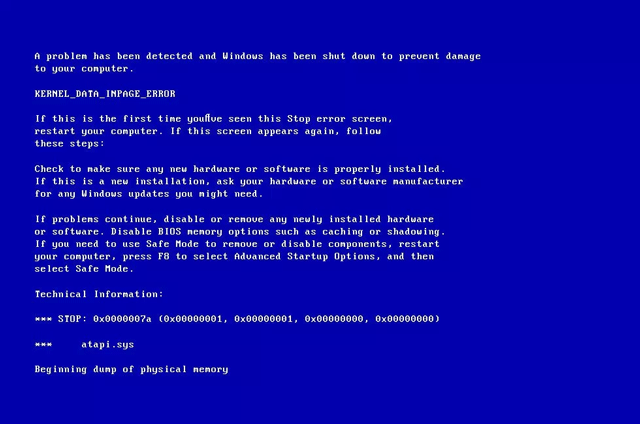
Error message on Windows 8, 8.1 and Windows 10.
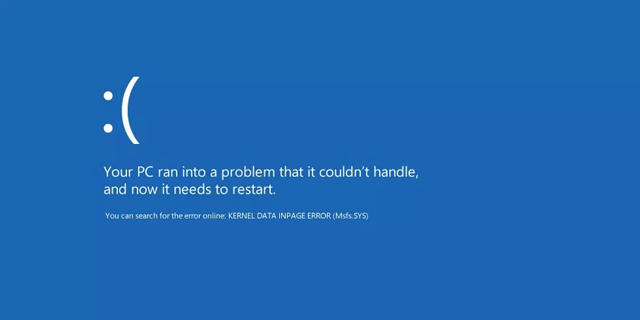
How to fix Kernel Data Inpage Error on Windows
- The cause of the error
- 1. The system memory is broken
- 2. The file system is corrupted
- How to fix Kernel Data Inpage Error on Windows
- 1. Run the chkdsk tool
- 2. Check the system log in Event Viewer
- 3. Run the Memory Diagnostics Tool
- 4. Check hardware peripherals
The cause of the error
1. The system memory is broken
The most common cause of this error is that the RAM (read-only memory) repeats the read / write process repeatedly.
2. The file system is corrupted
Another possible cause of this error is the corrupted file system. This occurs because of read / write errors, power outages or virus attacks.
How to fix Kernel Data Inpage Error on Windows
The following methods apply to Windows Vista, Windows 7, Windows 8, 8.1 and Windows 10.
1. Run the chkdsk tool
If the 0x0000007a error is caused by bad sectors on your hard drive, run the chkdsk tool to identify and fix the problem. Follow the steps below to run the chkdsk tool:
Step 1 . Type cmd in the search box, right-click the Command Prompt in the result and select Run as Administrator .
Step 2 . Type the following command into Command Prompt:
chkdsk C: / f / r
Replace drive C: with the drive letter you installed Windows.
Step 3 . Press Enter .
The computer needs to restart to run the chkdsk tool.
2. Check the system log in Event Viewer
The Event Viewer tool helps you determine which device caused the 0x0000007a error. To access the Event Viewer log, follow these steps:
Step 1. Type Administrative Tools in the search box, select it in the results.
Step 2 . Double-click Computer Management.
Step 3 . Expand the Event Viewer in the right pane, then expand the Windows log.
Step 4 . Select System .
Step 5 . Check all error messages to identify the device that caused the error.
3. Run the Memory Diagnostics Tool
Memory Diagnostics Tool allows you to check RAM problems, see if this is the cause of the Error In Kernel Data error.
To access Memory Diagnostics Tool, follow these steps:
Step 1 . Type Windows Memory Diagnostics in the search box, click on it in the result.
Step 2 . Follow the on-screen instructions to complete the process and wait for the results.
4. Check hardware peripherals
If the above methods cannot fix the problem, try the following tips:
- Remove hardware peripherals from the computer. Remove each device one by one, then restart the computer and check for errors, if it is no longer the fault is caused by this device. If not done with other peripherals.
- Run antivirus software
I wish you all success!
You should read it
- How to fix Kernel Power Error in Windows 10
- How to fix '0x00000109: selected entry could not be loaded' on Windows
- Instructions to fix blue screen error on computer
- How to fix VPN error 619
- How to fix the Disk I / O error in Windows
- How to fix 0x0000001E: KMODE EXCEPTION NOT HANDLED on Windows
- Summary of driver error codes on Windows and how to fix them (Part 1)
- Fix the error of turning on 3G data but cannot connect to the Internet on iPhone
- Summary of driver error codes on Windows and how to fix (Last part)
- How to fix A20 Error when starting the computer
- Summary of several ways to fix No Service errors on iPhone
- How to fix SSL connection errors on Chrome and Firefox
