How to double line spacing in Google Docs
Sometimes in the process of editing documents on Google Docs, you may encounter unusual formatting requirements. For example, if you are writing an APA essay, the spacing between lines in a paragraph needs to be twice as wide as usual. So what to do?
To apply double line to the text you're currently working on in Google Docs, first 'black out' the text. You can do this by clicking and dragging the pointer over the text. Or if all text is selected, use the keyboard shortcut 'Ctrl + A' ('Command + A' on Mac). The selected text will be highlighted in blue.
Next, click the ' Line Spacing ' icon on the toolbar.
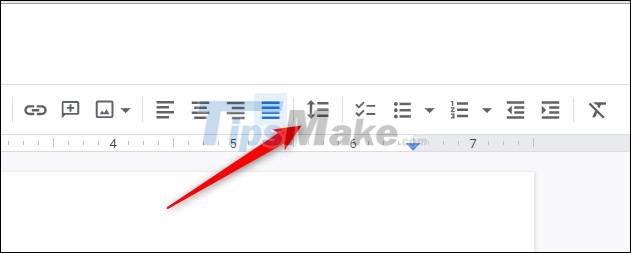
In the drop-down menu that appears, click the ' Double ' option .
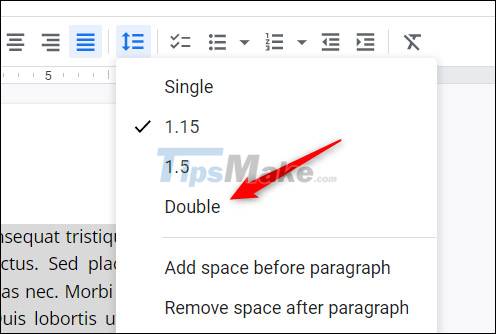
The text you selected will now have double spacing.
Set double line spacing as default
If you often have to use double line spacing, you can completely set it as the default line spacing for new documents you work on in Google Docs.
First, open a Google Docs file that has double line spacing applied.
Next, click the ' Format ' tab in the menu bar.
A drop-down menu will appear. Hover your cursor over the ' Paragraph Styles ' option. A sub-menu will appear. Keep hovering your cursor over the ' Options ' item at the bottom of the menu.
Another sub-menu will appear. Here, click on the ' Save as my Default Styles ' option.
Now, whenever you create a new document in Google Docs, the default line spacing will be double spacing. However, for documents that already exist, you'll still need to manually apply double-line spacing.
Hope you are succesful.
You should read it
- How to Create Double Spacing between Lines in Google Docs
- How to stretch line spacing in Google Docs
- How to delete a page in Google Docs
- The way Google Docs helps you become professional
- Instructions for dividing and merging columns on Google Docs
- How many of the best features have you missed on Google Docs?
- Useful tools to know in Google Docs
- How to insert link links in Google Docs documents
- How to create an alternative phrase in Google Docs
- How to create a Google Docs icon on your computer
- 10 tips to create beautiful Google Docs
- Surprise: Google Docs editing tool is the most popular messaging app for American teenagers
Maybe you are interested
How to use Adobe Bridge without Photoshop or Lightroom The laptop has no screen, where the user looks, it's the screen Advantages of WAN over LAN iPhone SE vs. iPhone X: Don't buy that refurbished phone just yet How to use VocalBird to send audio messages on Chrome Learn about the size of a network cabinet and how to choose a network cabinet that suits your needs
