How to delete a page in Word
In the process of editing, editing text in Word, you will probably encounter the case of appearing blank pages and you want to delete those pages to make your text more seamless. The following article shows you how to delete a page in Word, please follow along.

Delete a page that contains text or graphics
You move to the page to delete and select all the content in the page to be deleted and press the Delete key on the keyboard to delete the page.
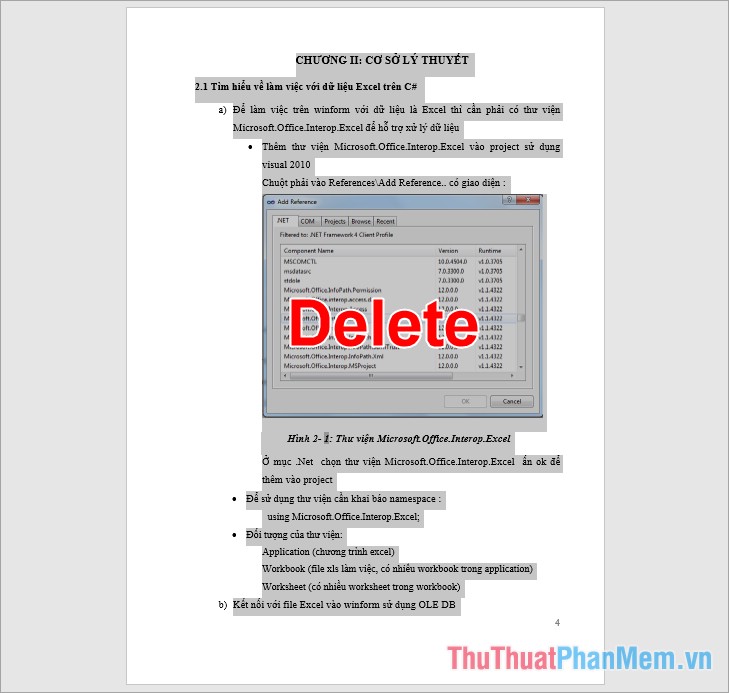
Note: You can quickly find the page you want to delete by on the Word document, press Ctrl + G , in the Go To dialog box, select Page in the Go to what section and press the number of pages needed in the box. Enter page number and click Go To.

So you have moved to the page to be deleted, you close the Find and Replace window and select all pages and press Delete to delete the page.
Delete a blank page
Method 1
Place the cursor in the last position of the page before the page you want to delete and click Delete to delete all the white space of the page.

Or you put the mouse cursor in the first position of the page after the page to be deleted and press the Backspace key to delete.
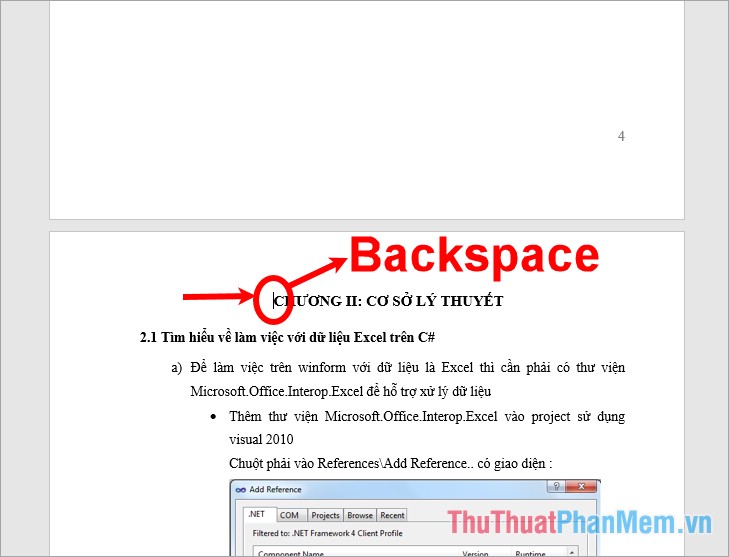
Method 2
On the Word interface, select Home -> segment icon  or press Ctrl + Shift + 8.
or press Ctrl + Shift + 8.
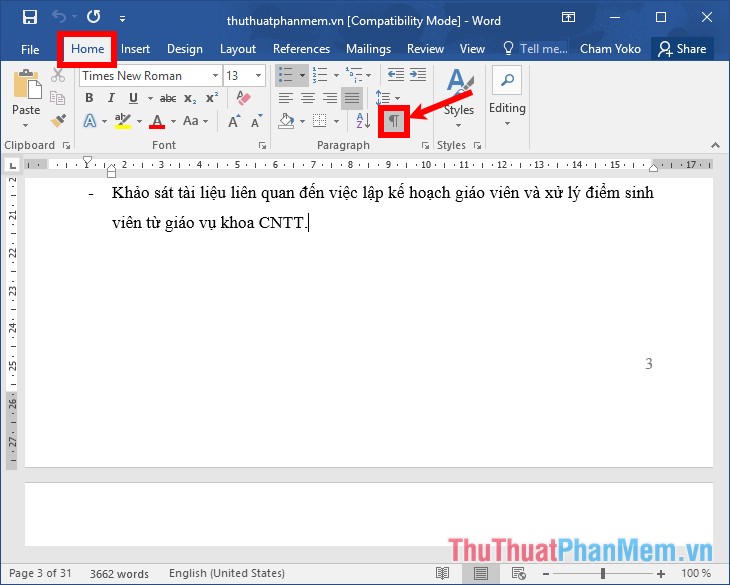
There appears paragraph marks, you will know the cause of the white page, if the paragraph marks before each line in the white page, because of the excess text, select all and press Delete to delete. .

If the white pages appear current page break or breaks part , the blank page is because you interrupt Sites section breaks, you put the cursor forward, and select Delete to delete the page break or interrupt every part.
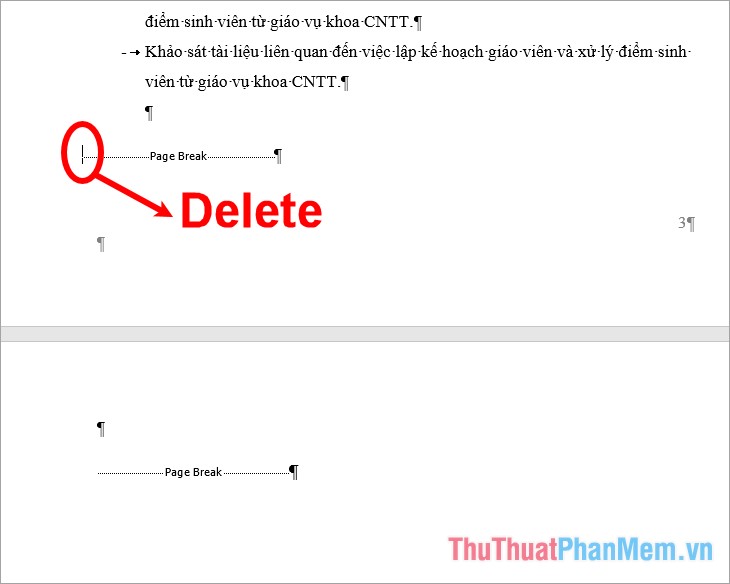
So you have deleted the blank page, next you select Home -> segment mark icon  or press Ctrl + Shift + 8 to press the paragraph mark.
or press Ctrl + Shift + 8 to press the paragraph mark.
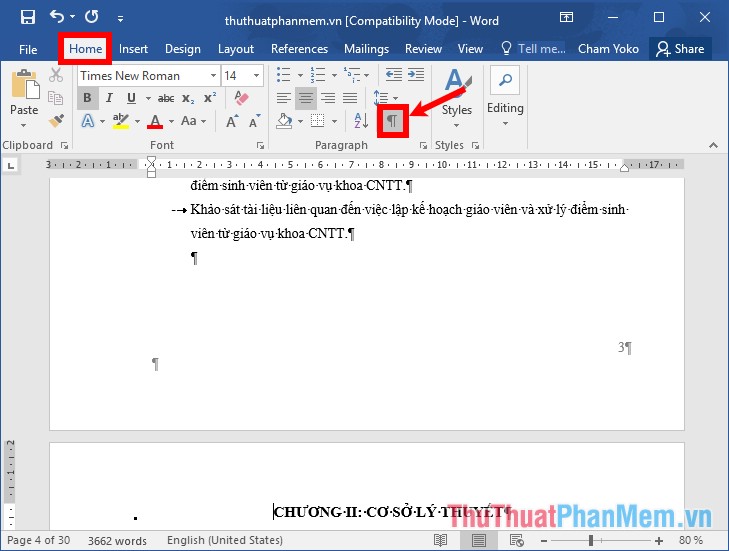
Above the article has shown you how to delete a page in Word. Hope to use these methods, you will delete the blank pages in your Word document. Good luck!
You should read it
- How to delete vertical lines in Word
- Instructions for page numbering in Word, align page numbers, delete page numbers
- How to delete Footnote notes on the footer of the Word page
- Delete pages in Word - Instructions on how to delete pages in Word
- How to add a new page in Word
- Page numbering steps in Microsoft Word Microsoft
 How to convert a scanned file to Word
How to convert a scanned file to Word Instructions on how to create charts in Excel professional
Instructions on how to create charts in Excel professional How to draw a line chart in Excel
How to draw a line chart in Excel How to group in Word, group multiple shapes into 1 in Word
How to group in Word, group multiple shapes into 1 in Word How to arrange names alphabetically in Word
How to arrange names alphabetically in Word How to fix words stuck in Word
How to fix words stuck in Word