Delete a Table in Word - Delete a Table in Word
Writing documents and documents in Word, sometimes you create tables and enter information for easy tracking. And when it's not necessary, you want to delete the data sheet from Word documents. But you have difficulty in deleting the table and its contents.
So you follow the article below, the article on how to delete tables in Word.
For example, you have the following table in Word:
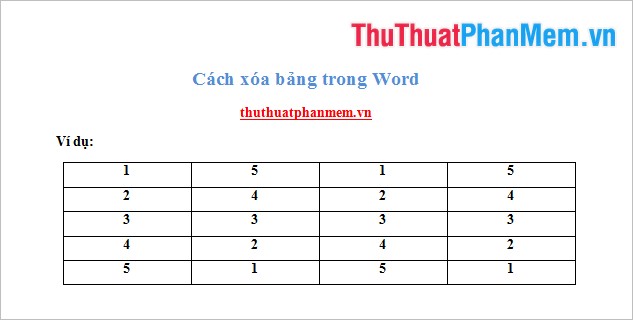
Method 1: Select (black out) the whole board.
You highlight all rows and columns of the table.
On the Ribbon, Table Tools appears, select the Layout -> Delete -> Delete Table tab .
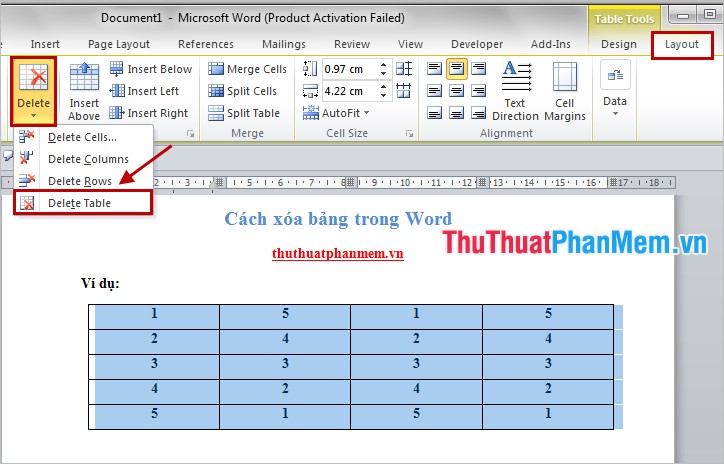
Or you can right-click and select Delete Table .
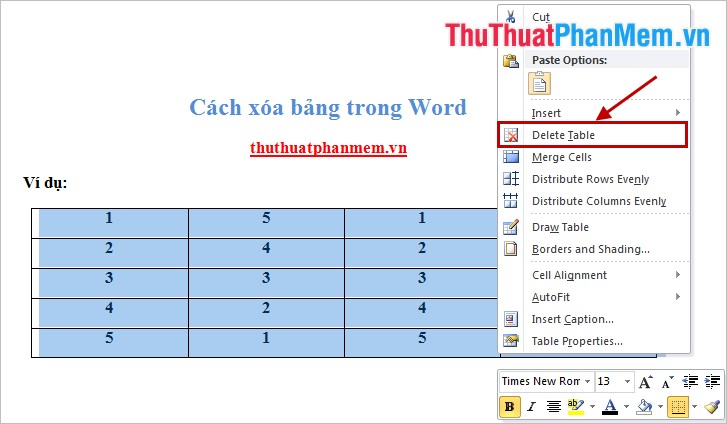
Method 2: Select the center icon of the table.
Select the icon in the upper left corner of the board to select the whole table.

Then right click and select Delete Table .
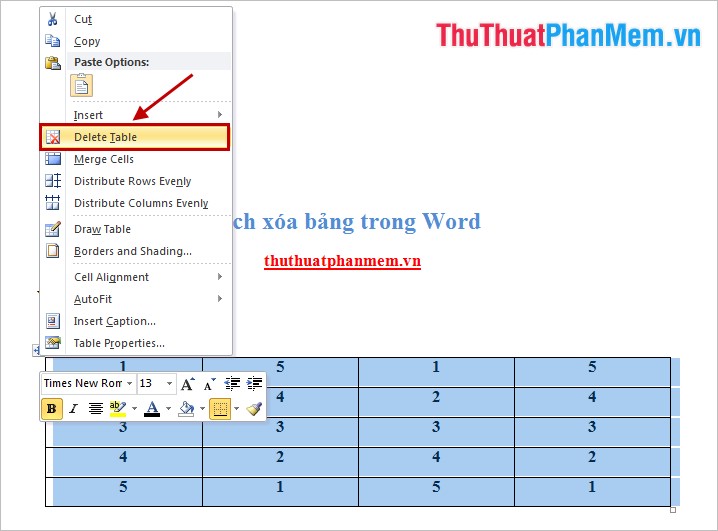
Or choose Layout -> Delete -> Delete Table .
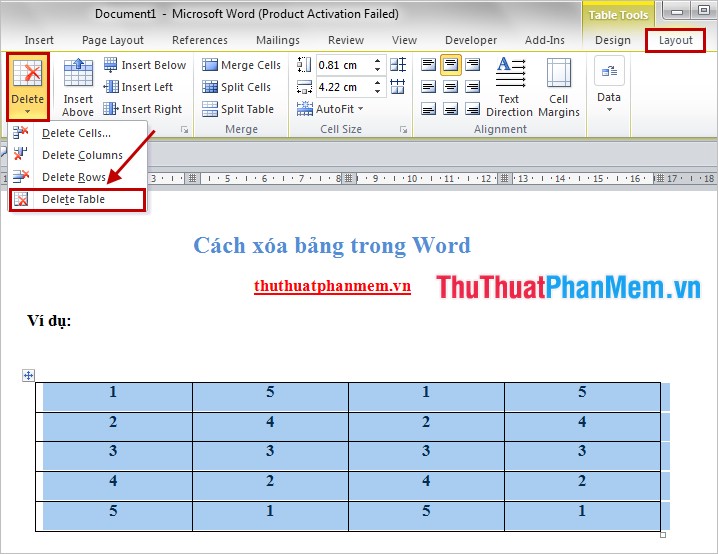
From now on, you can easily delete unnecessary tables in your Word documents. Good luck!
 How to use comments, notes (comments) in Word
How to use comments, notes (comments) in Word How to cancel the print job immediately
How to cancel the print job immediately Synthesis and function of functions in mathematical and trigonometric functions
Synthesis and function of functions in mathematical and trigonometric functions COUNTIFS function in Excel
COUNTIFS function in Excel SUMIFS function in Excel
SUMIFS function in Excel The LOWER, UPPER and PROPER case-conversion functions in Excel
The LOWER, UPPER and PROPER case-conversion functions in Excel