How to enable macros on Excel
The following article will guide you how to enable macros in Excel 2007, 2010, 2013 and 2016.
Instructions to enable macros on Excel
- How to enable macros in Excel 2013-2016
- How to enable macros in Excel 2010
- How to enable macros in Excel 2007
How to enable macros in Excel 2013-2016

Here is what to do, if the above error message is displayed while opening the macro support file (XLS, XSLM, XLSB):
1. Click the File tab (top left tab in Excel window).
2. Click the Excel Options button .
3. Click Trust Center in the left menu.
4. Click Trust Center Settings in the right window.
5. In the new window, click Macro Settings in the left menu.
6. Select Enable all macros .
7. Click OK.
8. Click OK again.
9. Close all Office applications and restart Excel.

How to enable macros in Excel 2010

To enable macros in Excel 2010, follow these instructions:
1. Click the File tab (top left tab in the window).
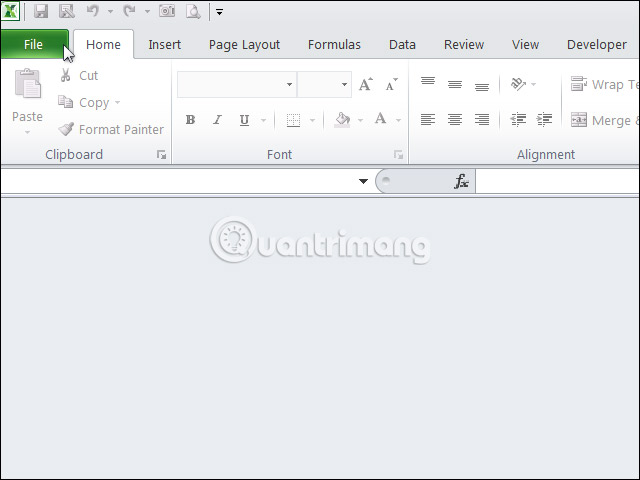
2. Click the Excel Options button .
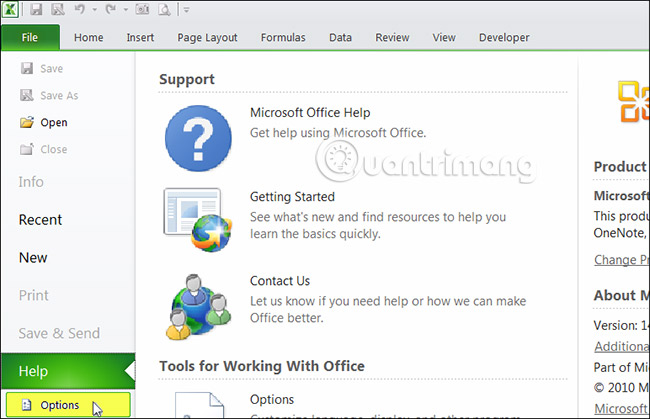
3. Click Trust Center in the left menu.

4. Click Trust Center Settings in the right window.
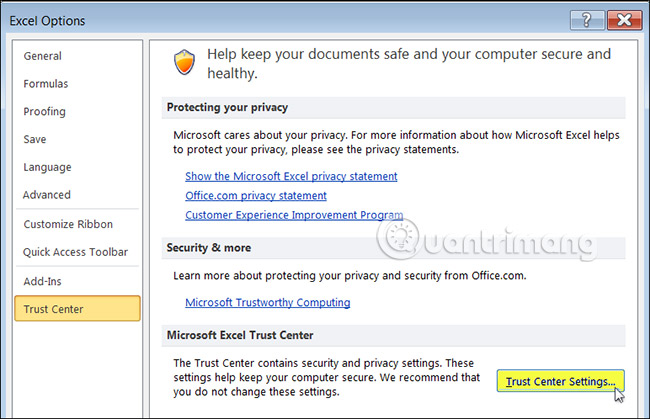
5. In the new window, click Macro Settings in the left menu.

6. Check the Enable all macros option (not recommended; potentially dangerous code can run) .

How to enable macros in Excel 2007
Click the Office button (top left button in the window) and follow the same procedure as above.
Good luck!
See more:
- Create Macros in Excel 2007
- How to turn on / off Macro in Word
- Create and use automated macros in Word 2010
You should read it
- Instructions on how to create and use macros in Excel Create macros, save macros, run macros
- The easiest way to Use Macros in Excel
- Instructions for creating Macros in Excel
- How to save Excel file contains VBA Macros code
- What is a macro in Excel? How to create and run a Macro in Excel
- How to turn on and off macros in Microsoft Office 365
 Have you tried these 6 exciting Excel games?
Have you tried these 6 exciting Excel games? How to insert watermark, logo sink into Excel
How to insert watermark, logo sink into Excel How to insert images into the Excel comment box
How to insert images into the Excel comment box How to create links in PowerPoint
How to create links in PowerPoint How to rotate text in Excel
How to rotate text in Excel