How to turn off Update Link notification in Excel
A rather annoying phenomenon for people who do Excel when they have to process spreadsheets from many other data sources is to display the Update link with the content The workbook contains one or more links that cannot be updated. This message will continue to display even if you turn it off, and requires the user to be forced to update the link completely, even if the reference spreadsheet is no longer available.
Disabling the Update link notification in Excel will affect the content, may cause Excel to hang, lag does not continue to enter the content. So how to turn off the Update link notice board in Excel?
- How to disable Hyperlink in Excel
- How to name a cell or Excel data area
- 10 ways to recover corrupted Excel files
Instructions to turn off Update Link table in Excel
Step 1:
The Update link notice board will look like the image below. Then we will click on the Update button to continue.
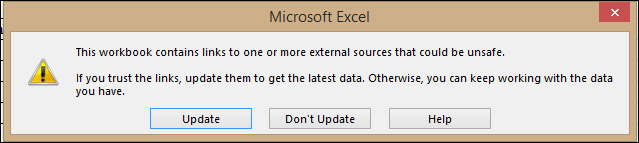
Step 2:
Display the next table as shown. Here are 2 options: Continue and Edit Links. If you click Continue, we will continue to enter the content for the table as usual, but the message will still appear. So please click on Edit Links .
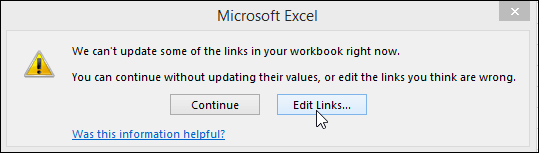
Also if accidentally turn off this interface can be re-opened by clicking on the Data tab on the interface and then choose Edit Links to continue.
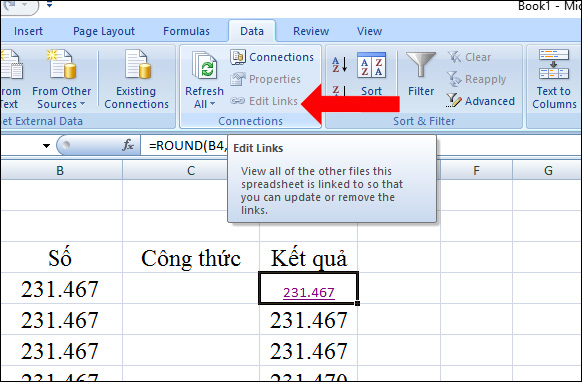
Step 3:
A new dialog box appears with links linked on Excel. You click on links that are no longer linked in the content and click on the Break Link button on the side to cancel these links.
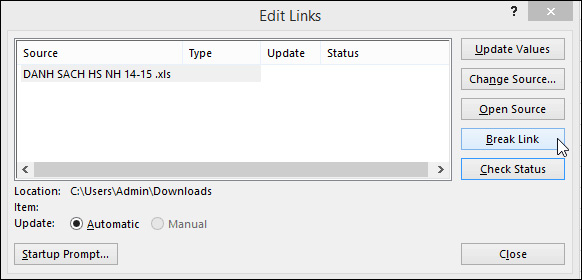
When Excel asks again, are you sure you want to cancel these link links, click on the Break Links to agree.
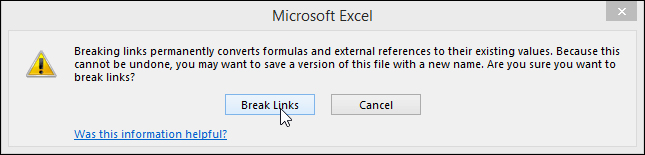
Step 4:
Continue users to click on the Startup Prompt button also in the Edit Link interface.

Then display the new interface click on Don't display the alert and don't update automatic links to not display the Update link message when processing Excel documents later.
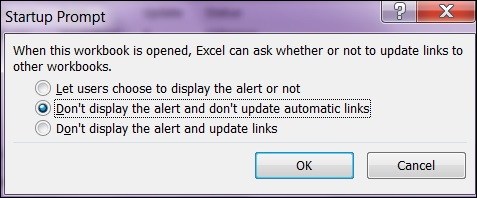
So you have completely turned off the Update link message when working with Excel files linked to many other sources and spreadsheets. This message will display continuously even if the linked worksheet no longer exists. Please unlink and turn off the off-link update notification in Excel.
See more:
- Guide to full Excel 2016 (Part 7): Format spreadsheet data
- How to create duplicate data entry notifications on Excel
- Instructions for searching and replacing in Excel tables
I wish you all success!
 How to use Hidden Text in a Word document
How to use Hidden Text in a Word document How to use Epubor Ultimate ebook converter
How to use Epubor Ultimate ebook converter How to adjust line spacing on PowerPoint
How to adjust line spacing on PowerPoint How to add computers to Excel
How to add computers to Excel To turn off Privacy Warning on Excel
To turn off Privacy Warning on Excel How to find and delete 2 blank spaces in Microsoft Word
How to find and delete 2 blank spaces in Microsoft Word