How to calculate the average in Excel
The following article guides you in detail how to calculate the average in Excel.
There are 2 ways to calculate an average:
- Calculate the average value according to the usual calculation formula.
- Calculate the average value using the Average function.
1. Calculate the average using the calculation formula
For example, there are transcripts that calculate the average of 3 subjects of the student:

- In the cell to calculate, enter the formula: = (E6 + F6 + G6) / 3

- Press Enter to get the results:
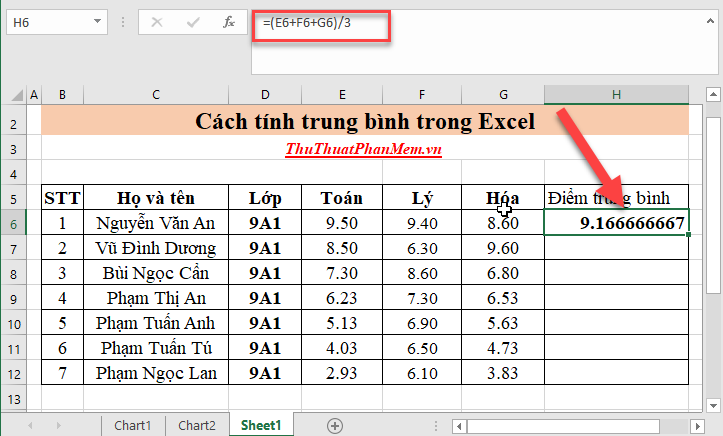
Here the odd average has too many decimal places you need to reformat for easy viewing. Right-click the cell containing the average score -> select Format Cells .
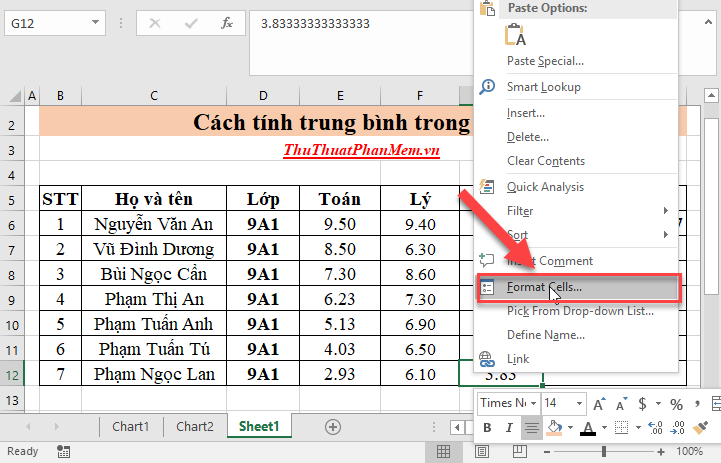
The dialog box appears to select the data type number, in the Decimal places section select the number of digits for the decimal part, for example, here choose 2 decimal places. Click OK to confirm your selection:

- Finally copying the formula to the remaining values results:

2. Calculate the average value using the Average function
In the cell to calculate enter the formula: = Average (E6, F6, G6)
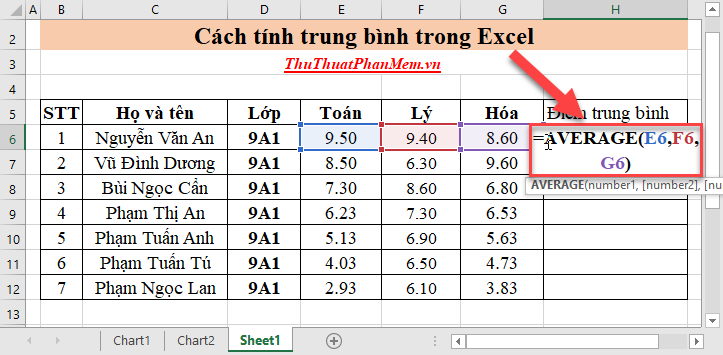
In addition, with the Average function, you can enter parameters by selecting the data area to calculate the average value:
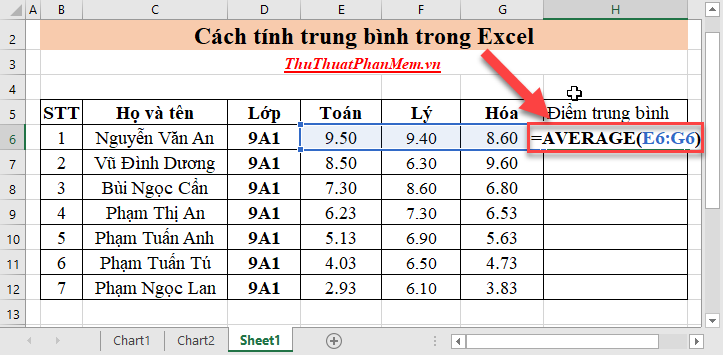
Pressing Enter results:
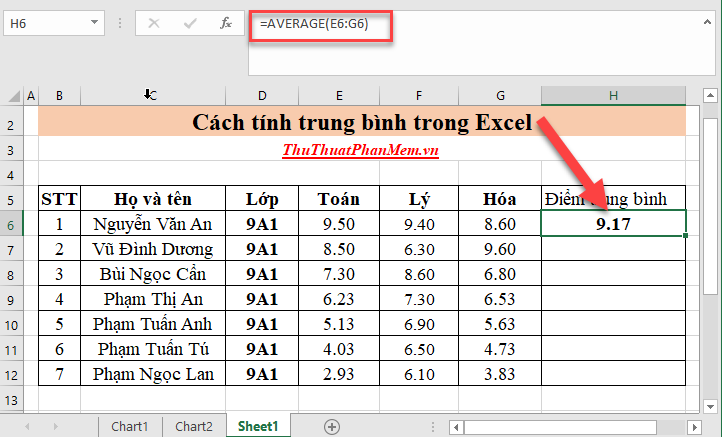
Copying the formula for the remaining values results in:

Above is a detailed guide on how to calculate an average in Excel. Good luck!
You should read it
- How to calculate grade point average in Excel fast and standard
- Excel functions calculate the debt age and the average balance
- How to use the DAVERAGE function in Excel
- Basic Excel functions that anyone must know
- How to use AVERAGEIFS function on Excel
- GEOMEAN function - The function returns the average of a positive array or range of data in Excel
 Calculation of age from date of birth in Excel
Calculation of age from date of birth in Excel Convert commas to dots in Excel
Convert commas to dots in Excel How to paginate pages from any page in Word 2016
How to paginate pages from any page in Word 2016 How to turn off, turn on Enable Editing when opening Word, Excel
How to turn off, turn on Enable Editing when opening Word, Excel Numbering in Excel 2016
Numbering in Excel 2016 How to draw a table - Add, edit, and delete column rows in a table in Excel 2016
How to draw a table - Add, edit, and delete column rows in a table in Excel 2016