How to create games from animations on GIPHY Arcade
GIPHY animations have been very popular with anyone who wants to create animations online, or search for free animations. And recently GIPHY has also provided a very interesting tool for users is GIPHY Arcade, creating games using the actions from the GIPHY store. Accordingly, GIPHY will take the animations available in the archive to create attractive games for users. More specifically, you can also create your own games with gif images to create different characters. We do not need to log in or create an account to create games on GIPHY Arcade. The following article will guide you how to create games on GIPHY Arcade.
- 5 best GIF creation apps for iPhone and Android
- How to copy and insert GIF animation?
- How to turn a computer screen into a GIF image
- 7 software to create animations on the best computer
Instructions for creating games on GIPHY Arcade
Step 1:
We access the homepage of GIPHY Arcade by following the link below.
https://arcade.giphy.com/ In this interface, users will see the games that GIPHY Arcade introduces. The games that GIPHY Arcade recommends to readers in the Featured Playlists section. Or you can play games from GIPHY users in the Shareable Games section.

Games on GIPHY Arcade have 8-bit graphics and are easy to play. If you want to play the game, click Start to play. With the available games, users can still change it again by clicking Remix to change the content.
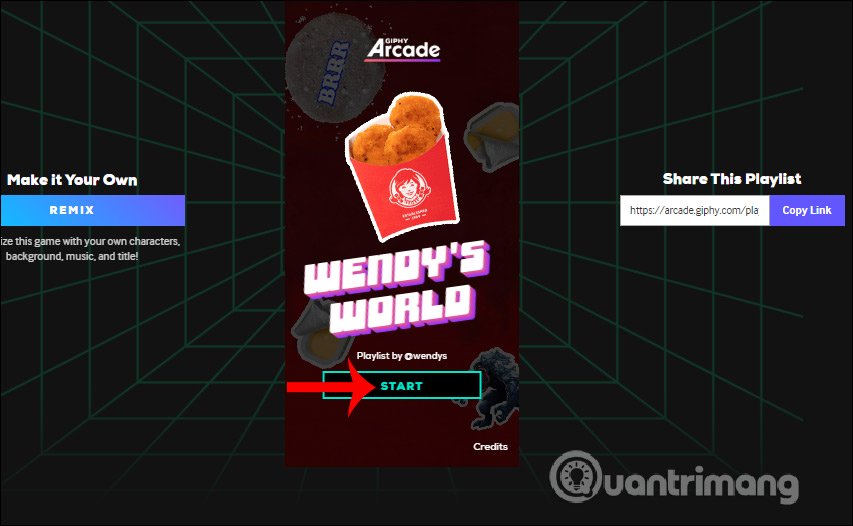
The game has very simple content and is easy to play, not complicated.
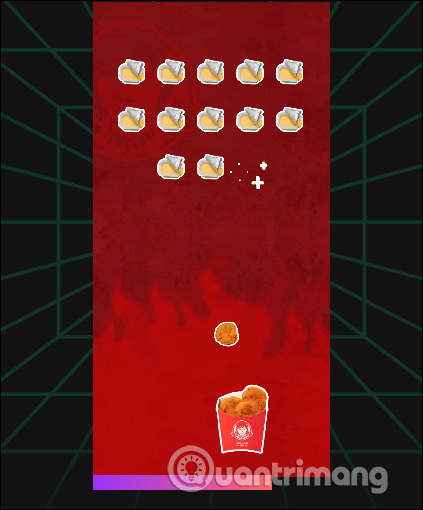
Step 2:
To design your own game , click on Make your own games , or go directly to the link below.
https://arcade.giphy.com/remix/ In this interface we choose the game design we want to design . Each model has preiew how to play as well as the name of the play style. After selecting, click Next Step below.
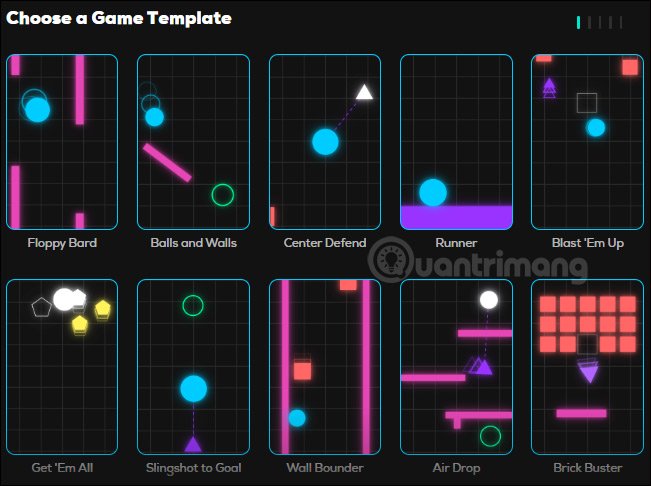
Step 3:
Displays the interface to select the game characters in Choose your Hero . First at Hero the user will choose the main character of the game in the next frame, then drag the Hero round.
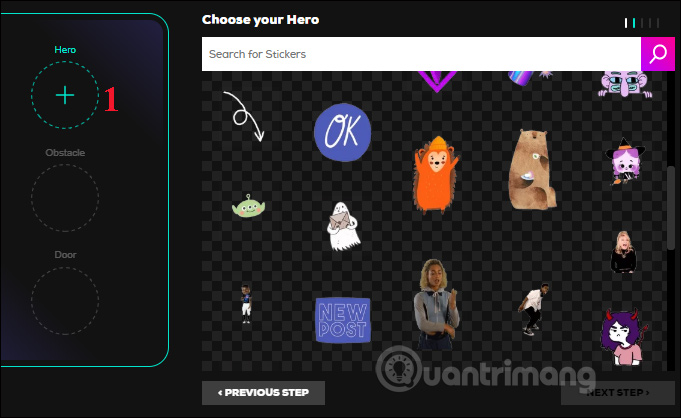
Next we select the obstacle and drag it into the Obstacle .
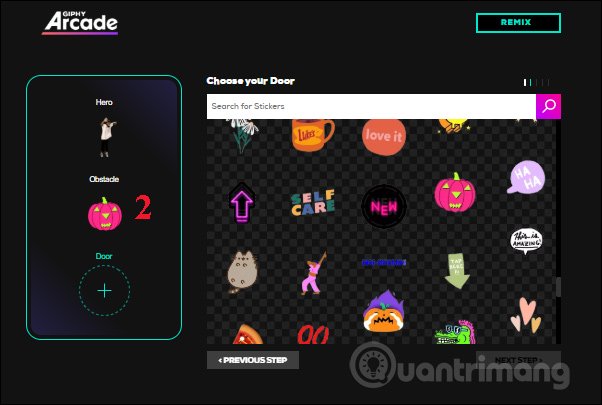
Finally, at Door we choose the door to finish the game and enter the next round. We enter keywords into the search box to find animations faster.
If you want to delete any details, just click on the animation to see the trash icon to delete. After choosing, we click Next Step below to move to the next step.
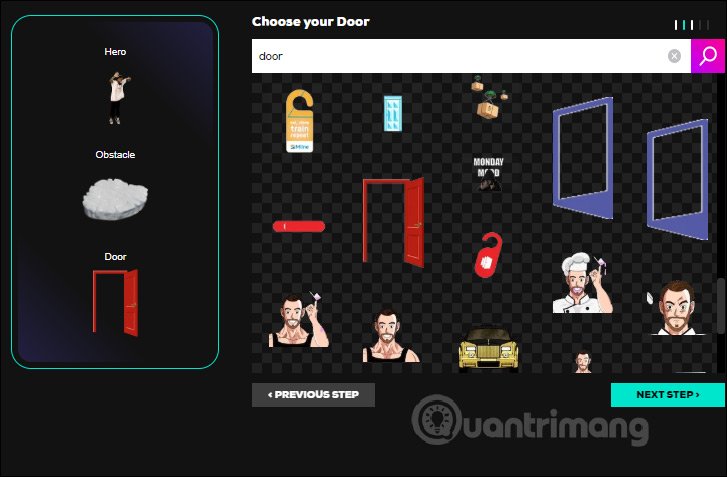
Step 4:
Next we choose the background for the game at Select a Background .
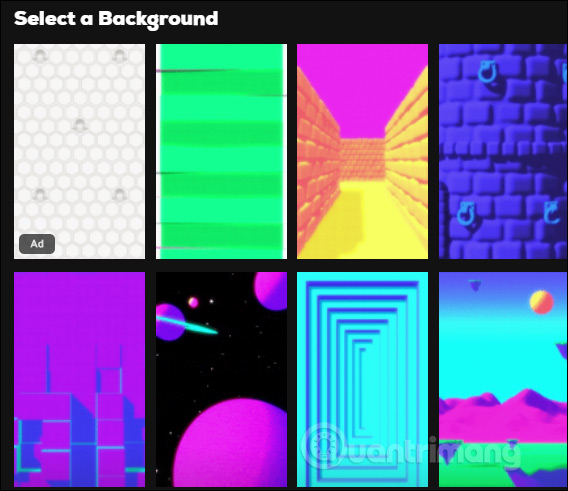
When you select the background will display preview image to see if it fits. If you want to change the animation details, click Previous Step. If you agree, click Next Step to move to the next step.
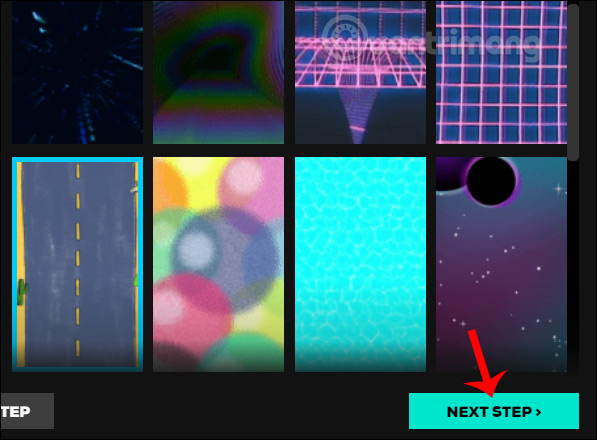
Step 5:
Switch to Choose a Soundtrack interface , users select the background music for the game and also click Next Step to continue.
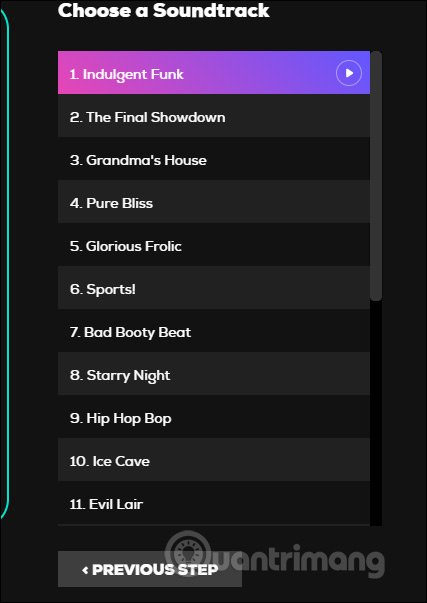
Enter a name for the game you created and then click Next Step below.
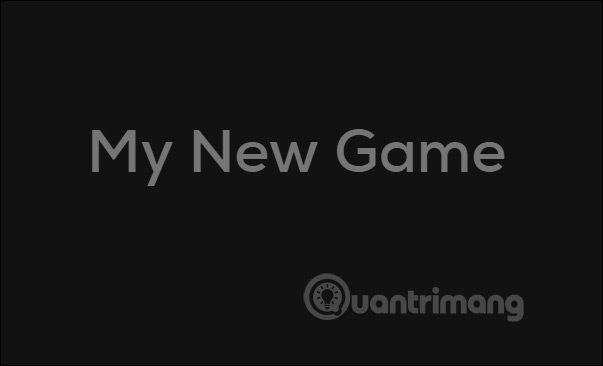
Step 6:
As a result, we have the game you created. Now you just need to try yourself with the game I did. How to play is not difficult at all.

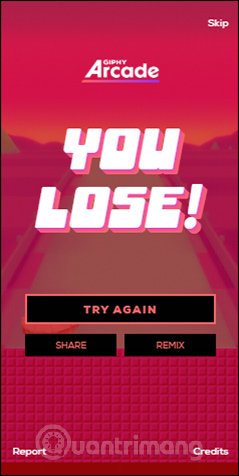
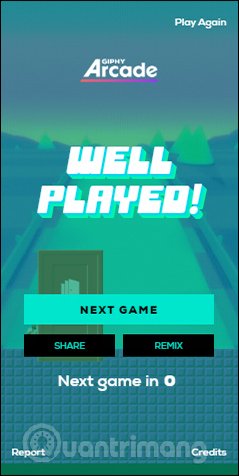
If you want to share with others, then click Copy link at Share this game is okay.
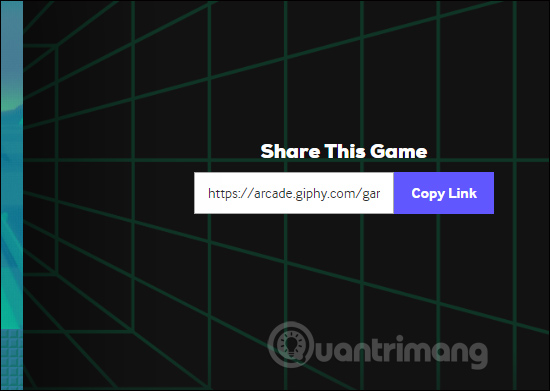
Although not providing a creator of great games or hero characters, GIPHY Arcade also creates fun with fun animation details. The game is created in a variety of categories with interesting topics.
I wish you successful implementation!
 How to use My Files-X Free to manage Windows 10 files
How to use My Files-X Free to manage Windows 10 files How to download books from Google Books
How to download books from Google Books 6 best Soundboard apps
6 best Soundboard apps How to translate all copied text with DeepL
How to translate all copied text with DeepL How to use WallPaper 10 to change desktop wallpaper automatically
How to use WallPaper 10 to change desktop wallpaper automatically Learn about the ProtonMail email security application
Learn about the ProtonMail email security application