How to copy and paste data in PowerPoint
Copying and pasting data in PowerPoint is not as simple as using Ctrl+C and Ctrl+V like in Word or Excel. Moving slides between PowerPoint files can be error-prone if not done correctly. Here are detailed instructions to help you do it easily.
Copying slides in PowerPoint requires flexibility to avoid formatting errors. This guide helps you copy and paste slides within the same file or between PowerPoint files quickly and accurately.
How to copy and paste slides in a PowerPoint file
Step 1: Open a slide in MS PowerPoint, right-click on a slide you want to copy, select Copy
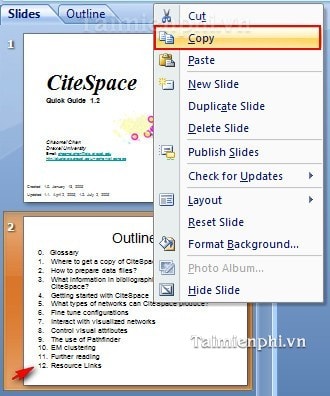
Step 2: Move to the position of a slide where you want to place the copied slide above, right-click and select Paste .
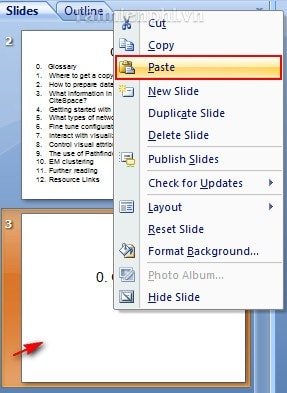
The copied Slide will always appear right below the Slide you just selected.
How to copy and paste slides between PowerPoint files
Step 1: Select the Slide to copy to another PowerPoint slide, by right-clicking on that Slide and selecting Copy .
Step 2: Open another PowerPoint file, select the location where you want to place the copied Slide, right-click and select Paste .
The new Slide after being pasted will appear right after the position of the Slide you want to position.
Copying slides in PowerPoint is not difficult, but it needs to be done correctly to avoid formatting errors. If you work with PowerPoint regularly, mastering these operations will help you operate more quickly and effectively.
You should read it
- 10 awesome PowerPoint templates make the presentation 'shine'
- Summary of useful shortcuts in PowerPoint
- 50 alternative slideshow applications for PowerPoint
- 4 effective PowerPoint slide templates for meetings
- How to Loop in PowerPoint on PC or Mac
- How to include shapes in PowerPoint
- Instructions for creating charts on PowerPoint
- How to make PowerPoint for beginners
- Skills required when taking the MOS PowerPoint exam
- How to create a PowerPoint file password
- Tips to fix Microsoft PowerPoint not opening videos
- How to transfer Keynote to PowerPoint on iPhone and iPad
Maybe you are interested
Microsoft announced a roadmap for removing TLS 1.0 and 1.1 from Edge, IE, and Edge Legacy Should automatic or semi-automatic coffee machine be selected? 10 types of people you should avoid as far as possible in your life 8 types of people you should avoid as far as possible Voice in communication and how to have a good voice? Amazing discovery, chemical elements do not follow quantum mechanics theory
