Instructions to disable ScreenTip in Word 2013
When using the commands on the Ribbon toolbar in Word, a popup dialog box appears when you move the mouse over it. That's the ScreenTip .
ScreenTips are notes, short instructions about functions or tasks of program icons. When you move the mouse to the icons, select a function in Office, the ScreenTip is defaulted in advanced display mode (with more detailed functional interpretations). You can customize the hide or choose ScreenTip 's normal or advanced display mode.
In the article below, Network Administrator will show you how to disable (disable) ScreenTip in Word 2013 .
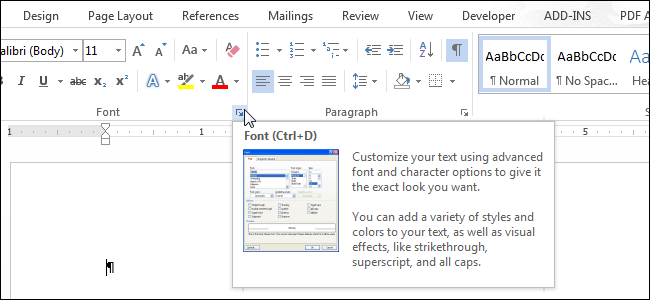
To disable (turn off) ScreenTip in Word 2013, first click on the File tab.
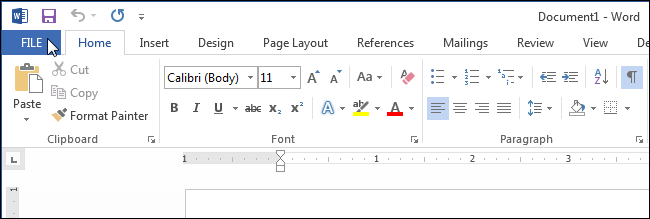
On the screen, click on the Options option in the list of left frame items.

By default on the Word Options dialog box, the General option is enabled. Or you can click on the General option in the list of left frame items. In ScreenTip style in User Interface options section, select the Don't show ScreenTips option .

By default the Show feature descriptions in ScreenTips option has been defaulted in the ScreenTip style section . This option displays Enhanced ScreenTips (such as displaying images .), including a statement description and can include images, shortcuts, and hyperlinks that support commands.
If you choose the Don't show feature descriptions in ScreenTips option , ScreenTip will still be displayed but will only display the command name and may display additional shortcuts for the command.
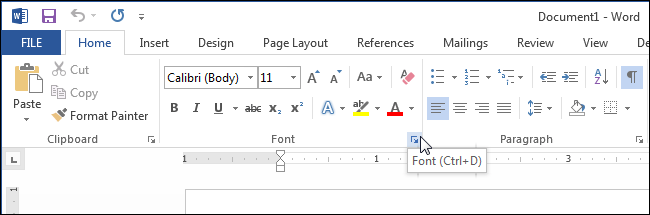
You can refer to more:
-
Instructions for transferring PDF files to Word are free of Vietnamese errors
-
Create a quick dot (……………) line in Microsoft Word
-
Enter the serial number and the automatic initial character MS Word
Good luck!
You should read it
- Align text, adjust font in Word 2013
- Word 2013 Complete Guide (Part 3): How to store and share documents
- Word 2013 Complete Guide (Part 8): Using Indents and Tabs
- Word 2013 Complete Guide (Part 6): Aligning page layout
- Word 2013 Complete Guide (Part 7): Text printing operations
- Word 2013 Complete Guide (Part 11): How to create hyperlink links
 Instructions for copying or moving Worksheet in Excel 2013
Instructions for copying or moving Worksheet in Excel 2013 How to print hidden text in Word?
How to print hidden text in Word? How to split PDF file without Vietnamese error
How to split PDF file without Vietnamese error How to change the default save file format in Word, Excel and Powerpoint 2016?
How to change the default save file format in Word, Excel and Powerpoint 2016? 4 steps to set PDF password online
4 steps to set PDF password online Fix the display error and cannot save Vietnamese in Notepad
Fix the display error and cannot save Vietnamese in Notepad