Excel counting functions: Count and Countif
The regular processing of data calculations with Excel spreadsheets, there will be a lot when you need to use the counting function. COUNT and COUNTIF are the two most basic counting functions, easy to use, but for those of you who have just learned about Excel, you probably don't know how to use them.

Those of you who do not know how to use COUNT and COUNTIF can refer to the article below, the tutorial how to use the same examples directly using COUNT and COUNTIF functions help you understand better.
COUNT function
1. Functions
The Count function is used to count the number of cells containing numeric data in the selected area.
There are also the following counting functions:
Counta function: Counts the number of cells containing data in the selected area.
Countifs function: Statistical conditional function.
Countblank function: Count the number of blank cells in the selected area.
2. Syntax
= COUNT (value1, value2 .)
Where value1, value2 . are the cells to be counted, or you can enter the areas to be counted.
3. For example.
For a data table, ask to count the number of students who have scored in the Scores column (those who do not have points are those you owe).

Use the Count: = COUNT function (E5: E14)

COUNTIF function
1. Functions
The Countif function is used to count the number of cells that meet the criteria in the range.
2. Syntax
= COUNT (range, criteria)
Where: range is the area to be counted, criteria is the counting condition.
3. For example.
Give the data table as follows:

Ask to count students with a score greater than or equal to 8?
Apply the COUNTIF function as follows: = COUNTIF (E5: E14, "> = 8")
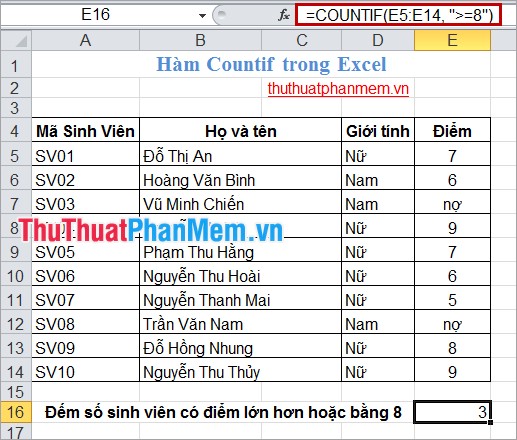
COUNT and COUNTIF are two pretty simple counting functions. With the above tutorial, you can use COUNT and COUNTIF functions for your work.
Good luck!
You should read it
- How to calculate and color blank cells in Excel
- Cell counting function with data in Excel - Enclose example
- Conditional counting function in Excel
- How to use the RANK and SUMPRODUCT functions in Excel with COUNTIF
- How to count the number of occurrences of a character in Excel
- How to count words on Google Sheets
 Vlookup function in Excel
Vlookup function in Excel How to draw a chart in Word
How to draw a chart in Word Correct typos in Word
Correct typos in Word Convert numbers to text in Excel
Convert numbers to text in Excel Numbering pages in Excel
Numbering pages in Excel Multiplication function (PRODUCT function) in Excel
Multiplication function (PRODUCT function) in Excel